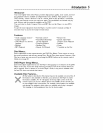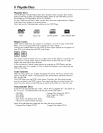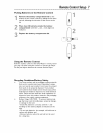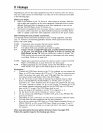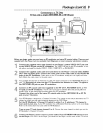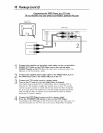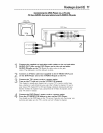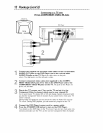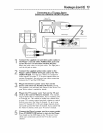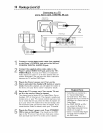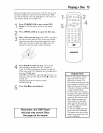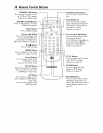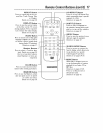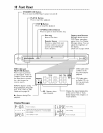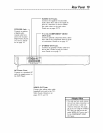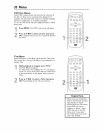Hookups(cont'd) 13
Illlllllllllllel leeeeeeellllllllllllllel leeeeeeellllllllllllllel leeeeeeellllllllllllllel leeeeeeelllllllllllll
Connecting to a TV and a Stereo
Stereo has red/white AUDIO IN jacks
Back of TV
(example only)
BackofStereo
(example only)
Connect the supplied red and white audio cables to
the Player's red and white AUDIO OUT jacks and
to the Stereo's red and white AUDIO IN jacks,
Match the cable colors to the jack colors. The right jack is
red; the left jack is white.
Connect the supplied yellow video cable to the
Player's yellow VIDEO OUT jack and to the TV's
VIDEO IN jack. You may use S-Video or Component
Video instead. See pages 77-72 for these optional video con-
nections. Remember, you only need one video connection
between the TV and the DVD Player.
Plug in the Stereo's power cord. Turn on the
Stereo and select the Auxiliary IN station. During
Disc playback, you will adjust the volume at the Stereo. See
your Stereo owner's manual for details.
Plug in the TV's power cord. Turn on the TV and
set it to the correct Video In channel. This channel
may be labeled A/V or Audio/Video, Aux or Auxiliary, EXT
or External, etc. This channel is usually near channel zero,
or your TV's remote control may have a button or switch
that lets you select the Video In channel. Or, go to your
lowest TV channel (01 or 02) and change channels down-
ward until you find the Video In channel. If you cannot find
the Video In channel, check your TV owner's manual.
Connect the Player's power cord to a power outlet.
Press STANDBY-ON button to turn on the Player.
You should see the DVD logo on the TV screen. If not,
check your connections and set the TV to the correct
channel.