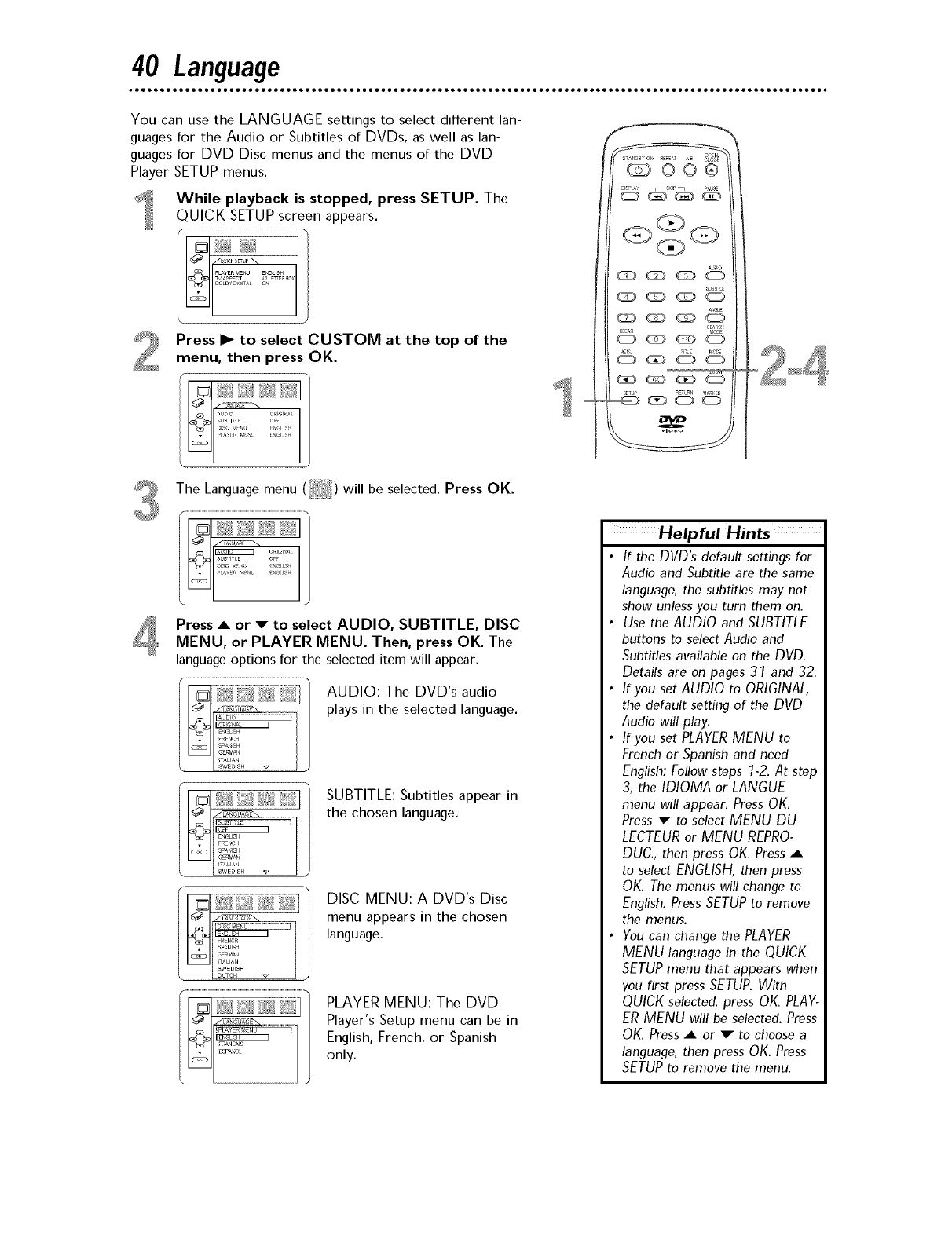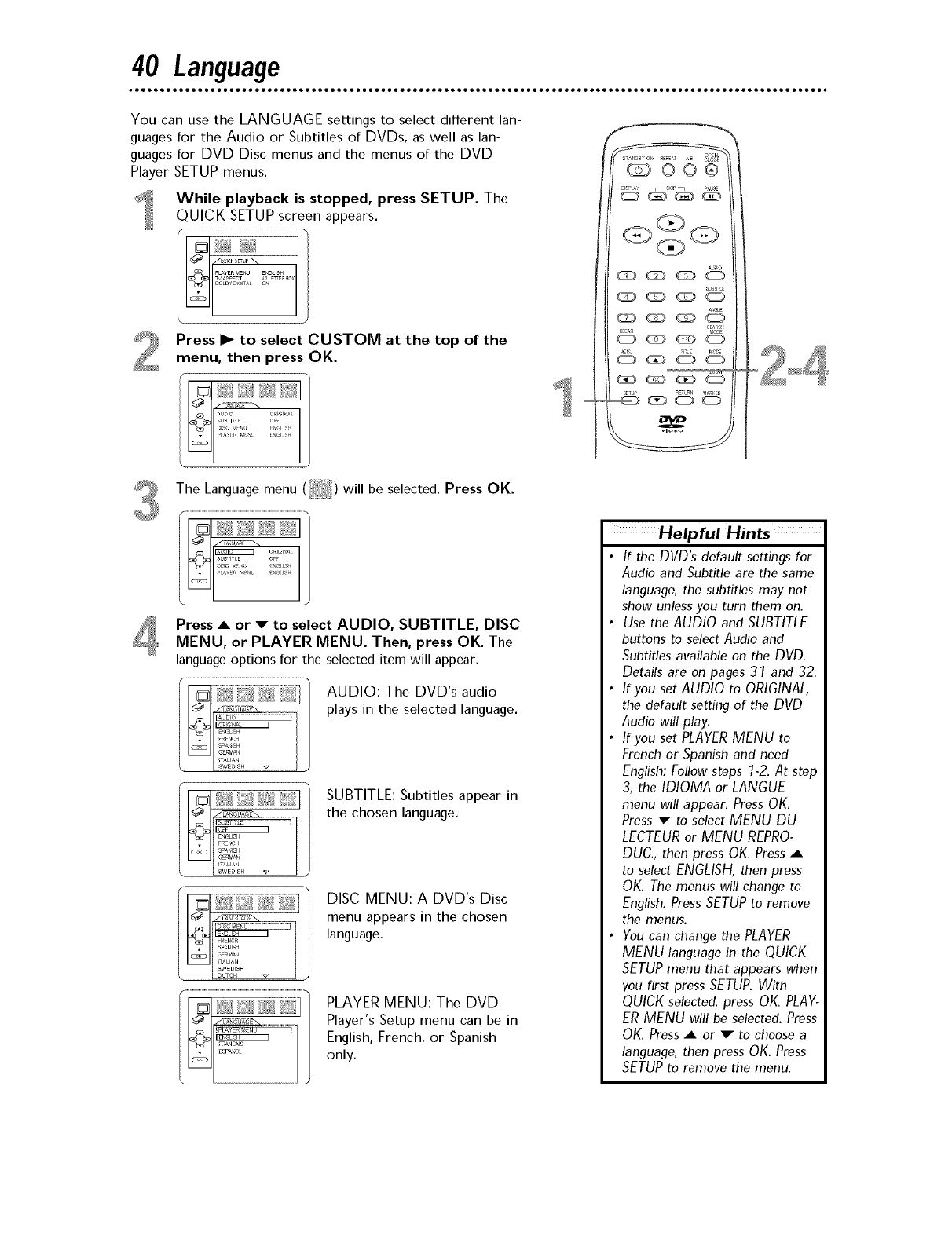
40 Language
You can use the LANGUAGE settings to select different lan-
guages for the Audio or Subtitles of DVDs, as well as lan-
guages for DVD Disc menus and the menus of the DVD
Player SETUP menus.
While playback is stopped, press SETUP. The
QUICK SETUPscreen appears.
DOLBh D GIT&L
c_z)
Press I_ to select CUSTOM at the top of the
menu, then press OK.
L_j A¥ _ G s
The Language menu ( ) will be selected, Press OK.
l . SUBII LE OFF
Press _ or v to select AUDIO, SUBTITLE, DISC
MENU, or PLAYER MENU. Then, press OK. The
language options for the selected item will appear,
AUDIO: The DVD's audio
plays in the selected language.
I_1_ °
SUBT_£L
ENGLISH
• FRENCH
ITAUAN
\ S_EDSH
SUBTITLE: Subtitles appear in
the chosen language.
DISC MENU: A DVD's Disc
menu appears in the chosen
language.
PLAYER MENU: The DVD
Player's Setup menu can be in
English, French, or Spanish
only.
/
@00®
Helpful Hints
• If the DVD's default settings for
Audio and Subtitle are the same
language, the subtitles may not
show unless you turn them on.
• Use the AUDIO and SUBTITLE
buttons to select Audio and
Subtitles available on the DVD.
Details are on pages 31 and 32.
• If you set AUDIO to ORIGINAL,
the default setting of the DVD
Audio will play.
• If you set PLAYER MENU to
French or Spanish and need
English: Follow steps 1-2. At step
3, the IDIOMA or LANGUE
menu will appear. Press OK.
Press 'v to select MENU DU
LECTEURor MENU REPRO-
DUC., then press OK. Press ,_
to select ENGLISH,then press
OK. The menus will change to
English. Press SETUP to remove
the menus.
• You can change the PLAYER
MENU language in the QUICK
SETUP menu that appears when
you first press SETUP. With
QUICKselected, press OK PLAY-
ER MENU will be selected. Press
OK. Press -_ or "_" to choose a
language, then press OK. Press
SETUPto remove the menu.