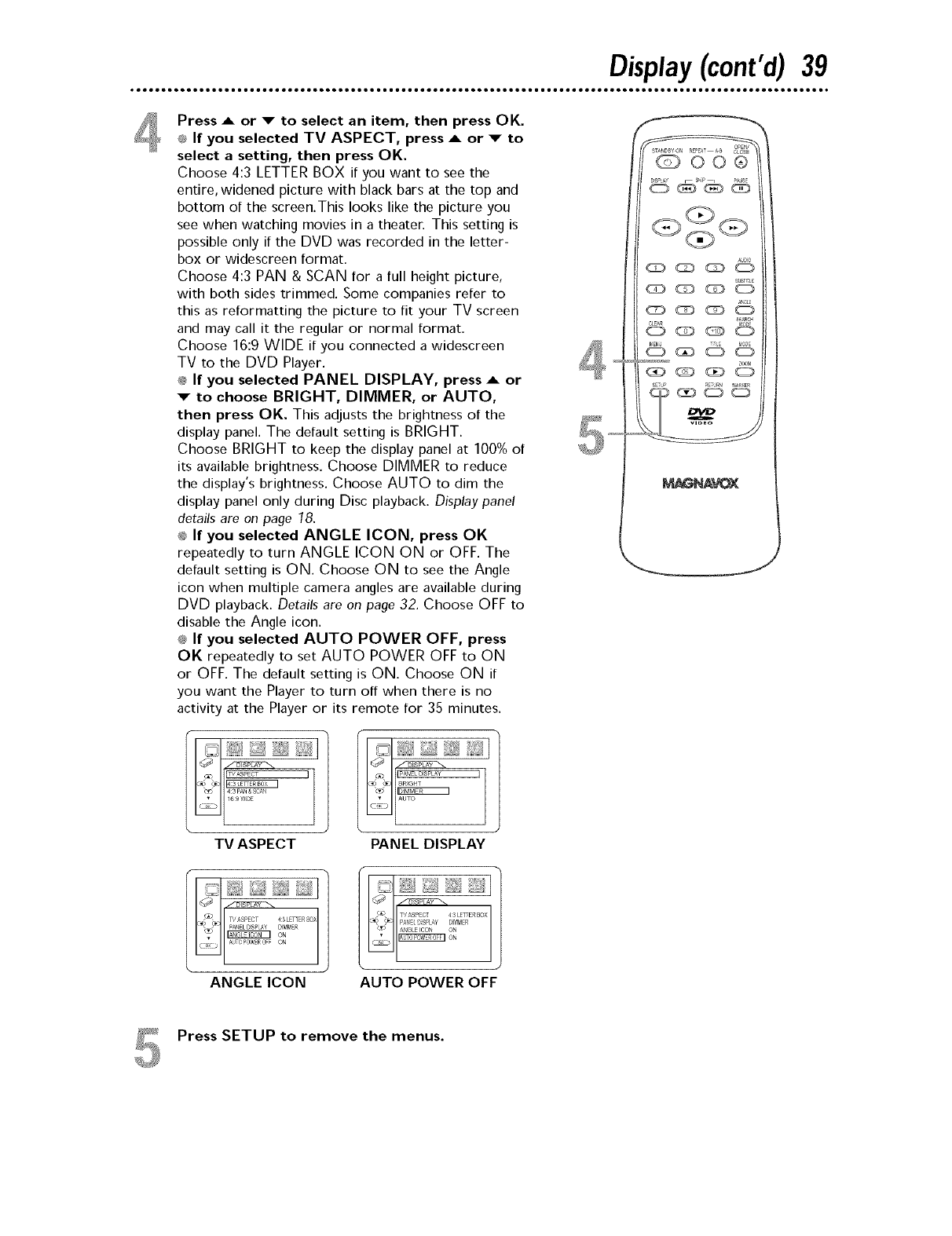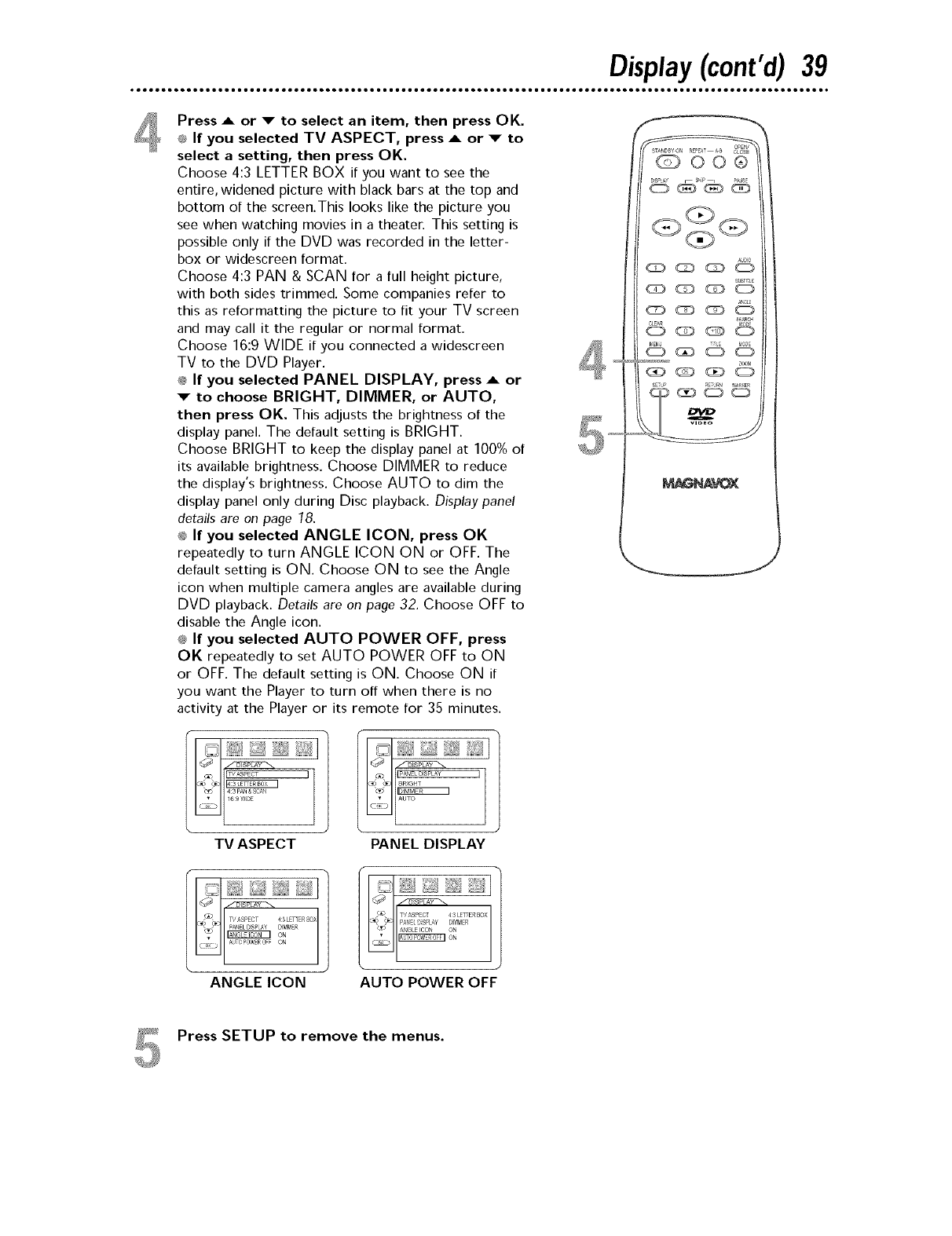
Press A or v" to select an item, then press OK.
@ If you selected TV ASPECT, press A or v to
select a setting, then press OK.
Choose 4:3 LETTER BOX if you want to see the
entire, widened picture with black bars at the top and
bottom of the screen.This looks like the picture you
see when watching movies in a theater. This setting is
possible only if the DVD was recorded in the letter-
box or widescreen format.
Choose 4:3 PAN & SCAN for a full height picture,
with both sides trimmed. Some companies refer to
this as reformatting the picture to fit your TV screen
and may call it the regular or normal format.
Choose 16:9 WIDE if you connected a widescreen
TV to the DVD Player.
@ If you selected PANEL DISPLAY, press _ or
v to choose BRIGHT, DIMMER, or AUTO,
then press OK. This adjusts the brightness of the
display panel. The default setting is BRIGHT.
Choose BRIGHT to keep the display panel at 100% of
its available brightness. Choose DIMMER to reduce
the display's brightness. Choose AUTO to dim the
display panel only during Disc playback. Display panel
details are on page 78.
_; If you selected ANGLE ICON, press OK
repeatedly to turn ANGLE ICON ON or OFF. The
default setting is ON. Choose ON to see the Angle
icon when multiple camera angles are available during
DVD playback. Details are on page 32. Choose OFF to
disable the Angle icon.
@ If you selected AUTO POWER OFF, press
OK repeatedly to set AUTO POWER OFF to ON
or OFF. The default setting is ON. Choose ON if
you want the Player to turn off when there is no
activity at the Player or its remote for 35 minutes,
i
I,2J1
TV ASPECT
'
PANEL DISPLAY
ANGLE ICON AUTO POWER OFF
@00®
_sL_,s _ sP i _Ass
CD (:_@(_@ @
Press SETUP to remove the menus.