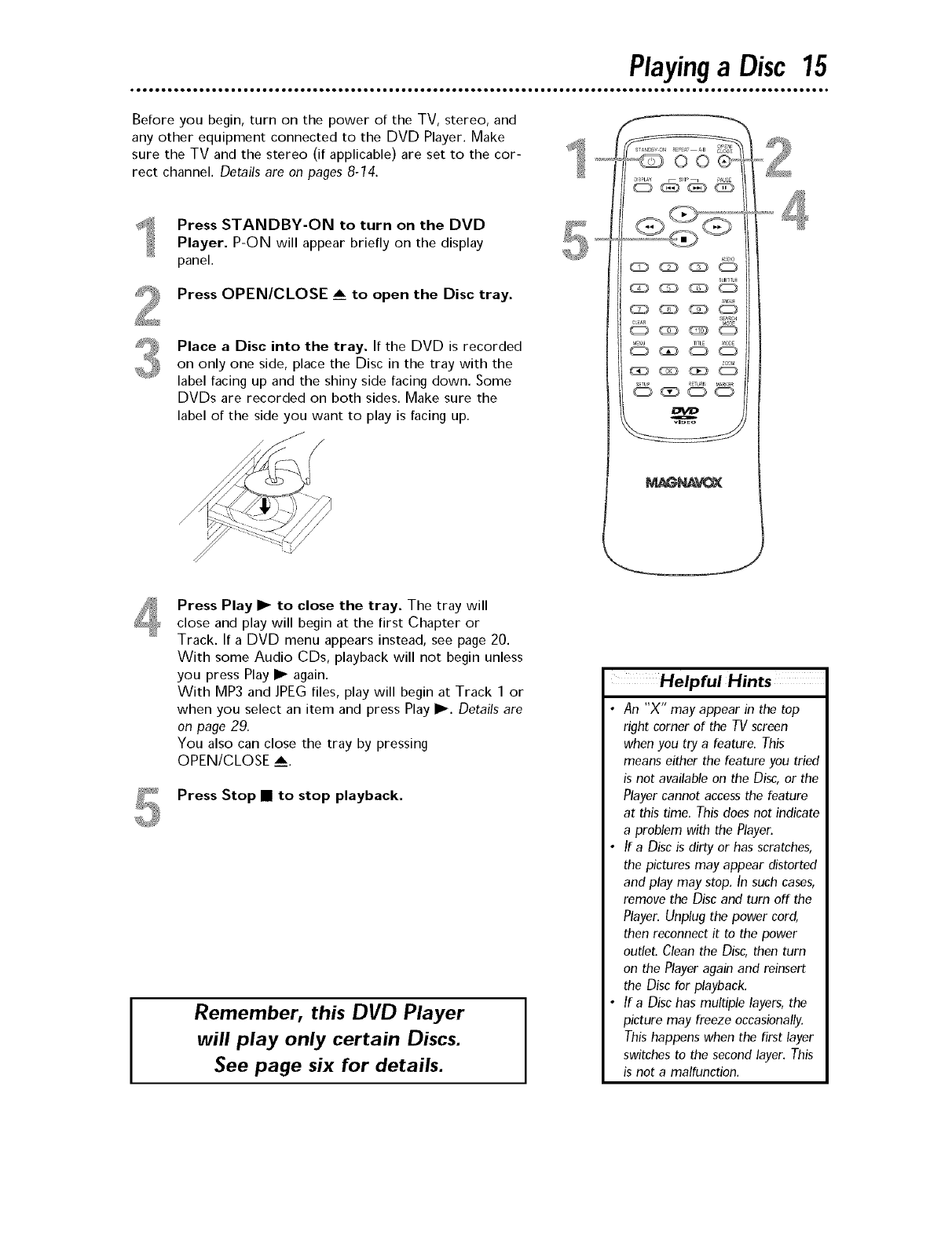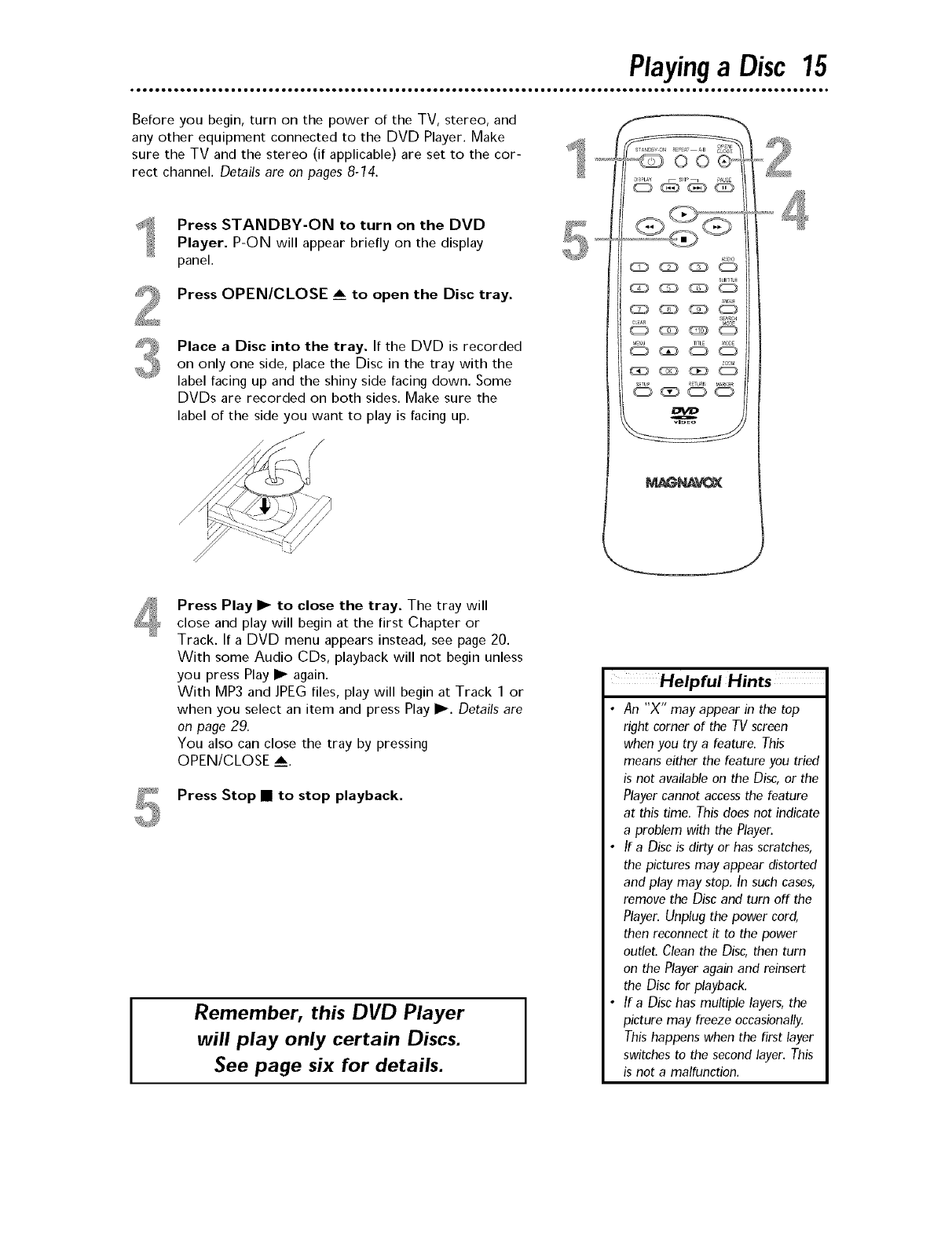
Playinga Disc 15
eeeeeeeeoeeeeeem meeeeeeeeeeeeeeeoeeeeeem meeeeeeeeeeeeeeeoeeeeeem meeeeeeeeeeeeeeeoeeeeeem meeeeeeeeeeeeeeeoeeee
Before you begin, turn on the power of the TV, stereo, and
any other equipment connected to the DVD Player. Make
sure the TV and the stereo (if applicable) are set to the cor- _
rect channel. Details are on pages 8-14.
Press STANDBY-ON to turn on the DVD
Player. P-ON will appear briefly on the display
panel.
Press OPEN/CLOSE _ to open the Disc tray.
Place a Disc into the tray. If the DVD is recorded
on only one side, place the Disc in the tray with the
label facing up and the shiny side facing down. Some
DVDs are recorded on both sides. Make sure the
label of the side you want to play is facing up.
Press Play I_ to close the tray. The tray will
close and play will begin at the first Chapter or
Track. If a DVD menu appears instead, see page 20.
With some Audio CDs, playback will not begin unless
you press Play I_ again.
With MP3 and JPEG files, play will begin at Track 1 or
when you select an item and press Play I_. Details are
on page 29.
You also can close the tray by pressing
OPEN/CLOSE _.
Press Stop • to stop playback.
Remember, this DVD Player
will play only certain Discs•
See page six for details•
Helpful Hints
• An "X" may appear in the top
right corner of the TV screen
when you try a feature. This
means either the feature you tried
is not available on the Disc,or the
Player cannot access the feature
at this time. This does not indicate
a problem with the Player.
• If a Disc is dirty or has scratches,
the pictures may appear distorted
and play may stop. In such cases,
remove the Disc and turn off the
Player. Unplug the power cord,
then reconnect it to the power
outlet. Clean the Disc,then turn
on the Player again and reinsert
the Disc for playback.
• If a Disc has multiple layers, the
picture may freeze occasionally.
This happens when the first layer
switches to the second layer. This
is not a malfunction.