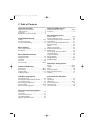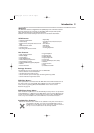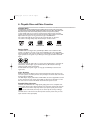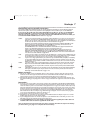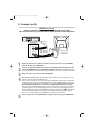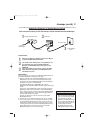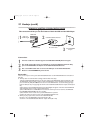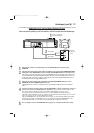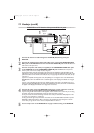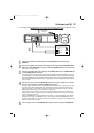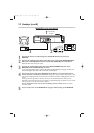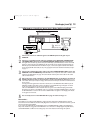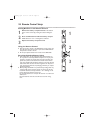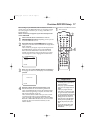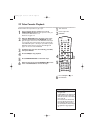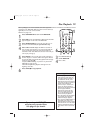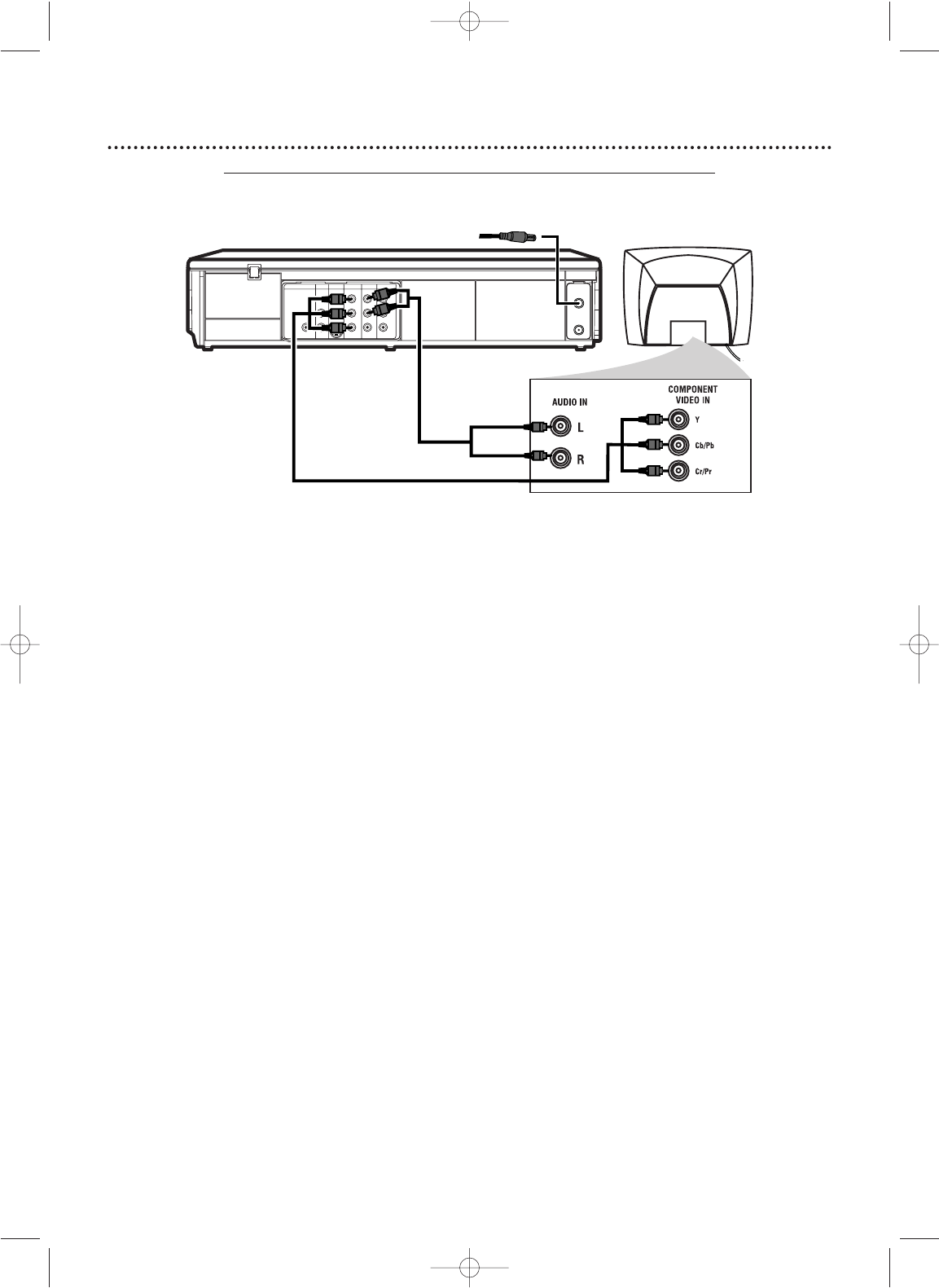
12
Hookups (cont’d)
1
Connect the antenna or Cable TV signal to the ANT-IN (Antenna In) jack of your
DVD/VCR.
2
Connect the supplied red and white audio cables to the red and white DVD/VCR AUDIO
OUT jacks on the DVD/VCR and to the red and white AUDIO IN jacks on the TV. Match the
cable colors to the jack colors.
3
Connect component video cable (not supplied) to the COMPONENT VIDEO OUT jacks
on the DVD/VCR and to the COMPONENT VIDEO IN jacks on the TV. The Component
Video In jacks on the TV are usually red, blue, and green.
The Component Video connection only supplies video (picture) for the DVD Player of the DVD/VCR.To use the
VCR features or view TV channels at the DVD/VCR, you must connect either the supplied RF coaxial cable or the
yellow video cable.To connect the RF coaxial cable, see step 2 on page eight.To connect the video cable, see step
3 on page 11.
If your TV is compatible with Progressive Scan (525p/480p), turn on Progressive Scan at the DVD/VCR. Set
PROGRESSIVE to ON in the DISPLAY menu so P. SCAN appears on the display panel. Details are on pages
64-65.
If your TV is not compatible with Progressive Scan, disable Progressive Scan either in the DISPLAY menu or by
pressing and holding PLAY
B
(DVD) on the front of the DVD/VCR for more than five seconds so P. SCAN does
not appear on the display panel. Details are on pages seven and 64-65.
4
Connect the power cords of the DVD/VCR and the TV to a power outlet.Turn on the TV
and set it to the Component Video In channel for DVD Player features.
If you are using the RF coaxial cable for VCR playback, choose channel 3 or 4 at the TV. If you are using
the yellow video cable for VCR playback, choose the Video In channel at your TV.
Go to your lowest TV channel and change channels down until you see VCR or DVD playback on the
TV screen, or try channel 3 or 4 at the TV.
To help you find the right Component Video In channel, turn on the DVD/VCR. Press DVD to put the
DVD/VCR in DVD mode.With no Disc in the Player, a large DVD Video logo will appear on the TV
screen when you get the TV on the correct Component Video In channel.
5
You are ready to turn on the DVD/VCR. Go to page 17 before turning on the DVD/VCR.
DVD/VCR to a TV that has Component Video In jacks
DIGITAL
AUDIO OUT
COAXIAL
AUDIO
OUT
DVD
L
R
L
R
L
R
S-VIDEO
OUT
COMPONENT
VIDEO OUT
Y
C
B
/
P
B
AUDIO OUT
DVD/VCR
VCR
ANT
-
IN
ANT-OUT
VIDEO OUT
AUDIO IN
VIDEO IN
C
R
/
P
R
2
3
Antenna or
Cable TV
Signal
1
H9660UD_1.qx4 04.4.14 4:47 PM Page 12