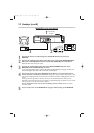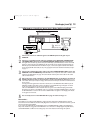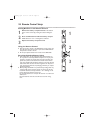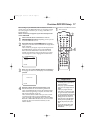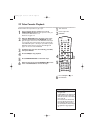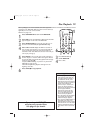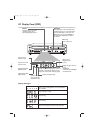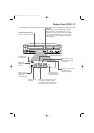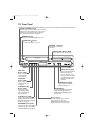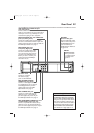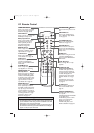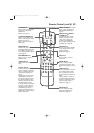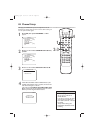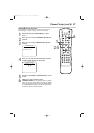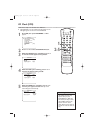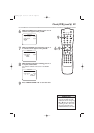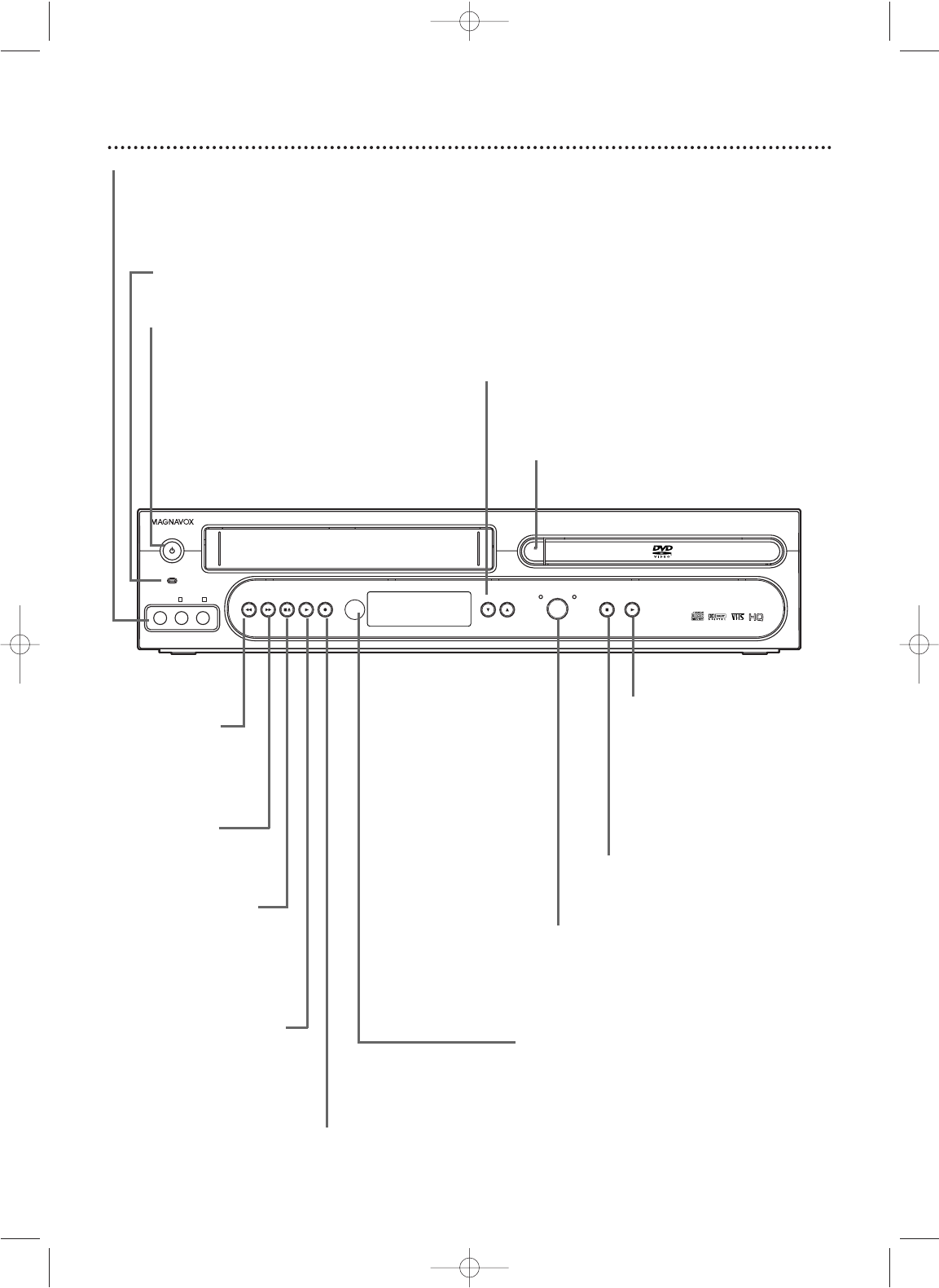
22
Front Panel
CHANNEL STOP PLAYRECORDREW
–
AUDIO
–
LR
VIDEO
POWER ON
STANDBY-ON
F.FWD STOP/EJECT PLAY
VCR
SOURCE
OPEN/
CLOSE
DVD
PROGRESSIVE SCAN
DVD VIDEO/VCR COMBI MDV540VR
ONE TOUCH RECORDING • LONG PLAY
4 HEAD HI-FI STEREO
OPEN/CLOSE A Button (DVD)
Press to open or close the Disc tray.
Remote Sensor
Receives a signal from your remote
control so you can work your
DVD/VCR from a distance. Point the
remote control here, not at your TV.
POWER ON Light
Appears when the DVD/VCR power is on
STANDBY-ON
yy
Button
Press to turn the power on or off.
AUDIO and VIDEO In Jacks
Connect audio and video cables from a camcorder,
VCR, etc.This will be useful if you want to copy a
videotape or watch material that is playing on
other equipment.
Details are on page 35.
STOP C Button (DVD)
Press to stop Disc playback.
Details are on page 19.
PLAY B Button (DVD)
Press to start Disc playback.
Details are on page 19.
Press and hold for more
than five seconds to disable
or enable Progressive Scan.
Details are on pages seven
and 64-65.
SOURCE Button
Press to select DVD mode or VCR
mode.The DVD light appears in
DVD mode.The VCR light appears
in VCR mode.
PLAY B Button (VCR)
Press to play a video cassette.
Press to release Slow, Search, or
Still mode and return to playback.
Details are on page 43.
STOP/EJECT CA
Button (VCR)
Press once to stop
tape playback.When
play is stopped, press
to eject the tape.
RECORD I button (VCR)
Press once to start a recording. Press
repeatedly to start a One-Touch
Recording. Details are on page 34.
CHANNEL op Buttons
Press to select TV channels
at the VCR.
REW h
Button (VCR)
Press to rewind
the tape.
Details
are on page 43.
F. FWD g
Button (VCR)
Press to fast forward
the tape.
Details are
on page 43.
H9660UD_1.qx4 04.4.14 4:47 PM Page 22