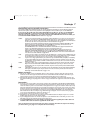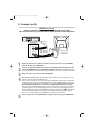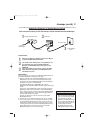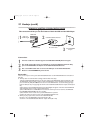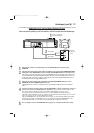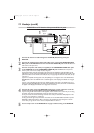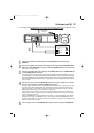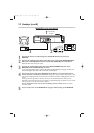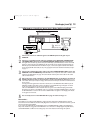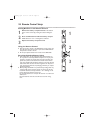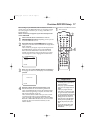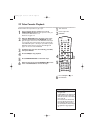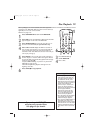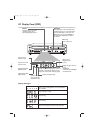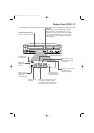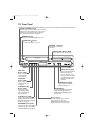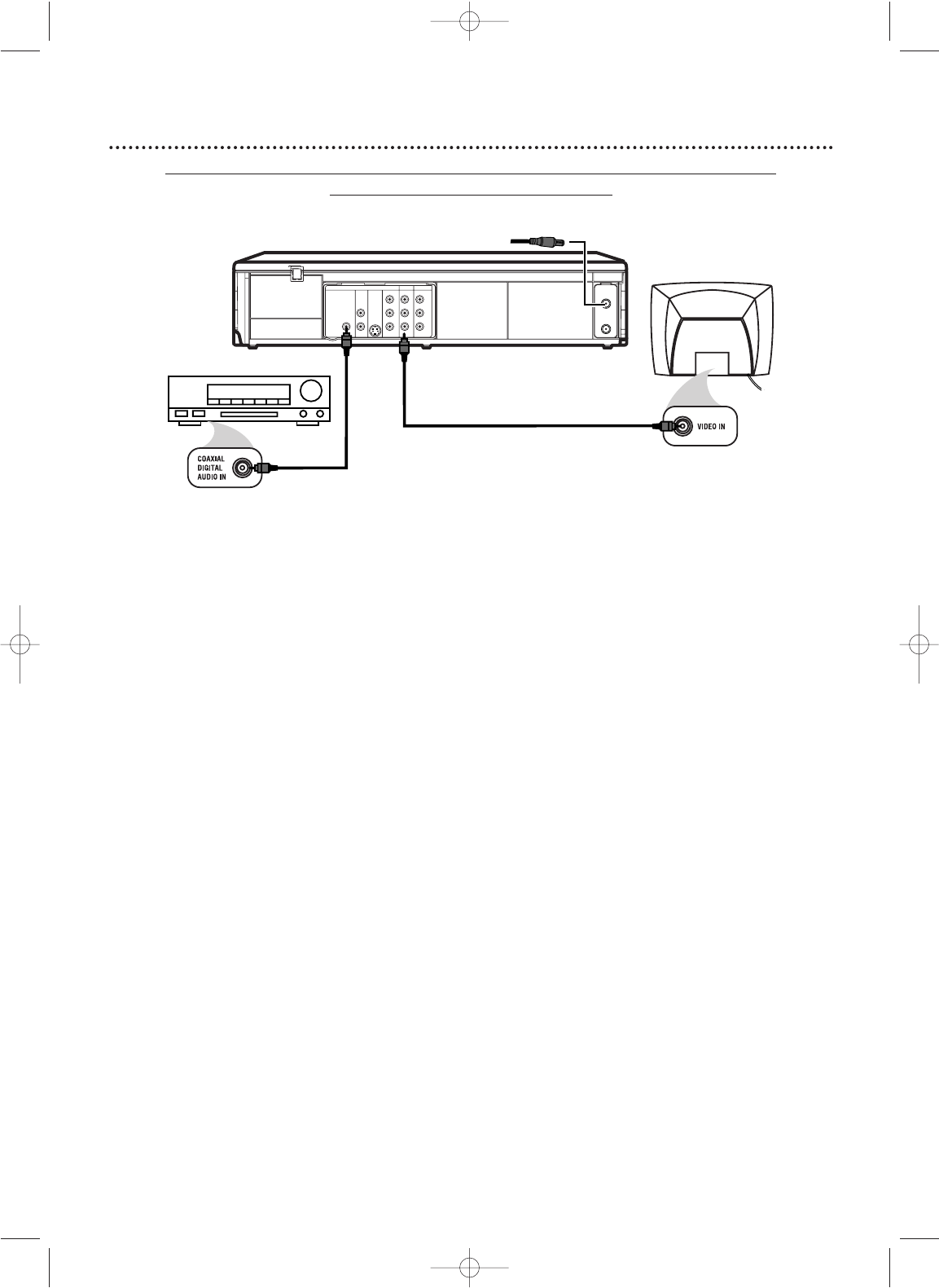
1
Connect the antenna or Cable TV signal to the ANT-IN (Antenna In) jack of your
DVD/VCR.
2
Connect a coaxial digital audio cable (not supplied) to the DVD/VCR’s COAXIAL DIGI-
TALAUDIO OUT jack and to the COAXIAL DIGITAL AUDIO IN jack on the Stereo.
This digital audio connection only provides sound for the DVD Player of the DVD/VCR. So, in order to use the VCR
features or view TV channels at the DVD/VCR, you still need to either connect the RF coaxial cable between the
ANT-OUT jack of the DVD/VCR and the TV’s Antenna In jack, or connect the supplied red/white audio cables.To
connect the supplied RF coaxial cable, see step 2 on page eight.To connect the red/white audio cables, see step 2
on page 11.
3
Connect the supplied yellow video cable to the yellow DVD/VCR VIDEO OUT jack on the
DVD/VCR and to the VIDEO IN jack on the TV. To use component video cable or S-Video cable
instead for the DVD Player, see pages 12-13.You will still need the yellow video cable or RF coaxial
cable for VCR features.
4
Plug in the power cords of the Stereo,TV, and DVD/VCR.Turn on the Stereo and select its
Auxiliary IN channel.Turn on the TV and set it to the correct Video In channel. Go to your
TV’s lowest channel (01 or 02) and change channels downward until you see DVD or VCR material on
the TV screen.
To help you find the right Video In channel on the TV, turn on the DVD/VCR. Press DVD to put the
DVD/VCR in DVD mode.With no Disc in the Player, a large DVD Video logo will appear on the TV
screen when you get the TV on the correct Video In channel.
Make sure PROGRESSIVE is OFF and P.SCAN does not appear on the DVD/VCR display panel. Disable
Progressive Scan either in the DISPLAY menu or by pressing and holding PLAY B (DVD) on the front
of the DVD/VCR for more than five seconds so P.SCAN does not appear on the display panel. Details
are on pages seven and 64-65.
5
You are ready to turn on the DVD/VCR. Go to page 17 before turning it on.
Remember...
Some DVDs are recorded in Dolby Digital 5.1 channel Surround Sound. Select Dolby Digital 5.1 channel
Surround Sound in the DVD Disc menu. If Dolby Digital Surround Sound is not recorded on the Disc, you will
not have surround sound available.
If you connect the DVD/VCR to a Dolby Digital Stereo, set DOLBY DIGITAL to ON in the DVD Player’s
Setup menu.
Details are on page 68. If the DVD/VCR is not connected to a Dolby Digital-compatible Stereo,
set DOLBY DIGITAL to OFF. Incorrect settings may cause noise distortion and damage the speakers.
Hookups (cont’d)
15
DVD/VCR to a TV and to a Stereo that is Dolby Digital-compatible
Using Digital Audio connections
DIGITAL
AUDIO OUT
COAXIAL
AUDIO
OUT
DVD
L
R
L
R
L
R
S-VIDEO
OUT
COMPONENT
VIDEO OUT
Y
C
B
/
P
B
AUDIO OUT
DVD/VCR
VCR
ANT
-
IN
ANT-OUT
VIDEO OUT
AUDIO IN
VIDEO IN
C
R
/
P
R
2
3
Antenna/Cable TV Signal
1
Back of TV
(example only)
Stereo
H9660UD_1.qx4 04.4.14 4:47 PM Page 15