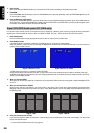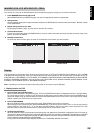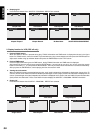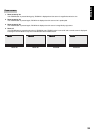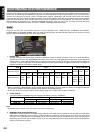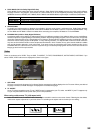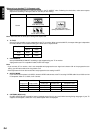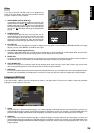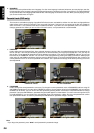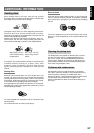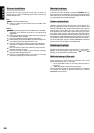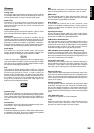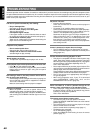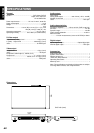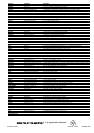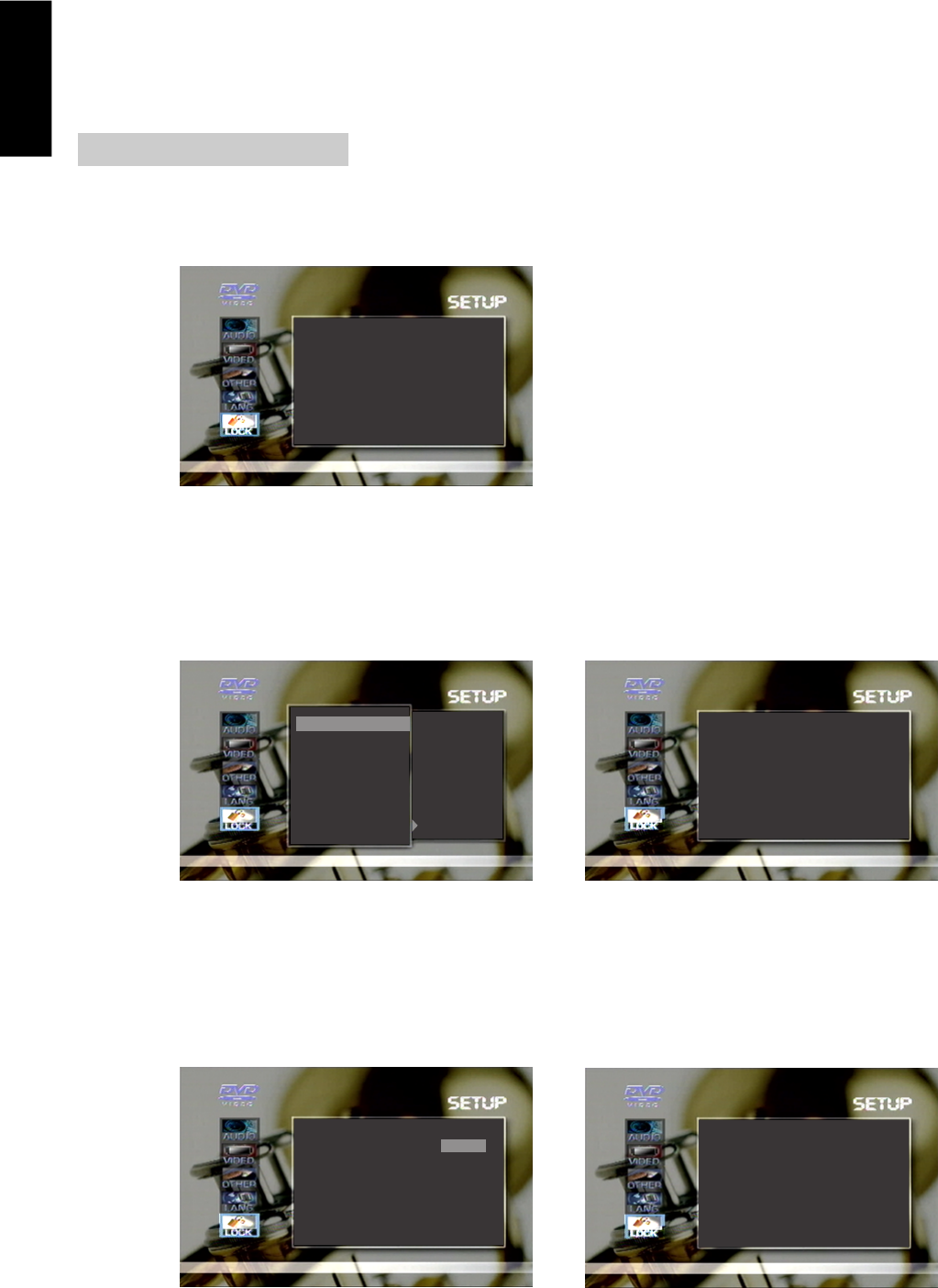
ENGLISH
36
3. DISCMENU
Set this value to the preferred disc menu language. If a disc menu language is selected, whenever you start playing a new disc,
the selected disc menu language is played if the selected language is contained in the disc. For example, if you select ENGLISH
as the preferred disc menu language and ENGLISH disc menu language is contained in the disc. When you start playing the disc,
you can see the disc menu in English.
Parental Lock (DVD only)
This function is to disable the playing of specified DVD discs that are unsuitable for children. As each disc has slightly different
codes, please refer to the disc instruction. There are a total of 8 levels. If the level is 8, the contents of the disc are suitable for
adult. If the level is 1, the contents of the disc are suitable for children. If you didn’t set a new password, there is no restriction in
changing parental level. When you turn on this unit for the first time, a new password set is recommended.
1. PARENTAL
Used to adjust the level of parental lock. Once selected, whenever you play a disc, the selected parental level is compared to the
level on the disc. If the level you selected is greater than the level of the disc, you may play the loaded disc. If not, you may not
play the disc. To set appropriate parental level do the following instructions. If you move to the PARENTAL sub item, you can see
the values for the PARENTAL sub item. You can move to the value position by pressing the RIGHT arrow button. Select proper
value using UP and DOWN arrow button and then press the SELECT button. If you press the ENTER button then it asks for the
current password. If there is no current password then it doesn’t ask. A parental level change will be done by entering the current
stored password.
PARENTAL Values Current PASSWORD
PARENTAL
PASSWORD
8 ADULT
1
KID
2
3
4
5
6
7
EXIT SETUP
CURRENT
PASSWORD
PRESS ENTER TO CONTINUE
XXXX
Change Sub item Password Change Finish
OLD PASSWORD
NEW PASSWORD
CONFIRM PASSWORD
XXXX
OLD PASSWORD
NEW PASSWORD
CONFIRM PASSWORD
PRESS ENTER TO CONTINUE
XXXX
XXXX
XXXX
2. PASSWORD
Used to change the saved password to a new one. To change the current password, move to PASSWORD sub item using UP
and DOWN arrow buttons. If you move to the PARENTAL sub item, you can see the value for the PASSWORD. Just one sub item
CHANGE can be shown. You can move to the value position by pressing RIGHT arrow button. Press ENTER button to change
password. If you press ENTER button, password change window appears as shown below. If it is the first time change then there
is no old password. If not, you should enter old password. Enter new password in 4 digits. Re-enter new password for confirm
then press ENTER button. To store the password press ENTER button, password change is finished.
PARENTAL
PASSWORD
8 ADULT
CHANGE
EXIT SETUP
Note
• If you forget the password, press “8095” as old password in password change.