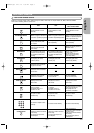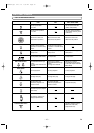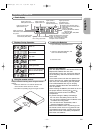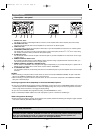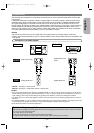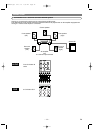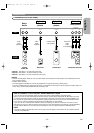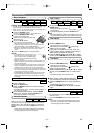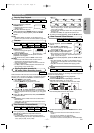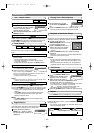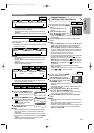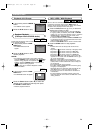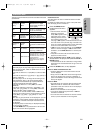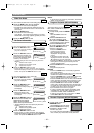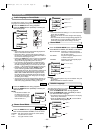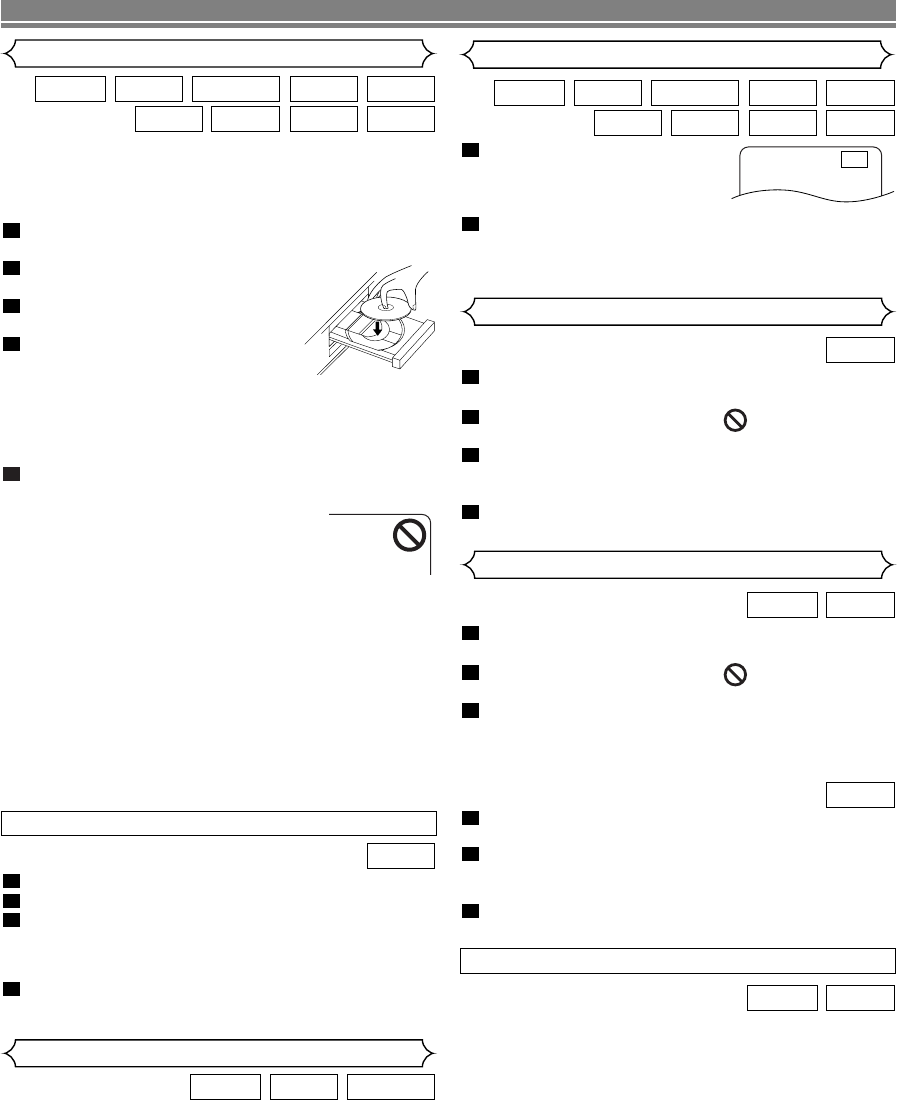
–
16
–
EN
Getting started
•Turn on the power of the TV, amplifier and any other com-
ponents which are connected to the DVD Player.
• Make sure the TV and audio receiver (commercially avail-
able) are set to the correct channel.
Press the POWER button.
• “P-ON” will appear briefly on the display panel.
Press the OPEN/CLOSE button
to open disc loading tray.
Place the disc in the tray, with the
label facing up.
Press the PLAY button.
• The tray will close automatically,
then playback will start from the first
chapter or track of the disc. If the playback does not
start automatically, press the PLAY button.
• When you playback the DVD with a title menu, it may
appear on the screen. In this case, refer to “Title
menu”.
Press the STOP button to stop playback.
NOTES:
•A“prohibited icon” may appear at the
top-right on the TV screen during oper-
ation, warning that a prohibited opera-
tion has been encountered by the DVD
player or the disc.
•With DVDs that use some titles for playback program
signals, playback may start from the second title, or it
may skip these titles.
• During the playback of two layered disc, pictures may
stop for a moment. This happens when the 1st layer
switches to the 2nd layer. This is not a malfunction.
• The operation may vary when you playback DVDs with
disc menu or Video CDs with PBC. Refer to the manual
accompanying the disc for details.
•ADVD-RW disc recorded in the VR mode may freeze
momentarily during playback depending on how the
playlist was made and edited (deleted titles, repeated
recording).
5
4
3
2
1
WMAJPEGMP3
SUPER
AUDIO CD
CDVCDDVD-RWDVD-VDVD-A
PLAYING A DISC
During playback, press the
PAUSE button.
• Playback will pause and sound
will be muted.
To continue playback, press the PLAY button.
NOTE:
• Set “STILL MODE” to “FIELD” on the display menu if pic-
tures in the pause mode are blurred. (Refer to page 26.)
2
1
WMAJPEGMP3
SUPER
AUDIO CD
CDVCDDVD-RWDVD-VDVD-A
Still / Pause
Press the MENU button.
• The DVD main menu will appear.
If the feature is not available, symbol may
appear on the TV screen.
If disc menu is available on the disc, audio lan-
guage, subtitle options, chapters for the title and
other options will appear for selection.
Press the Cursor buttons ( L / K / B / s ) to select
an item, and the ENTER button to confirm selection.
4
3
2
1
DVD-V
Basic Playback
Disc Menus
DVD may contain menus to navigate the disc and access spe-
cial features. Press the appropriate numerical key or use the
Cursor buttons ( L / K / B / s ) to highlight your selection in
the DVD main menu and press the ENTER button to confirm.
NOTE:
• Unless stated, all operations described are based on
remote control use. Some operations can be carried
out using the menu bar on the TV screen.
DVD-RWDVD-VDVD-A
General Features
Press the TOP MENU button.
• The title menu will appear.
If the feature is not available, symbol may
appear on the TV screen.
Press the Cursor buttons ( L / K / B / s ) to select
an item, and the ENTER button to confirm selec-
tion.
• Playback will begin at the selected Title.
When playing a Video CD with PBC func-
tion, the title menu will appear automatically.
Press the Numeric buttons to select the desired
title.
• Playback will begin at the selected Title.
Press the RETURN button to go back to the title
menu.
3
2
1
VCD
3
2
1
DVD-VDVD-A
Title Menu
• For DVD-Videos, press the MENU button to call up the
DVD main menu.
• Press the TOP MENU button to call up the title menu.
NOTE:
• Contents of menus and corresponding menu opera-
tions may vary between discs. Refer to the manual
accompanying the disc for details.
DVD-VDVD-A
CALLING UP A MENU SCREEN DURING PLAYBACK
F
Insert a Video CD.
Press the STOP button.
Press the Numeric buttons to enter the desired
Track number.
• The PBC function is now cancelled and the playback of
the Video CD will start.
To call back the PBC function, press the STOP
button twice, and then press the PLAY button.
•Title menu will appear on the display.
4
3
2
1
VCD
CANCELLING AND CALLING BACK THE PBC FUNCTION
E59M5UD.qx3 04.7.16 7:50 PM Page 16