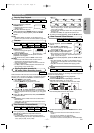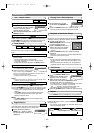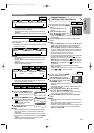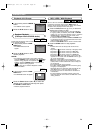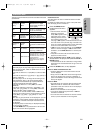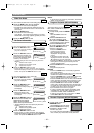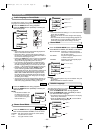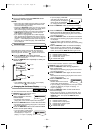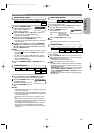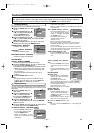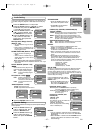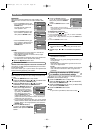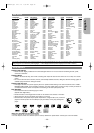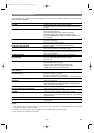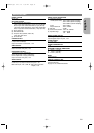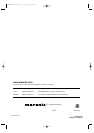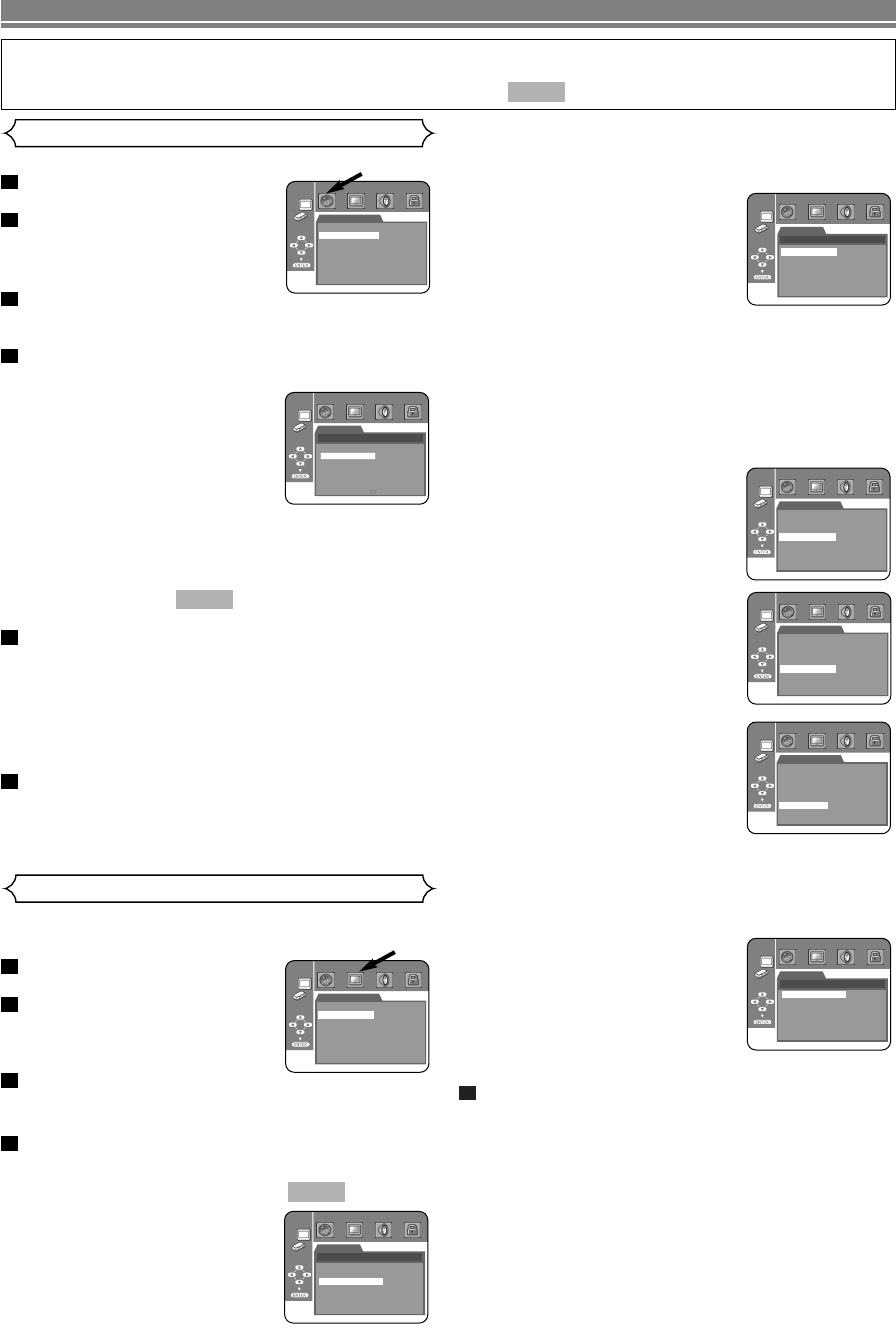
–
26
–
EN
• Select 4:3 LETTER BOX for a black bars appears on top
and bottom of the screen.
• Select 4:3 PAN & SCAN for a full height picture with both
sides trimmed.
STILL MODE
(Default : AUTO)
• Press the Cursor buttons ( K or
L ) for an item selection (AUTO,
FIELD, or FRAME), then press
the ENTER button.
• This adjusts the resolution of
pictures while in the still
(PAUSE) mode.
• AUTO is normally selected (default).
• If you select FIELD, pictures in the still mode will be
stabilised although they will be coarse due to little
amount of data.
• If you select FRAME, pictures in the still mode will be
highly defined although they will be blurred due to out-
put of two fields at the same time.
ANGLE ICON
(Default : ON)
• Press the ENTER button repeat-
edly to turn Angle mark ON or
OFF.
AUTO POWER OFF
(Default :
ON)
• Press the ENTER button repeat-
edly to turn Auto Power Off ON or
OFF.
• It will turn the DVD player to off au-
tomatically after 35 minutes of no
use.
PROGRESSIVE
(D
efault
: OFF)
• Press K or L to set PROGRES-
SIVE to ON or OFF, then press
the ENTER button.
• The setting will be effective
when you exit the setup screen by pressing SETUP.
• When PROGRESSIVE is ON, “P.SCAN” appears on
the DVD player’s display.
• The default setting is OFF.
• Refer to page 12 for more details.
PANEL DISPLAY
(Default : BRIGHT)
• Press the Cursor buttons ( K or
L ) for an item select BRIGHT,
DIMMER and AUTO, then press
the ENTER button.
•When AUTO is selected, the dis-
play dims only during playback.
Press the SETUP button to exit.
NOTE:
• Be sure to press the SETUP button, or the setting will
not work.
5
Display Setting
You can change certain aspects of the DVD display screens,
on-screen messages and the display panel on the front of the
DVD player.
Press the SETUP button in
stop mode.
Press the Cursor buttons ( s
or B ) to select CUSTOM,
then press the ENTER button.
• CUSTOM mode will appear.
Press the Cursor buttons ( s
or B ) to select DISPLAY, then press the ENTER
button to confirm.
Press the Cursor buttons ( K or L ) to select the be-
low items, then press the ENTER button.
TV ASPECT
(Default : 16:9 WIDE)
• Press the Cursor buttons ( K or
L ) for an item selection, then
press the ENTER button.
• Select 16:9 WIDE if a wide-
screen TV is connected to the
DVD player.
QUICK
4
3
2
1
Language options are not available with some discs.
Press the SETUP button in stop
mode.
Press the Cursor buttons ( s
or B ) to select CUSTOM, then
press the ENTER button.
• CUSTOM mode will appear.
Press the Cursor buttons ( s
or B ) to select LANGUAGE, then press the EN-
TER button to confirm.
Press the Cursor buttons ( K or L ) to select the
below items, then press the ENTER button.
AUDIO
(Default : ENGLISH)
• Sets the audio language.
SUBTITLE
(Default : ENGLISH)
• Sets the subtitle language.
DISC MENU
(Default : ENGLISH)
• Sets the language for DVD Menu.
PLAYER MENU
(Default : ENGLISH)
• Sets the language for the On-Screen display.
Press the Cursor buttons ( K or L ) to select a set-
ting, then press the ENTER button.
• If OTHER is selected in the AUDIO, SUBTITLE or DISC
MENU screen, press 4-digit number to enter the code
for the desired language. (Refer to the language code
list on page 29.)
• Only the languages supported by the disc can be
selected.
Press the SETUP button to exit.
NOTE:
• Language Setting for AUDIO and SUBTITLE is not
available with some discs. Then use the AUDIO and
SUBTITLE buttons. Details are on page 23.
6
5
QUICK
4
3
2
1
Language Setting
DVD SETUP
LANGUAGE
AUDIO
SUBTITLE
DISC MENU
PLAYER MENU
ENGLISH
ENGLISH
ENGLISH
ENGLISH
LANGUAGE
AUDIO
ORIGINAL
ENGLISH
FRENCH
SPANISH
GERMAN
ITALIAN
SWEDISH
DISPLAY
STILL MODE
AUTO
FIELD
FRAME
DISPLAY
TV ASPECT
4:3 LETTER BOX
4:3 PAN & SCAN
16:9 WIDE
DISPLAY
PANEL DISPLAY
BRIGHT
DIMMER
AUTO
16:9 WIDE
AUTO
ON
ON
OFF
BRIGHT
DISPLAY
TV ASPECT
STILL MODE
ANGLE ICON
AUTO POWER OFF
PROGESSIVE
PANEL DISPLAY
TV ASPECT
STILL MODE
ANGLE ICON
AUTO POWER OFF
PROGRESSIVE
PANEL DISPLAY
16:9 WIDE
AUTO
ON
ON
OFF
BRIGHT
DISPLAY
TV ASPECT
STILL MODE
ANGLE ICON
AUTO POWER OFF
PROGRESSIVE
PANEL DISPLAY
16:9 WIDE
AUTO
ON
ON
OFF
BRIGHT
DISPLAY
In Setup menu, QUICK mode, CUSTOM mode and INIT. (INITIALIZE) mode (Refer pages 26 to 28) are avail-
able. QUICK mode consists of the setting menus often needed, and you can make all settings required in
CUSTOM mode. You can make the settings of the items with mark in QUICK mode.
QUICK
TV ASPECT
STILL MODE
ANGLE ICON
AUTO POWER OFF
PROGRESSIVE
PANEL DISPLAY
16:9WIDE
AUTO
ON
ON
OFF
BRIGHT
DISPLAY
E59M5UD.qx3 04.7.16 7:50 PM Page 26