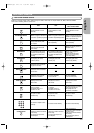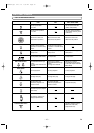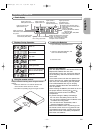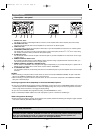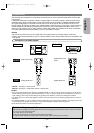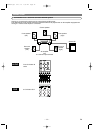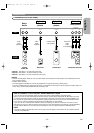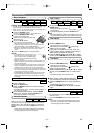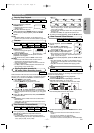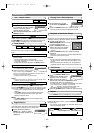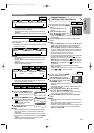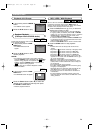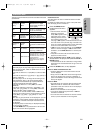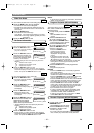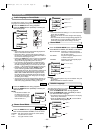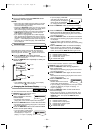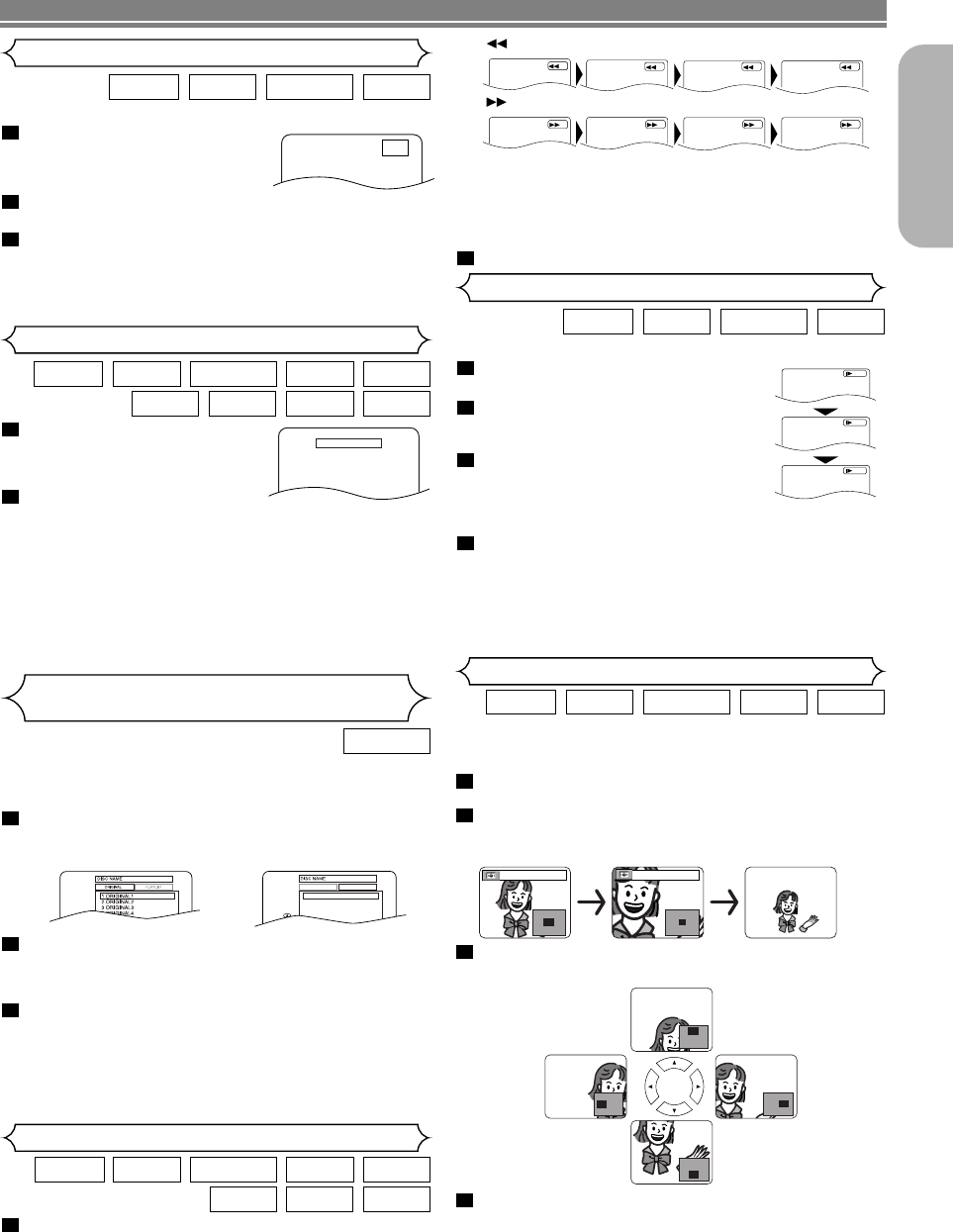
–
17
–
EN
English
PLAYING A DISC
During playback, press the PAUSE
button.
Press the g or h button.
• Slow motion playback will begin and
sound will be muted.
Press the g or h button repeat-
edly to select the required speed.
• Slow forward or reverse speed is dif-
ferent depending on the disc. Approximate speed is 1
(1/16), 2 (1/8), and 3 (1/2).
To return to normal playback, press the PLAY button.
NOTES:
• Set “STILL MODE” to “FIELD” on the Display menu if
pictures in the slow playback mode are blurred. (Refer
to page 26.)
• Only Slow Forward is available when playing Video
CD.
4
3
2
1
VCDDVD-RWDVD-VDVD-A
Slow Forward / Slow Reverse
The Zoom function allows you to enlarge the video image and
to move the zoomed image.
Press the ZOOM button during playback.
• Playback will continue.
Press the ZOOM button repeatedly to select the
required zoom factor: x2, x4 or OFF.
• Only x2 zoom is available on Video CDs and JPEG.
Use the Cursor buttons ( L / K / B / s ) to move
the zoomed picture across the screen.
To exit zoom mode, press the ZOOM button to OFF.
NOTES:
• Zooming function does not work while disc menu is
shown.
• x4 zoom is not available on some discs.
• Navigation screen is not available on JPEG.
•
You cannot move the zoomed picture on some JPEG files.
4
3
2
1
JPEGVCDDVD-RWDVD-VDVD-A
Zoom
Fast Forward / Reverse Search
1
2
3
D
Button
x2 x4
During playback, press the
STOP button.
• Resume message will appear
on the TV screen.
Press the PLAY button.
Playback will resume from the point at which
playback was stopped.
•To cancel resume, press the STOP button twice.
NOTES:
• Some Video CDs with the PBC function resume
playback from the beginning of the track.
• The resume information will be saved even when the
power is switched off.
• For MP3, JPEG or WMA, playback will resume from
the beginning of the current track.
2
1
WMAJPEGMP3
SUPER
AUDIO CD
CDVCDDVD-RWDVD-VDVD-A
Resume
Press 'PLAY' to play from here.
To play the beginning,
press 'STOP' first and then 'PLAY'.
Resume ON
During playback, press the
PAUSE button.
• Playback will pause and sound
will be muted.
The disc advances by one
frame each time the PAUSE button is pressed.
To exit step by step playback, press the PLAY
button.
NOTE:
• Set “STILL MODE” to “FIELD” on the display menu if
pictures in the pause mode are blurred. (Refer to page 26.)
3
2
1
VCDDVD-RWDVD-VDVD-A
Step by Step Playback
F
During playback, press the g or h button
repeatedly to select the required forward or
reverse speed.
• For DVDs, fast forward or reverse search speed is
different depending on the disc. Approximate speed is
1 (x2), 2(x8), 3 (x50), and 4 (x100).
1
WMAMP3
SUPER
AUDIO CD
CDVCDDVD-RWDVD-VDVD-A
1
234
Button
1234
Button
DVDs recorded in VR mode can have a PLAYLIST assigned to
alter the order or content to be played. If a PLAYLIST has been
created, you can choose the ORIGINAL or PLAYLIST option.
Press MENU in stop mode.
• The current setting screen will appear.
• Pressing MENU during playback is not valid.
Press s or B to select ORIGINAL or PLAYLIST.
• PLAYLIST will not be displayed when it has not been made.
• Resume playback will not be possible if you change the
setting.
Press K or L to select a title, then press ENTER.
• Playback will start.
NOTE:
• [ORIGINAL]: A list of titles which are recorded with a
DVD recorder.
[PLAYLIST]: A list of titles which is made based on the
ORIGINAL edited list.
3
2
1
DVD-RW
Playing the disc recorded in
VR mode (Video Recording format)
• For Video CDs, fast forward or reverse search speed is
different depending on the disc. Approximate speed is
1(x2), 2(x8) or 3(x30).
• For Audio CDs and Super Audio CDs, the approximate
speed is x16.
• For MP3 and WMA, the approximate speed is x8.
To return to normal playback, press the PLAY button.
2
ORIGINAL PLAYLIST
1 PLAYLIST1
2 PLAYLIST2
3 PLAYLIST3
4 PLAYLIST4
5 PLAYLIST5
6PLAYLIST6
Only moving
picture
Only moving
picture
Only moving
picture
E59M5UD.qx3 04.7.16 7:50 PM Page 17