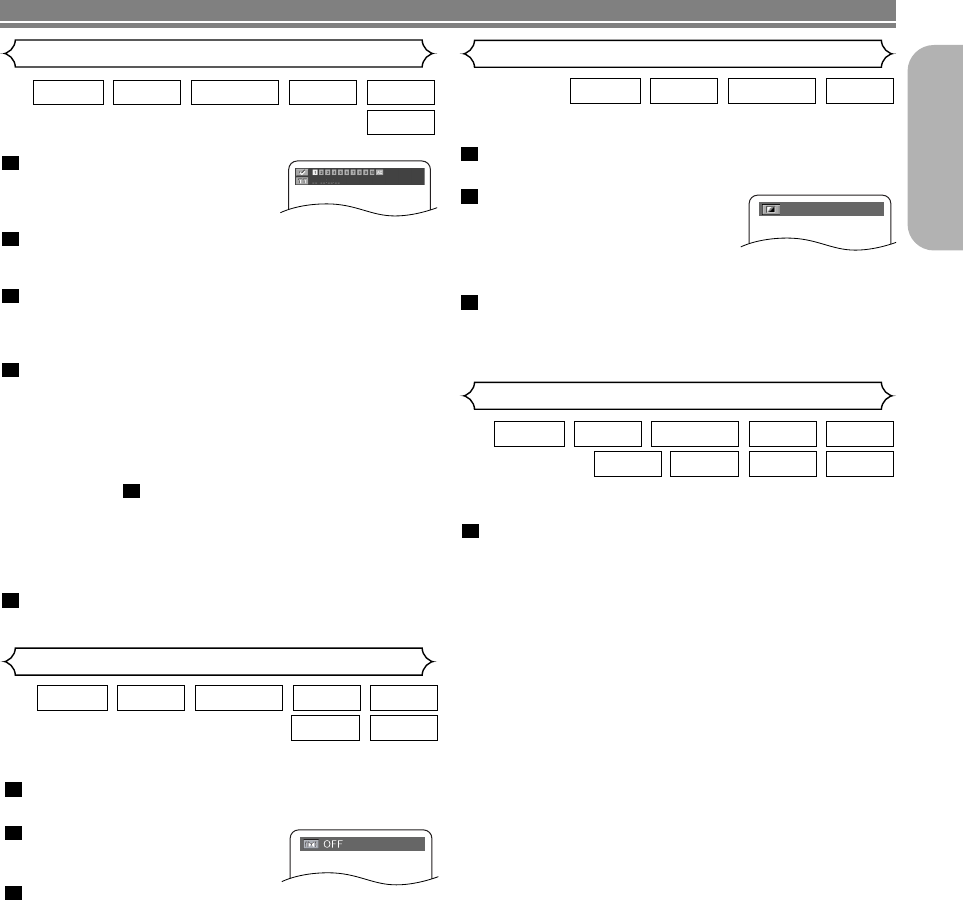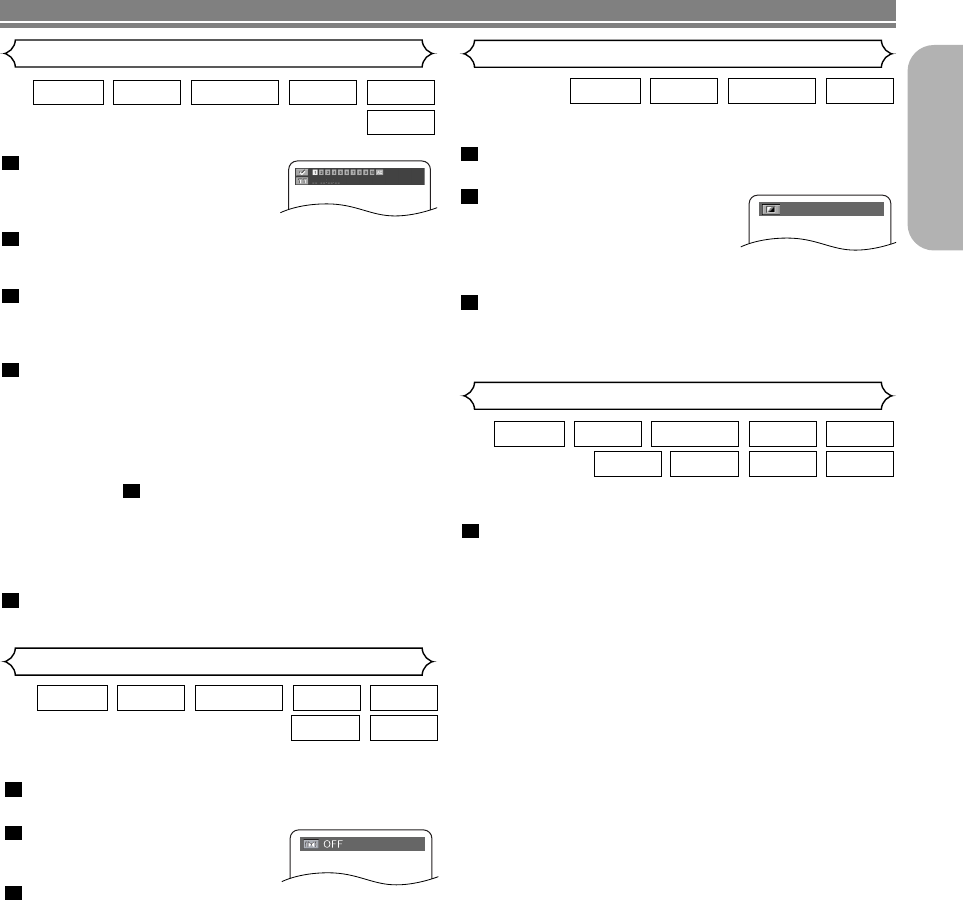
–
25
–
EN
English
Marker Setup Screen
Use markers to memorize your favorite places on a disc.
Press the SEARCH MODE
button repeatedly until the dis-
play screen and Markers
appear during playback.
Press the Cursor buttons
( s or B ) to select 1, 2,
3, 4, 5, 6, 7, 8, 9, or 10 and ensure that “_ : _ _ : _
_” appears in the display.
When the disc reaches the point you want to
remember, press the ENTER button.
• The Title or Track and elapsed playing time will appear
in the TV screen.
To return to the Marker later, press the SEARCH
MODE button repeatedly during playback and the
s or B button to choose the desired marker, then
press the ENTER button.
NOTES:
• Opening the disc tray or turning off the power or select
AC at step and press the ENTER button will erase
all Markers.
•To clear a marker, using the s or B button, position
the cursor on to the marker number to be cleared and
press the CLEAR button.
•You can mark up to 10 points.
Press the SEARCH MODE or RETURN button to
exit.
5
2
4
3
2
1
CD
VCD
SUPER
AUDIO CD
DVD-RWDVD-VDVD-A
You can enjoy surround-sound effect with two speakers.
During playback, press the MODE button repeat-
edly until the Virtual Surround setting appears.
Press the ENTER button to set
it 1(Natural effect),
2(Emphasised effect) or OFF.
Press the RETURN button to
exit.
NOTES
:
• Select Virtual Surround OFF or adjust the volume down
if the sound is distorted.
•Virtual Surround will not be effective if the sound mode
is set to something other than “STEREO” (for Audio CDs
or Video CDs play only).
• The setting will be saved even if the player is turned
off.
• When 5.1CH is selected as the audio channel in the
audio setting of the setup menu, Virtual Surround does
not function. Details are on page 27.
• The Virtual Surround setting is not available for Super
Audio CDs. (It may be possible to use the Virtual
Surround setting when playing back discs that include
a CD area.)
3
2
1
WMAMP3
CDVCDDVD-RWDVD-VDVD-A
Virtual Surround
Black Level Setting
Adjust the Black Level Setting to make the black parts of the
picture as bright as you prefer.
During playback, press the MODE button repeat-
edly until Black Level setting appears.
Press the ENTER button to
switch ON/OFF.
ON (Default) : Makes the dark
parts brighter.
OFF : Shows the original
picture as recorded.
Press the RETURN button to exit.
NOTE
:
• The setting will be saved even if the player is turned
off.
3
2
1
VCDDVD-RWDVD-VDVD-A
ON
PLAYING A DISC
You can enjoy higher quality audio by stopping the video
signal and display.
Press the AUDIO EX. button on the front panel to output
analog audio signals only. (No video signal will be output,
and the display will be turned off.)
• The AUDIO EX. indicator will light up.
• The higher quality sound will be achieved.
NOTES:
• In SETUP menu, the AUDIO-EX mode is not available.
•
The AUDIO-EX mode
will be released when you press
the buttons listed below.
OPEN/CLOSE button (on both the remote and the front
panel), SETUP, POWER or DISPLAY button (on the
remote), POWER ON/STANDBY or AUDIO EX. button
(on the front panel).
• AUDIO EX. button does not function during displaying
SETUP menu.
1
WMAJPEGMP3
SUPER
AUDIO CD
CDVCDDVD-RWDVD-VDVD-A
Audio-EX Mode
E59M5UD.qx3 04.7.16 7:50 PM Page 25