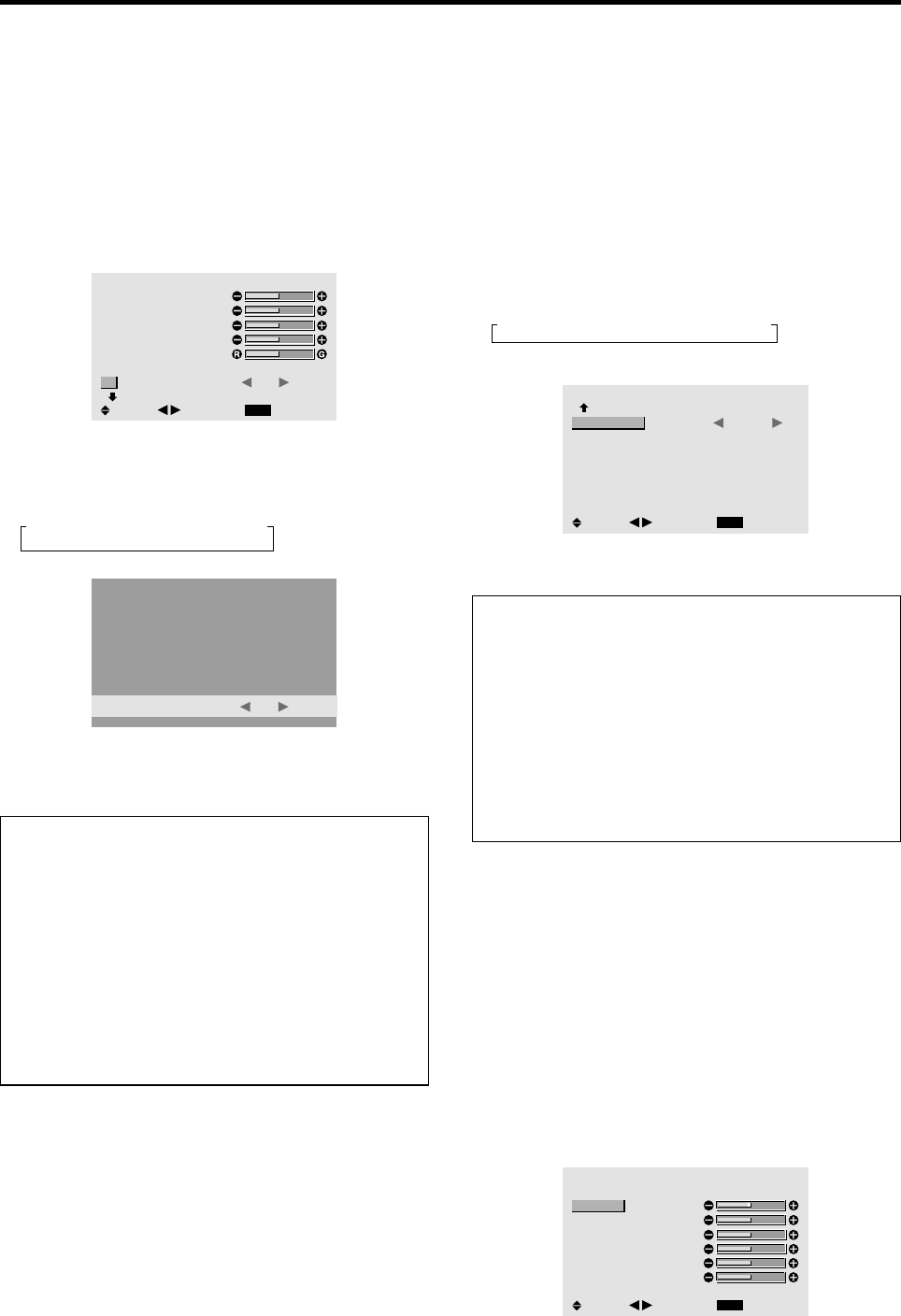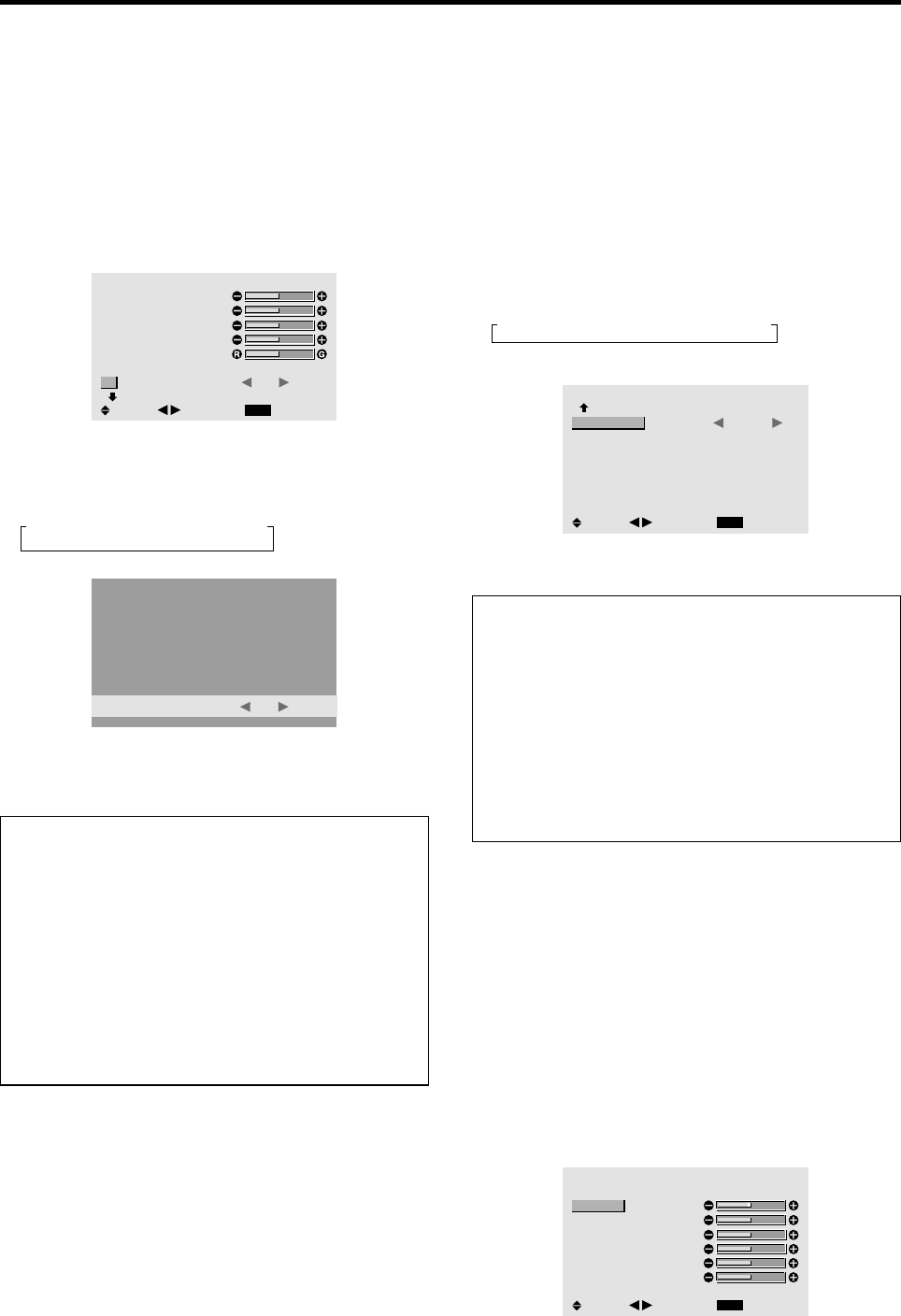
19
Reducing noise in the picture
Use these settings if the picture has noise due to poor
reception or when playing video tapes on which the picture
quality is poor.
Example: Setting “NR-3”
1. On the MAIN MENU, select “PICTURE”, then press
the MENU/ENTER button.
The “PICTURE” screen appears.
2. Use the ▲ and ▼ buttons to select “NR”.
PICTURE
1 / 2
EXIT
CONTRAST
BRIGHTNESS
SHARPNESS
COLOR
TINT
PICTURE MODE
NR
NEXT PAGE
: NORMAL
:
OFF
SEL.
RETURN
ADJ.
3. Use the
ᮤ
and
ᮣ
buttons to select “NR-3”.
The mode switches as follows each time the
ᮤ
or
ᮣ
button is pressed:
→ OFF ↔ NR-1 ↔ NR-2 ↔ NR-3 ←
NR
: NR-3
* If neither the
ᮤ
or
ᮣ
button is pressed within 5 seconds,
the current selection is set and the previous screen
reappears.
Information
Ⅵ NR
* “NR” stands for Noise Reduction.
* This function reduces noise in the picture.
Ⅵ Types of noise reduction
There are three types of noise reduction. Each has a
different level of noise reduction.
The effect becomes stronger as the number increases
(in the order NR-1 → NR-2 → NR-3).
OFF ...............Turns the noise reduction function off.
Setting the color temperature
Use this procedure to set color tone produced by the plasma
display.
Example: Setting “HIGH”
1. On the MAIN MENU, select “PICTURE”, then press
the MENU/ENTER button.
The “PICTURE” screen appears.
2. Use the ▲ and ▼ buttons to select “COLOR TEMP.”.
3. Use the
ᮤ
and
ᮣ
buttons to select “HIGH”.
The mode switches as follows each time the
ᮤ
or
ᮣ
button is pressed:
→ LOW ↔ MID LOW ↔ MID ↔ HIGH ←
* See below to set “WHITE BALANCE”.
PICTURE
2 / 2
EXIT
PREVIOUS PAGE
COLOR TEMP.
GAMMA
LOW TONE
COLOR TUNE
: HIGH
: 2
: AUTO
SEL.
RETURN
ADJ.
* If neither the
ᮤ
or
ᮣ
button is pressed within 5 seconds,
the current selection is set and the previous screen reappears.
Information
Ⅵ Setting the color temperature
LOW ................ Redder
MID LOW ......... Slightly redder
MID ................... Standard (slightly bluer)
HIGH ...............Bluer
Ⅵ Restoring the factory default settings
Select “ALL RESET” under the OPTION1 menu. Note
that this also restores other settings to the factory defaults.
Adjusting the color to the desired level
Use this procedure to adjust the white balance for each
color temperature to achieve the desired color quality.
Example: Adjusting the “GAIN RED” of “HIGH” color
temperature
Set “ADVANCED OSM” to “ON” in the main menu (1/
2), then perform the following operations.
Perform Steps 1-3 of COLOR TEMP., then...
4. Press the MENU/ENTER button.
The “WHITE BALANCE” screen appears.
5. Use the ▲ and ▼ buttons to select “GAIN RED”.
WHITE BALANCE
COLOR TEMP. HIGH
EXIT
GAIN RED
GAIN GREEN
GAIN BLUE
BIAS RED
BIAS GREEN
BIAS BLUE
RESET : OFF
SEL.
RETURN
ADJ.