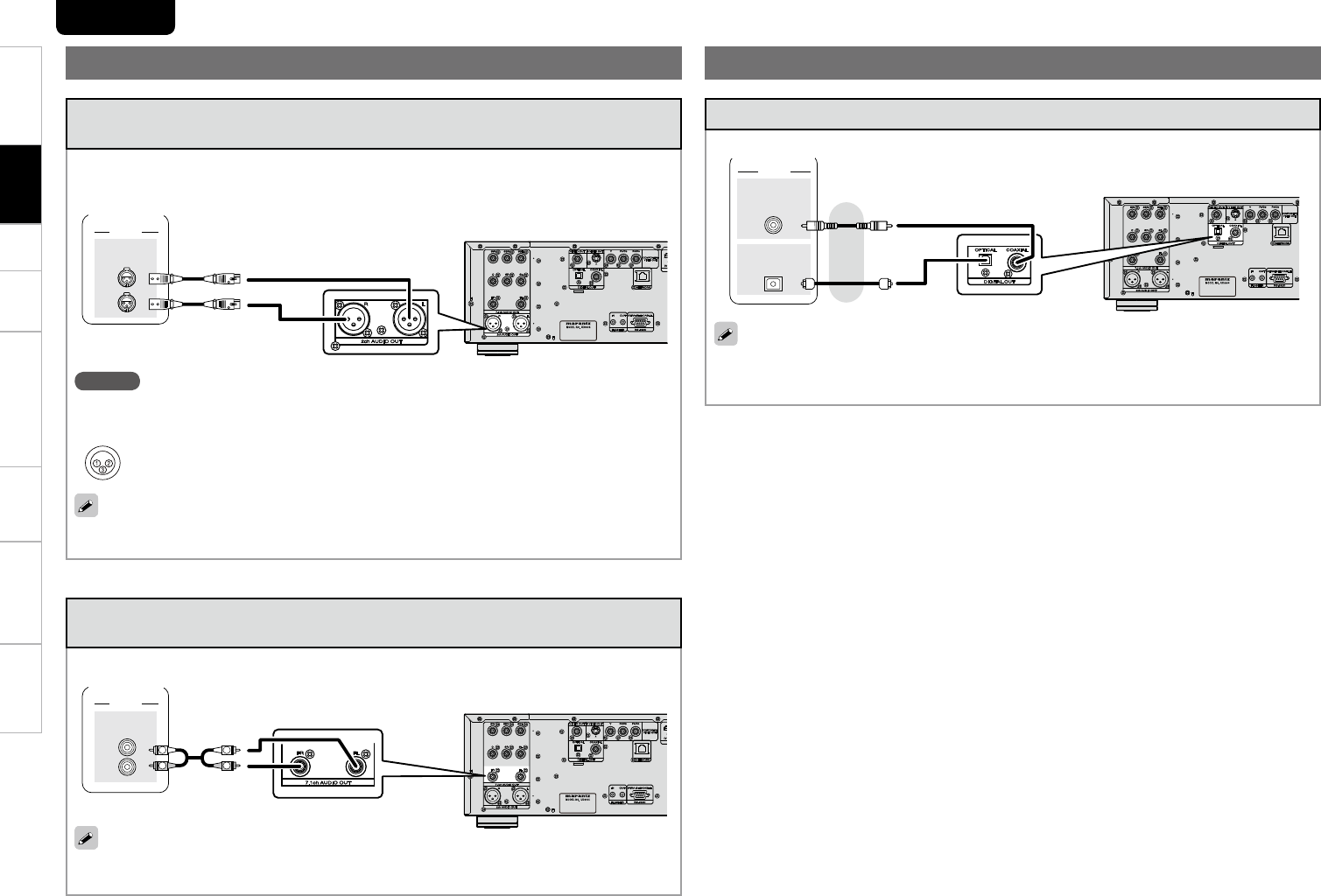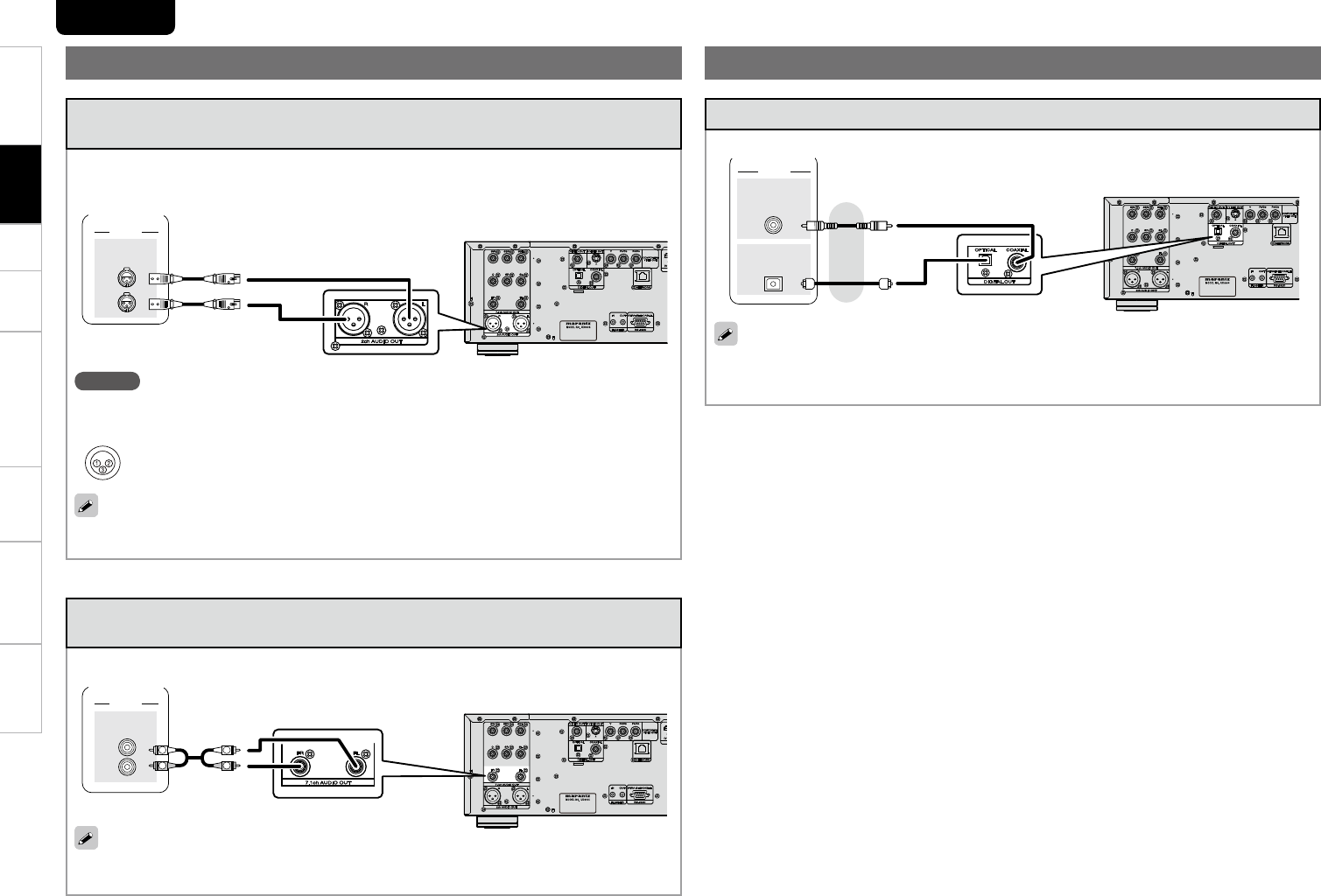
TroubleshootingInformationHDMI Control FunctionPlaybackSetupGetting Started Speciğcations
20
ENGLISH
3. Playing Back 2-Channel Audio
Connecting to a Device with Analog 2-channel Audio Input
Terminal with Balanced Cable
Select “Audio Setup” – “XLR” (vpage 30) from the GUI menu beforehand to match the device to be
connected.
AUDIO
AUDIO
IN
L
R
Stereo
NOTE
Do not short circuit between each terminals. When making connections, check the input terminal •
layout of the device to be connected with the owner's manual.
The default UD9004 balance model XLR input connectors pin alignment is as shown.•
q GROUND w HOT e COLD
For software recorded in multi-channel, analog signals that have been down-mixed into 2 channels
are output.
Connecting to a Device with Analog 2-channel Audio Input
Terminal with Stereo Pin Plug Cable
On the GUI menu, select “Audio Setup” – “7.1ch Audio Out”, and set it to “2 channel” (vpage 27).
AUDIO
AUDIO
IN
L
R
R
L
R
L
Stereo
For software recorded in multi-channel, analog signals that have been down-mixed into 2 channels
are output.
Connecting to a Digital Recording Device
AUDIO
COAXIAL
IN
IN
OPTICAL
MD Recorder
When converting multi-channel audio to 2-channel for output, on the GUI menu, select “Audio Setup”
– “Digital Out”, and set it to “PCM Down Sampling” (vpage 29). If you play back DVD or other media
with incorrect conğguration, deafening noise occurs that may damage the speaker.
4. Recording a CD
Connections