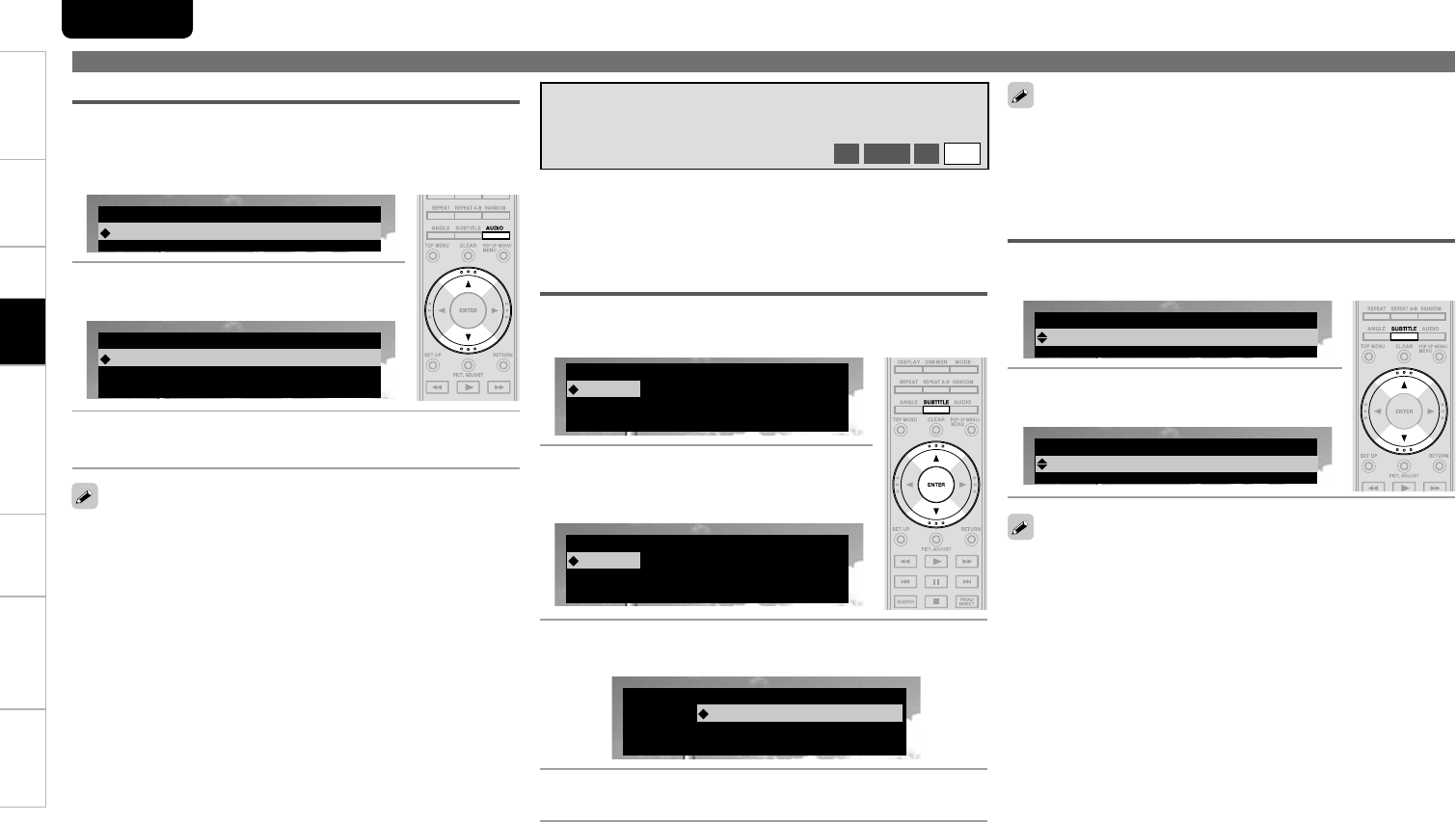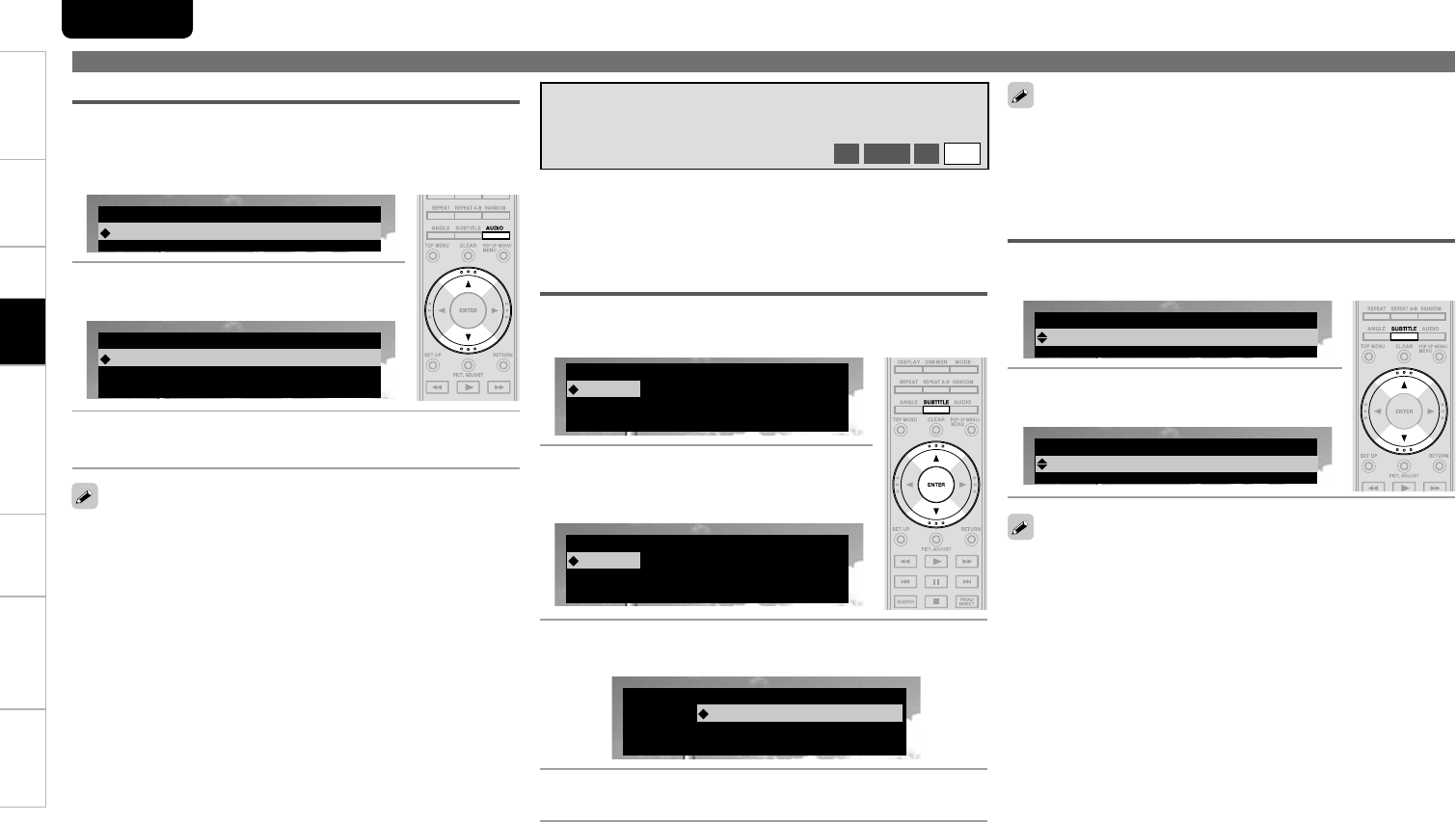
48
TroubleshootingInformationHDMI Control FunctionPlaybackSetupConnectionsGetting Started Speciğcations
ENGLISH
Playback
Switching a BD’s Primary Subtitle/Secondary Subtitle
and Subtitle Style
If a disc does not include subtitles and subtitle style, “Not Available” •
is displayed.
Depending on the disc, subtitle switching may be restricted to •
operation of the disc menu. In this case, switch the subtitles on
the disc menu.
During playback of a disc or ğle with recorded subtitles, you can
switch subtitle on/off as well as subtitle language.
With BD, you can change the style of displayed subtitles.
Operations Enabled During Playback
Changing the Subtitles and Subtitle
Style
BD
DVD-V
SD
DivX
1
Press SUBTITLE button during playback.
The subtitle number currently being played is displayed.
Subtitle
Primary
1/5 : English
Off
Secondary
Style
–/1 :
1 :
2
With d, f buttons, select “Primary”,
“Secondary” and “Style”, and then
press ENTER button.
Subtitle
Primary
1/5 : English
Off
Secondary
Style
–/1 :
1 :
3
Use d, f buttons to select your desired subtitle
language and subtitle style.
Subtitle
Primary
Off
Secondary
Style
–/1 :
1 :
1/5 : English
4
Press SUBTITLE button.
The setup screen disappears.
Selecting DVD-Video and DivX
®
ğle Subtitle
With a DivX
®
ğle, the currently playing subtitle number and number
of recorded subtitles are displayed, the language option is not
displayed.
1
Press SUBTITLE button during playback.
The subtitle number currently being played is displayed.
Subtitle
–/5
: Off
2
Use d, f buttons to select subtitle.
Subtitle
1/5
: English
With DVD-R/-RW with bilingual soundtrack recording, you can •
switch between “Main” (main audio) and “Sub” (secondary audio) or
“Main/Sub” (main audio + secondary audio).
In CD audio mode, you can switch “Stereo”, “L-ch” (left channel) or •
“R-ch” (right channel).
With a DivX•
®
ğle, “MP3” or “Dolby Digital” audio formats and the
number of recorded audio modes are displayed. “– – –“ appears for
audio other than these.
With DTS-CD (5.1 music disc), you cannot switch audio modes. •
Audio Switching (Media Other than BD)
1
Press AUDIO button during playback.
The audio number currently being played is displayed.
G
ExampleH DVD
Audio
: Dolby Digital1/5 3/2.1 English
2
Use d, f buttons to select audio
GExampleH DVD-Video
Audio
: Dolby Digital2/5 3/2.1 Japanese
3
Press AUDIO button.
The setup screen disappears.