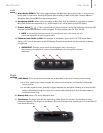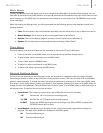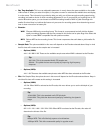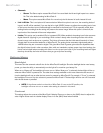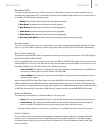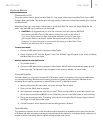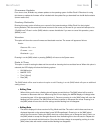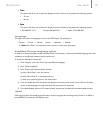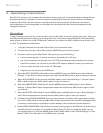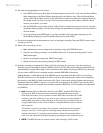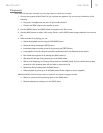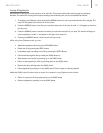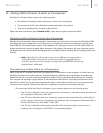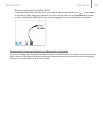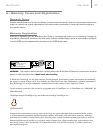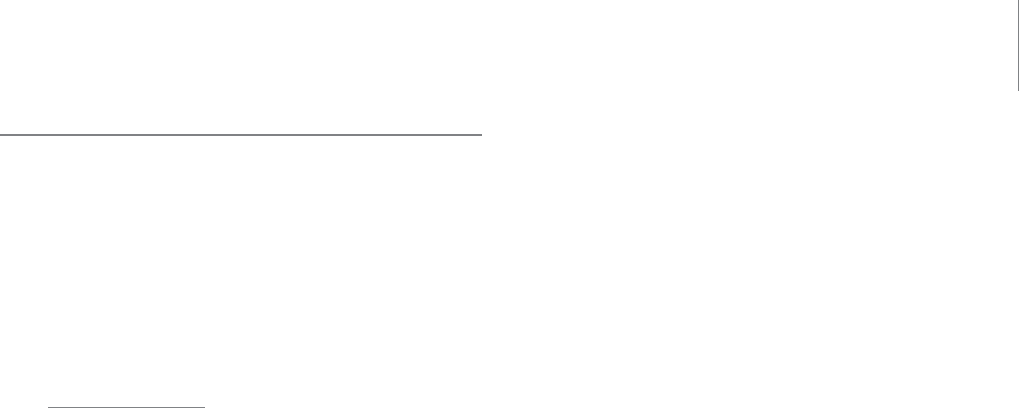
User Guide 16MicroTrack II
4 - Operating Instructions
MicroTrack II is an easy-to-use, portable audio recorder. Its primary function is to create high-quality recordings that can
be transferred easily to a computer. As such, the steps for operating MicroTrack II are few and simple to understand.
In essence, MicroTrack II has two functions: recording audio files and playing audio files. Because a file needs to
be recorded before it can be played back, we will explain the recording process first, followed by playback and file
management functions.
Recording
To begin recording a new audio file, connect an audio source to MicroTrack II, select the proper input source, select your
recording format and resolution, adjust your recording levels, then initiate the recording. MicroTrack II will automatically
assign a name to the file in the format “FILExxxx.eee” where xxxx is a number from 0001 to 9999 and eee is either “wav”
or “mp3.” The procedure is outlined below:
1 Using the [+48] switch on the side of MicroTrack II, turn off phantom power.
2. Turn down the input gain of MicroTrack using the [LEVELS] buttons on the front panel.
3. Connect an audio source to MicroTrack II. This can be any one of the following:
< a mono or stereo dynamic, or electret microphone connected to the 1/8” input.
< one or two professional microphones to the 1/4” TRS inputs. Because most professional microphones
have XLR connectors, you may need to use XLR-to-TRS cables or adapters to make your connections.
< a mono or stereo line-level source to the 1/4” TRS inputs.
< a digital source connected to the S/PDIF input.
4. Select the INPUT SOURCE of MicroTrack II. Use the [MENU] button and [NAV] wheel to select “Record
Settings” > “Input Source.” Select the proper input and press the [NAV] wheel in again to make your selection.
5. Select the ENCODER. Use the menu key and [NAV] wheel to select “Record Settings” > “Encoder.” Select
MP3 or WAV and press the [NAV] wheel in again to make your selection.
6. Select the SAMPLE RATE of MicroTrack II. Use the [MENU] button and [NAV] wheel to select “Record
Settings” > “Sample Rate.” Select the appropriate sample rate and press the [NAV] wheel in again to make
your selection.
7. Select the BIT RATE of MicroTrack II. Use the [MENU] button and [NAV] wheel to select “Record Settings” >
“Bits.” Select the appropriate bit rate and press the [NAV] wheel in again to make your selection.
8. If needed, select PHANTOM POWER. If you are using condenser microphones that require phantom power,
turn on the [+48V] switch on the side of MicroTrack II. Note that phantom power should be disengaged while
connecting or disconnecting microphones to prevent damage to the microphone’s internal electronics.
9. Enable INPUT MONITORING. This will allow you to hear incoming signal on the RCA and 1/8” audio outputs
while MicroTrack II is recording or is in the Record Pause State. This option is enabled by default, but you
can manually adjust it by using the [MENU] button and the [NAV] wheel to select “Record Settings” > “Input
Monitor.” Select “On” and press in on the [NAV] wheel to activate.