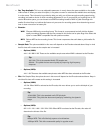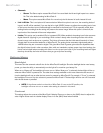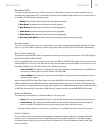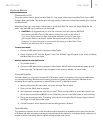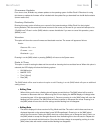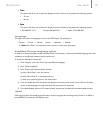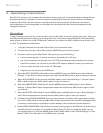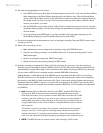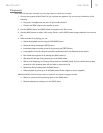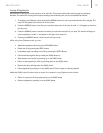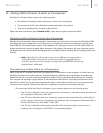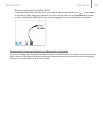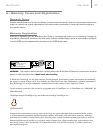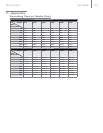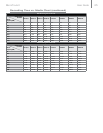User Guide 18MicroTrack II
Playback
Now that a file has been recorded, you can play it back to check the recording.
1. Connect the outputs of MicroTrack II so you can hear the playback. You can use any combination of the
following:
< Plug a pair of headphones into the 1/8” jack on MicroTrack II.
< Connect the RCA outputs to an amplifier or mixer.
2. Use the [MENU] button and [NAV] wheel to navigate to the “Files” menu.
3. Use the [NAV] buttons to select a file to play. Press in on the [NAV] wheel to begin playback of the current
file.
4. While an audio file is playing, you can:
< Adjust the playback volume using the [VOLUME] button.
< Delete the file by pressing the [DEL] button.
< Immediately begin recording a new file by pressing the [REC] Button.
< Loop playback of the file using the procedure explained in the Loop Playback section below.
< Fast-forward through the file by holding the [NAV] wheel up.
< Skip ahead to the next file by pressing up on the [NAV] wheel.
< Return to the beginning of a file by pressing down on the [NAV] wheel. If you are within the first three
seconds of a file, pressing down will skip back to the previous file.
< Rewind the file by holding down the [NAV] wheel.
< Pause playback by pressing in on the [NAV] wheel. Press in again to resume playback.
Additional [NAV] wheel functions when an audio file is paused or stopped include:
< Return to a previous file by pressing down on the [NAV] wheel.
< Resume playback by pressing in on the [NAV] wheel.