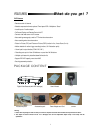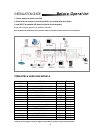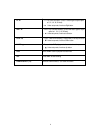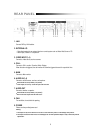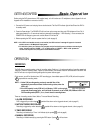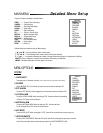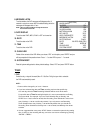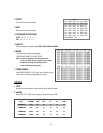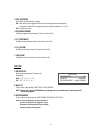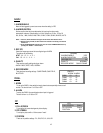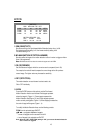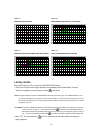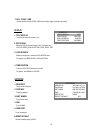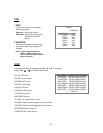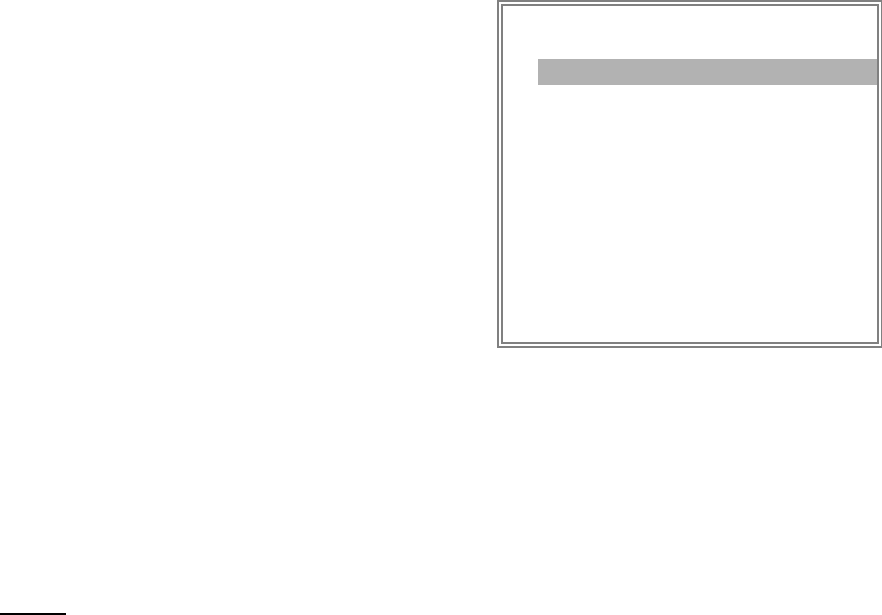
8. MESSAGE LATCH
To select whether the DVR messages will disappear after 10
seconds or remain on screen. NO is the default setting which the
messages will disappear after 10 sec.
NOTE : Video loss, Alarm and Motion messages will be shown
like the Alarm Duration time.
9. DATE DISPLAY
To set the date Y/M/D, M/D/Y, D/M/Y or OFF on the monitor.
10. DATE
To set the date on the DVR.
11. TIME
To set the time on the DVR.
12. CLEAR HDD
Delete all the contents of the HDD. When you choose “YES” on this option, press “ENTER” and you
will be prompted with the question shown: Press “→” to clear HDD or press ”←” to cancel.
13. SYSTEM RESET
Reset all system settings back to factory default settings.Select “YES” and press “ENTER” button.
(SYSTEM)
AUDIO INPUT 1
BUZZER ON
EXT ALARM ON
VLOSS ALARM ON
MOTION ALARM ON
KEY MUTE YES
HDD OVERWRITE YES
MESSAGE LATCH YES
DATE DISPLAY D/M/Y
DATE 26-DEC-2003 [FRI]
TIME 22:55:34
CLEAR HDD YES
SYSTEM RESET YES
9
TIMER
1. DAY
Select the day, or days of the week (Mon–Fri / Sat-Sun / Daily) that you wish to schedule
the DVR to automatically record.
NOTE :
1. Date could be changed by “+” and “-” buttons.
2. If you have selected the date and Timer recording set from that specific day
to a new day, then the Timer Recording Schedule will be set as whole week.
For specific date of Timer Recording Schedule, it is not recommended to set Ending
Time over 23:59. For example: If you set Timer Schedule Day as Sunday, and
START from 11:30, but End on 00:20, then Recording Timer Schedule is setas from
every Sunday's 11:30 to next Sunday‘s 00:20. If you only want to set Recording
Timer Schedule from every Sunday 11:30 to Monday00:20, then you should set
Recording Timer Schedule as Sunday from 11:30 to 23:59, and Monday from 00:00
to 00:20.
3. It is not suggested that users press “STOP” button or restart the system during setting
time. In doing so, the recording will stop, and users can resume recording by pressing
“ENTER” + “MENU”.