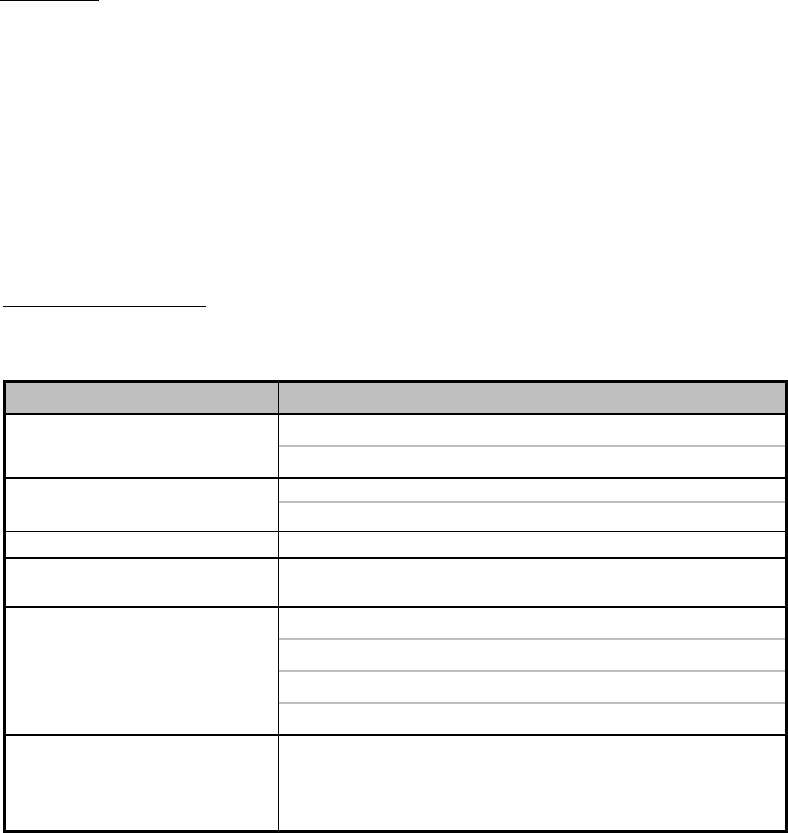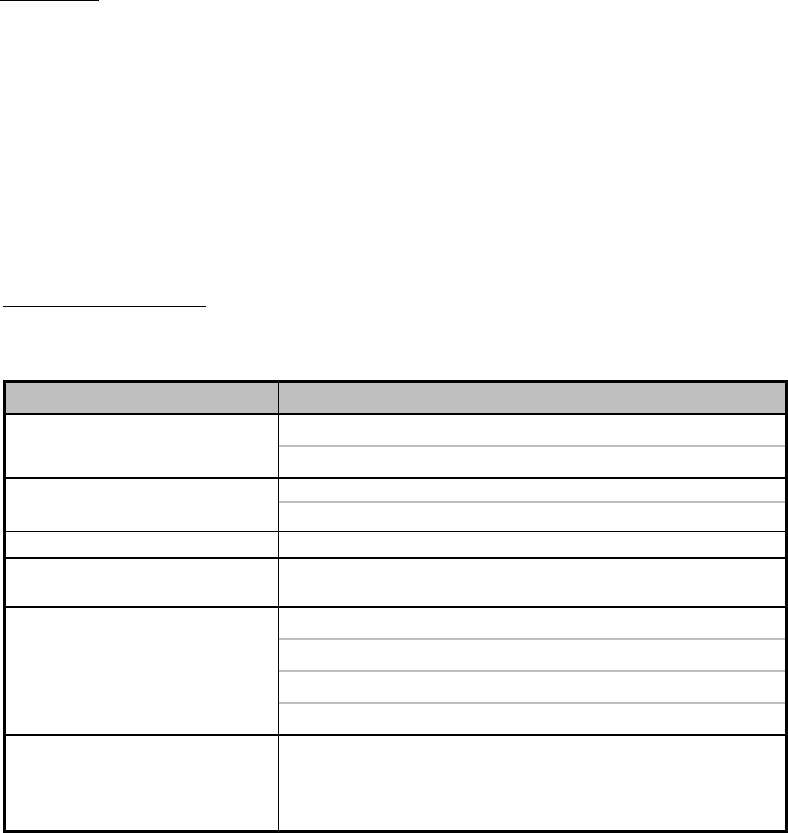
For advanced security, users can “Lock” the buttons on your DVR. Key-Lock prevents other people from using the system.
Press “ENTER” + “MENU” at the same time to enable Key Lock.
Press “ENTER” + “MENU” at the same time and key in password (Default : 0000),
then press “ENTER“ to disable Key Lock.
NOTE: To switch to different USER, press “ENTER” + “MENU” buttons to “KEY LOCK” and then enter the
different user’s password to UNLOCK.
KEY LOCK
When malfunction occurs, it may be not serious and can be corrected easily. The table below describes some typical
problems and their solutions. Please check them before calling your DVR dealer.
PROBLEM SOLUTION
l
Check power cord connections.
l
Confirm that there is power at the outlet.
l
Check if it is under Key Lock mode.
l
Press "
MENU"
& "
ENTER"
to exit Key Lock mode.
No recorded video
l
Check if the HDD is installed properly.
Timer Record enable does not
working
l
Check if the Record Enable is set to YES
l
Check camera video cable and connections.
l
Check monitor video cable and connections.
l
Confirm that the camera has power.
l
Check the setting of camera lens.
No live video
No power
Not working when press any
button
To switch the system, press “
POWER
” + “
FF
” to NTSC
system and “
POWER
” + “
REW
” to PAL system.
(Refer to Page 7 "GETTING STARTED". )
NTSC & PAL System switch
TROUBLESHOOTING
43