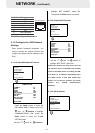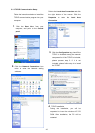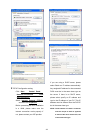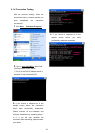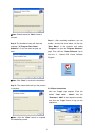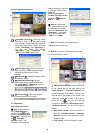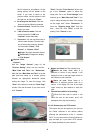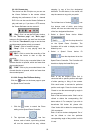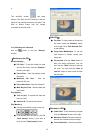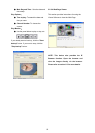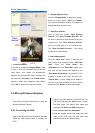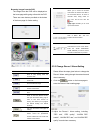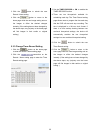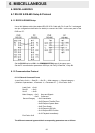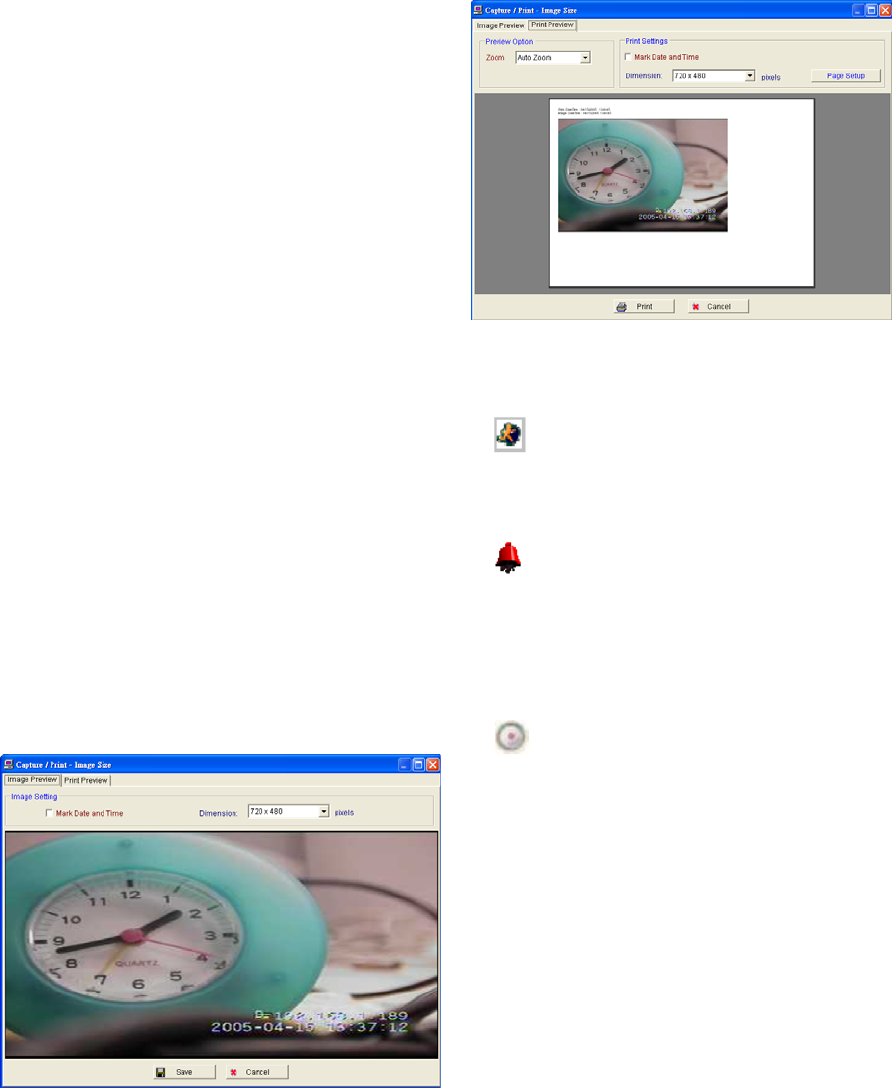
49
the full screen for surveillance. All the
setting buttons will be hidden in this
mode. If you want to return to the
previous mode, use the mouse to click
the right key, and choose "Close".
4. Re-arrange the divisions: Click this
button to see the following channels.
5. Screen divisions: Choose any of the
buttons you want.
6. LAN or Internet mode: Click this
button to enter the "LAN" and
"Internet" modes alternately.
7. Pop-menu: You can use the mouse to
move to each channel. Click the right
key of the mouse to show a window.
You can select "Close", "Full
Screen", or "Capture / Print".
※ Close: Stops the channel's display.
※ Full Screen: Enlarges the display
to "Full Screen".
※ Capture / Print:
"Capture":
See the "Image Preview" page for the
"Preview Setting" which has two choices :
"Mark Date and Time" and "Dimension".
Mark the item “Mark Date and Time” to set the
date and time stamp on a chosen picture.
Choose an appropriate dimension before
saving the image. To save the image, click
"Save" at the bottom to enter the "Save Page"
window. Give the file name. If you want to exit,
click "Cancel".
"Print": Click the "Print Preview" button and
go to the "Preview" option to adjust the
image size. Go to the "Print Settings" area
and then go to "Mark Date and Time" if you
wish to stamp the date and time of the image
on the image itself. Select "Dimension" to
scroll the "Original Image Size" from the
drop - down list. Click "Print" to start the
printing. Click "Cancel" to exit.
8. Motion on/ Alarm on: The warning icons.
Motion on icon: When there is a
detection of motion in any channel, it will
display this icon on the right upper corner on
that channel to warn the user.
Alarm on icon: When there is a
detection of external devices such as a
sensor, it will display this icon on the right
upper corner on that channel to warn the
user.
9. Remind the condition of recording:
When the user start to record, it will
show this icon on the screen, and it will
disappear when stop the recording.
5.2.3.2
Remote play and PTZ control.
This device has the full triplex so you can use
the Viewer Software in the remote without
affecting the performance of the 4 - channel
DVR. You can also use the Viewer Software to
play and back up. If you have a PTZ camera,
the Viewer Software can also control it.