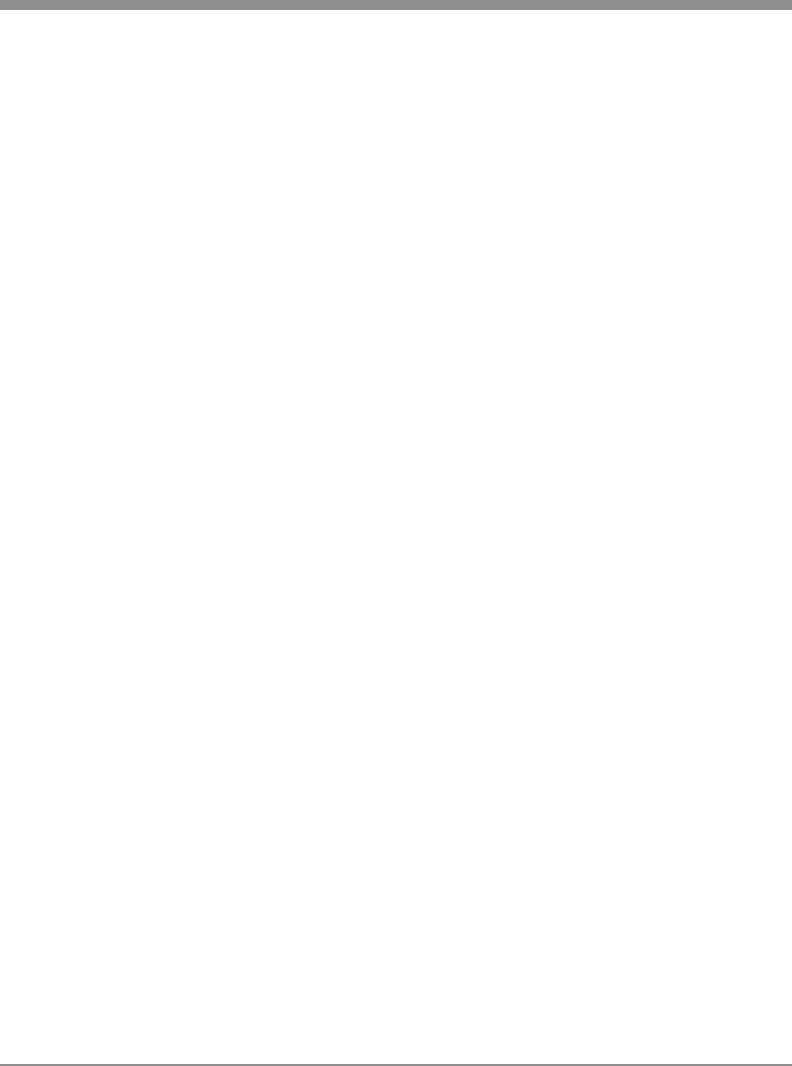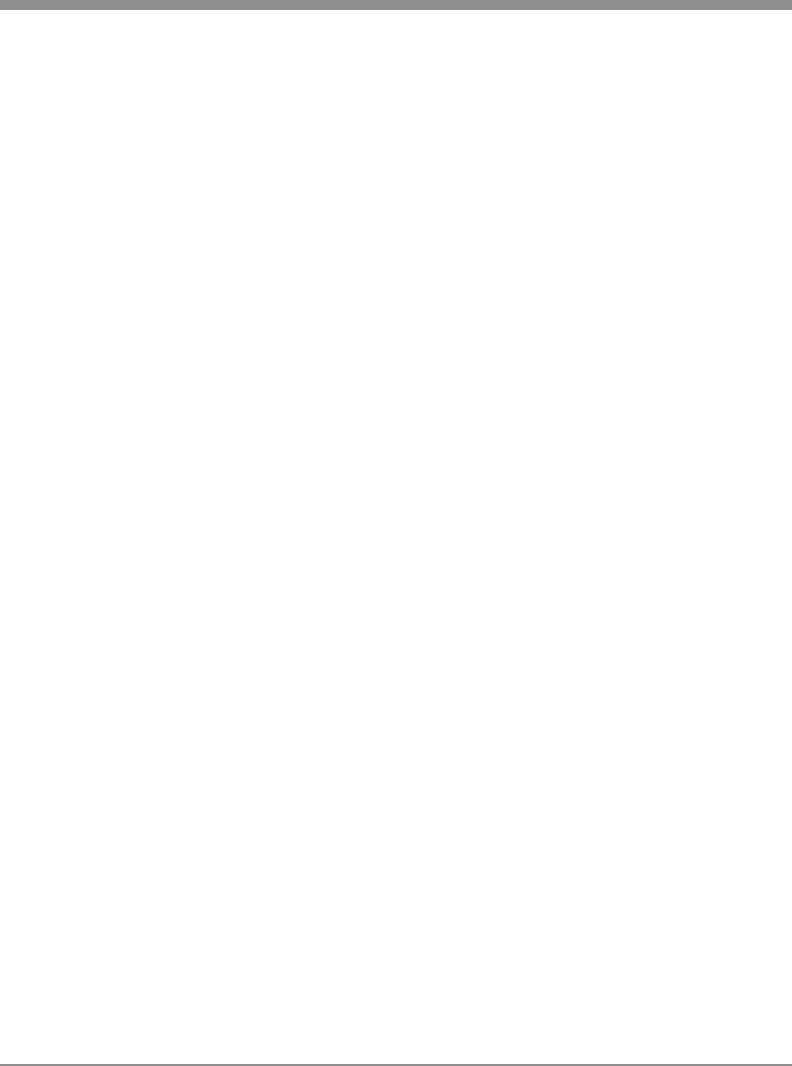
17
System Settings
Device Buttons
1. Select one of the twelve Device But-
tons you wish to store macro functions
with the cursor on DEVICE BUTTON.
2. Move the cursor to COMMON BUT-
TON and select again either the same
or another device button whose func-
tional buttons you wish to store in the
device Macro Touch-button you se-
lected first. You can store up to 14
commands into the device Macro
Touch-buttons.
3. Store the commands you selected to
the Macro Touch-button by pressing
CH (UP) Push-button. To cancel the
macro commands, press CH (DOWN)
Push-button.
Favorite Channel Button
1. Select the device you wish to program
Favorite Channels with the cursor on
COMMON BUTTON.
2. Select one of the Favorite Channel
Touch-buttons and enter the channel
number you wish to store in the FA-
VORITE Channel Touch-button. You
can store up to 14 commands.
3. Store the commands you selected in
the Favorite channel button by press-
ing Channel UP button. To cancel the
macro commands, press CH (DOWN).
Once you complete the macro pro-
gramming and wish to exit, press both
the MAIN and PAGE buttons simulta-
neously. This will take you to the set-
ting mode. Move the cursor to 8. TO
EXIT in setting mode and press the
cursor down to exit or simply press the
MAIN button to exit to main menu.
Note: Pressing the Volume Up button
during the macro programming
will add a time delay of 0.5
seconds between the commands
(e.g. Pressing the Volume Up
button twice will cause a pause of
1 second between the commands
where the delay was inserted).
Erase Function
To erase a Macro, Device or Favorite
Channel Programmed Function that has
been stored, press the Channel UP Push-
button without entering any commands
during the above Programming Modes.
Punch through Functions
You can use audio receiver volume control
in a different mode (eg. Audio receiver
Volume Up and Volume Down and Mute
in Satellite Mode) using a volume Punch-
through feature. You can also have four
VCR (or DVD) transport buttons, Play,
Stop, Fast Forward and Rewind, operate in
another mode such as in Satellite, Cable
and Audio modes. You can also make
CHANNEL Punch-through.
Programming Punch-through
1. Press PUNCH THROUGH in the
Touch Screen in 2. SYSTEMS & OP-
TIONS Mode.
2. Press VOLUME UP button for Volume
Punch Through or press the PLAY but-
ton for Transport Punch Through or