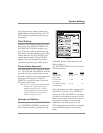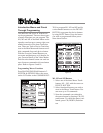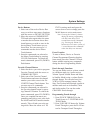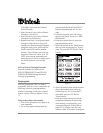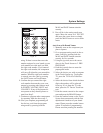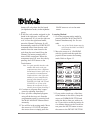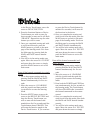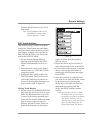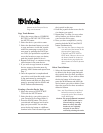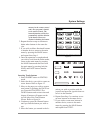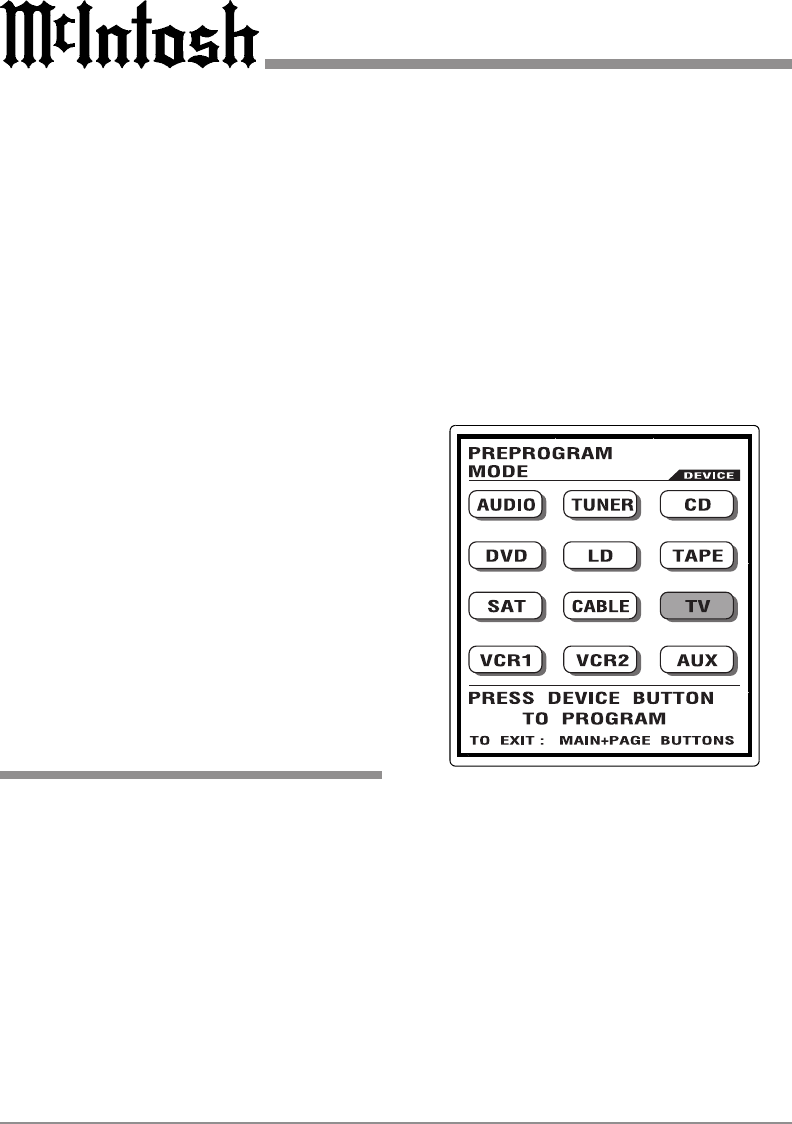
18
CHANNEL up button for Channel
Punch Through.
3. Select the device you wish to Punch-
through to (1st device).
4. Select the device you wish to Punch-
through from (2nd device).
5. Repeat from Step 2 to program Punch-
through to other devices. Once you
complete the Punch-through Program-
ming and wish to exit, press both the
MAIN and PAGE buttons simulta-
neously. This will take you to the set-
ting mode. Move the cursor to 8. TO
EXIT in the setting mode and press
down the cursor to exit or simply press
the MAIN button to exit to main
menu.
To Erase Punch Through Functions
Press the same device button in the
PUNCH THROUGH TO and PUNCH
THROUGH FROM during the Punch
Through programming.
Preprogram
You can program the UR12 to make it
compatible with all of your components by
following either the preprogramming
method or teaching it with your original
remote controls. Refer to figures 11 and
12.
Using a three-digit code number
1. Turn on the component you plan to op-
erate manually.
2. Go to the program setting mode by
pressing both the MAIN and PAGE
buttons simultaneously for five sec-
onds
3. Using the joystick, move the cursor
down in the Touch Screen to 3. PRE-
PROGRAM.
4. Push the joystick down to enter the
preprogramming mode.
5. Select the device on the Touch Screen
that you wish to program (eg. To pro-
gram TV, press the TV Device Touch-
button).
6. Select the device from which the three
digit code number table will be se-
lected from (eg. If it is from the TV
code table, press the TV Device
Touch-button).
7. Point the remote control toward the
component and enter the three-digit
code number you selected for your
component from the Code Table on
pages 32-43. Please enter the code
number within 20 seconds of program-
Figure 11