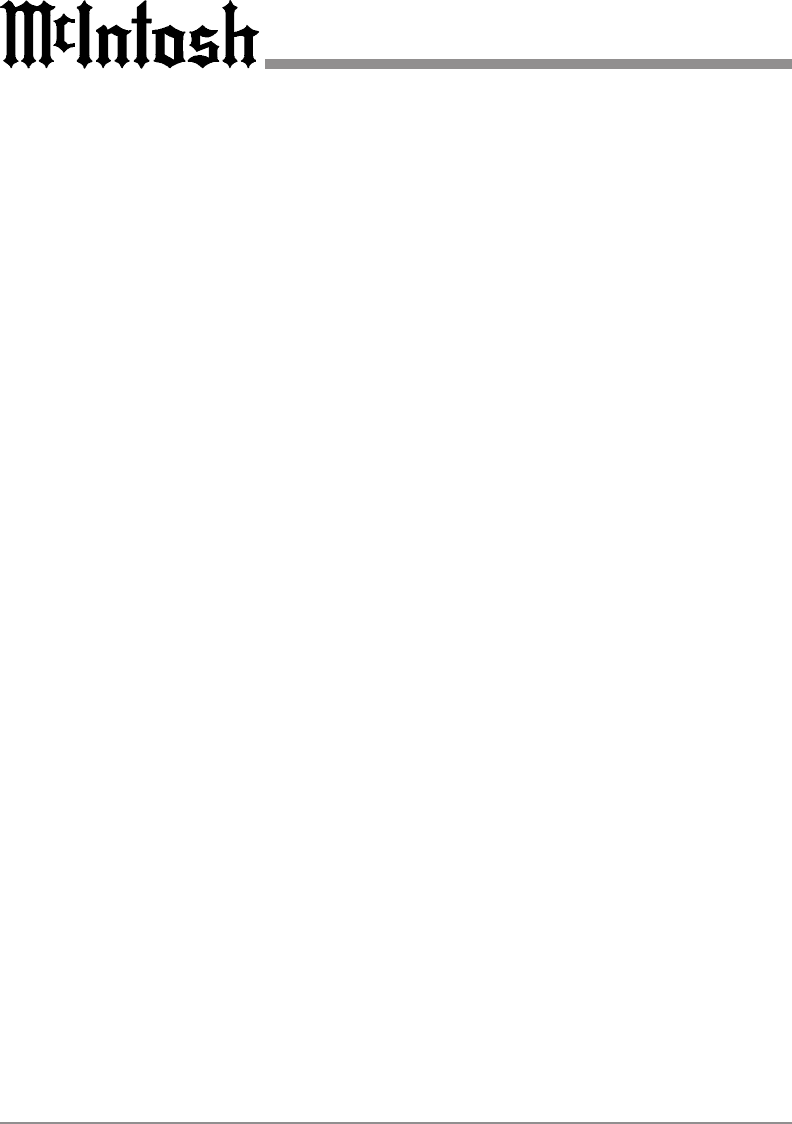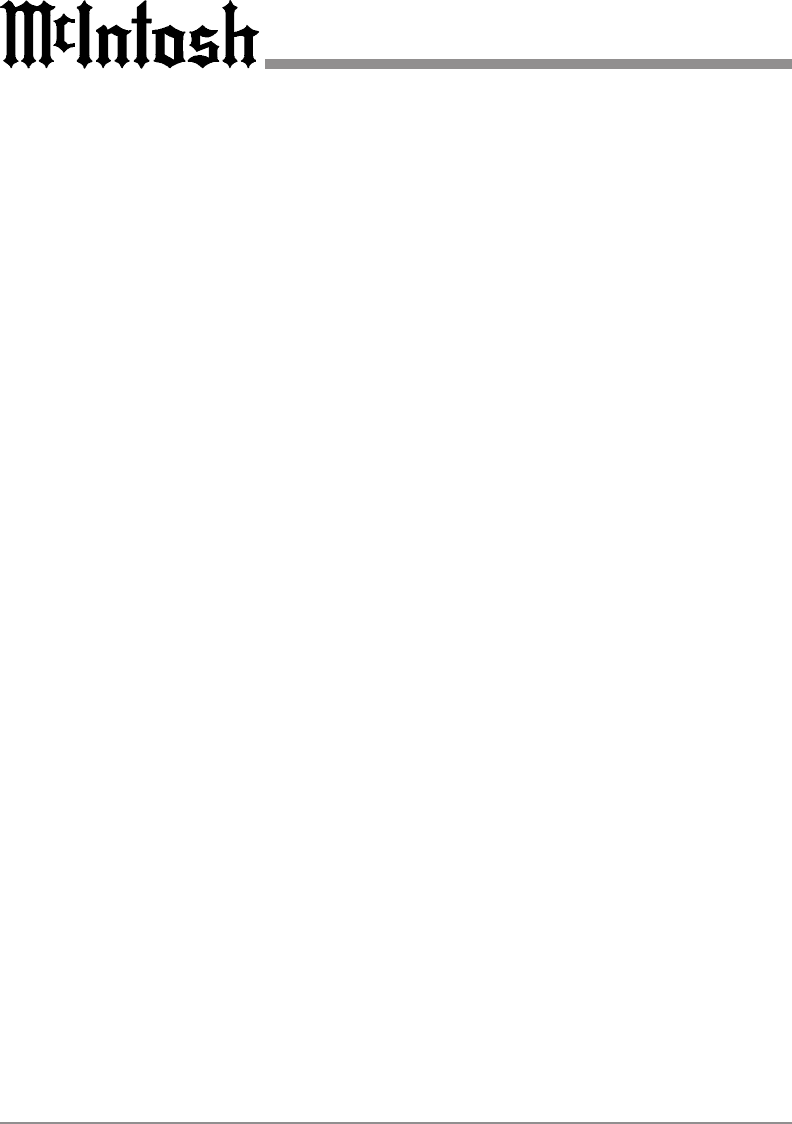
24
buttons on the Favorite Device
Page can be moved.
Copy Touch Buttons
1. Move the cursor either to COMMON
BUTTON or DEVICE BUTTON with
the MUTE button.
2. Select the device you wish to enter.
3. Select the functional button you wish
to copy and move it with the joystick
within the same page or move to the
next page by pressing the PAGE but-
ton. Once you position the copied but-
ton at the location or page you desire,
push the joystick down to save it.
4. Repeat from Step 2 to continue to copy
other buttons in the same device.
5. If you wish to copy buttons in another
device, return to the main menu by
pressing MAIN button and repeat from
Step 1.
6. Once the operation is completed and
you wish to exit from this mode, return
to the main menu by pressing the
MAIN button and then exit from main
menu by pressing both the MAIN and
PAGE buttons simultaneously.
Creating a Favorite Device Page
1. Move the cursor to DEVICE BUT-
TON with the MUTE button.
2. Select the device you wish to store in
your Favorite Device Page (Main 1).
3. Press the MAIN button. The device
you selected will appear in a favorite
page you just created. You can also
move the device button to a different
location in the Touch Screen Page with
the joystick in this step.
4. Press the joystick down to save the de-
vice button you copied.
5. Repeat Step 2 to Step 4 to copy other
device buttons you wish to store to
your favorite device page.
6. Once you have completed it, exit by
pressing both the MAIN and PAGE
button simultaneously.
Note: You may also want to change the
size and text of the buttons in the
favorite device page using
CHANGE and TEXT EDIT in
EDIT mode. However, the text on
the button should be written on
the main device page before the
device button is stored in favorite
device.
Delete Touch Buttons
1. Select the functional button you wish
to delete in the device page and push
the joystick down for three seconds to
delete the button. If you wish to delete
the device button in favorite page,
press the MAINbutton and select the
device button you wish to delete. Press
down the joystick for three seconds to
delete the button.
Note: Any Touch-button on the Touch-
button Screen may be deleted
except the twelve device buttons
in the MAIN page.
Caution: The preprogrammed command
of the deleted button can be
restored only by creating a
button at exactly the same
location it was originally
assigned. It can also be
restored by clearing the entire