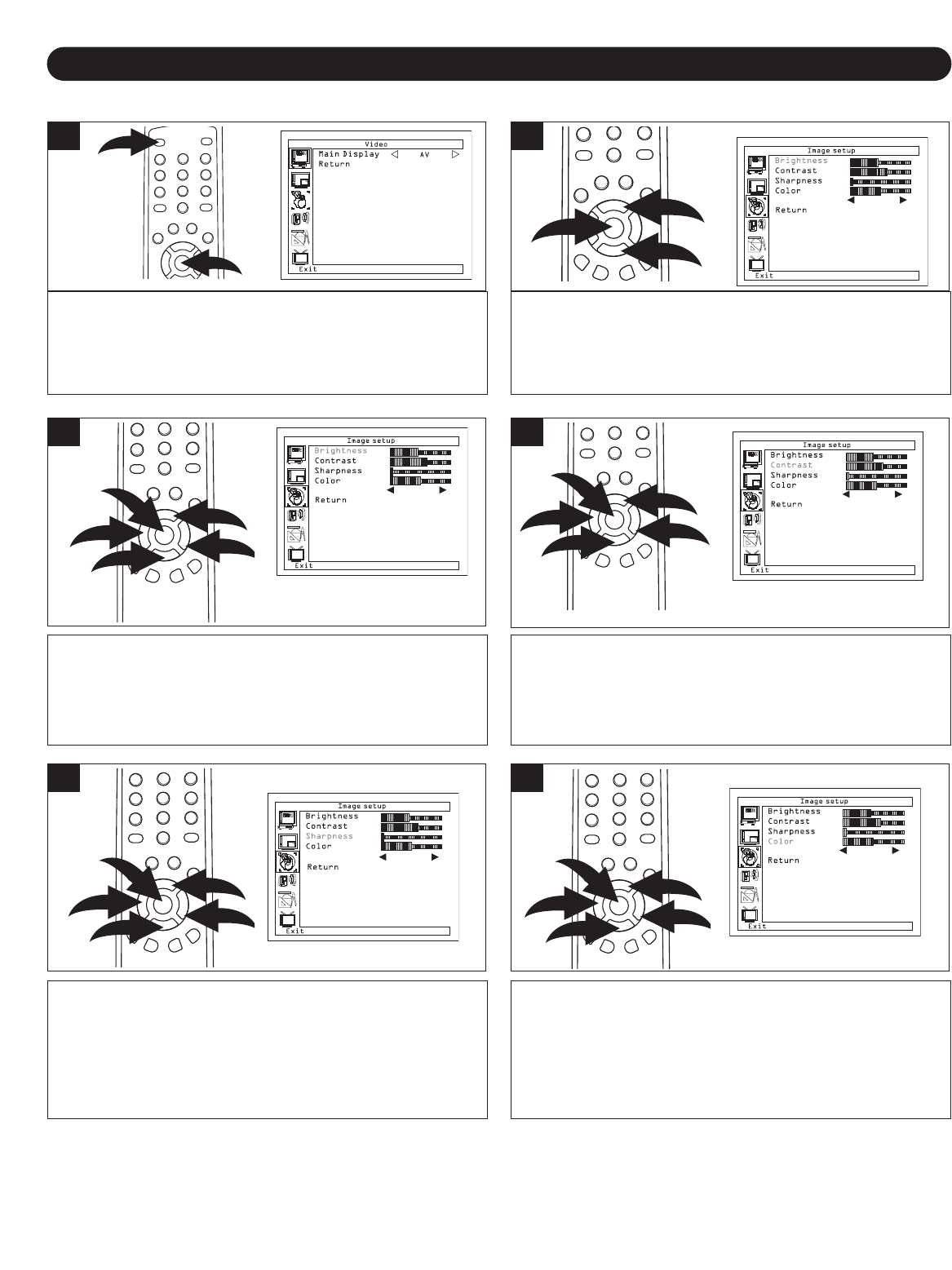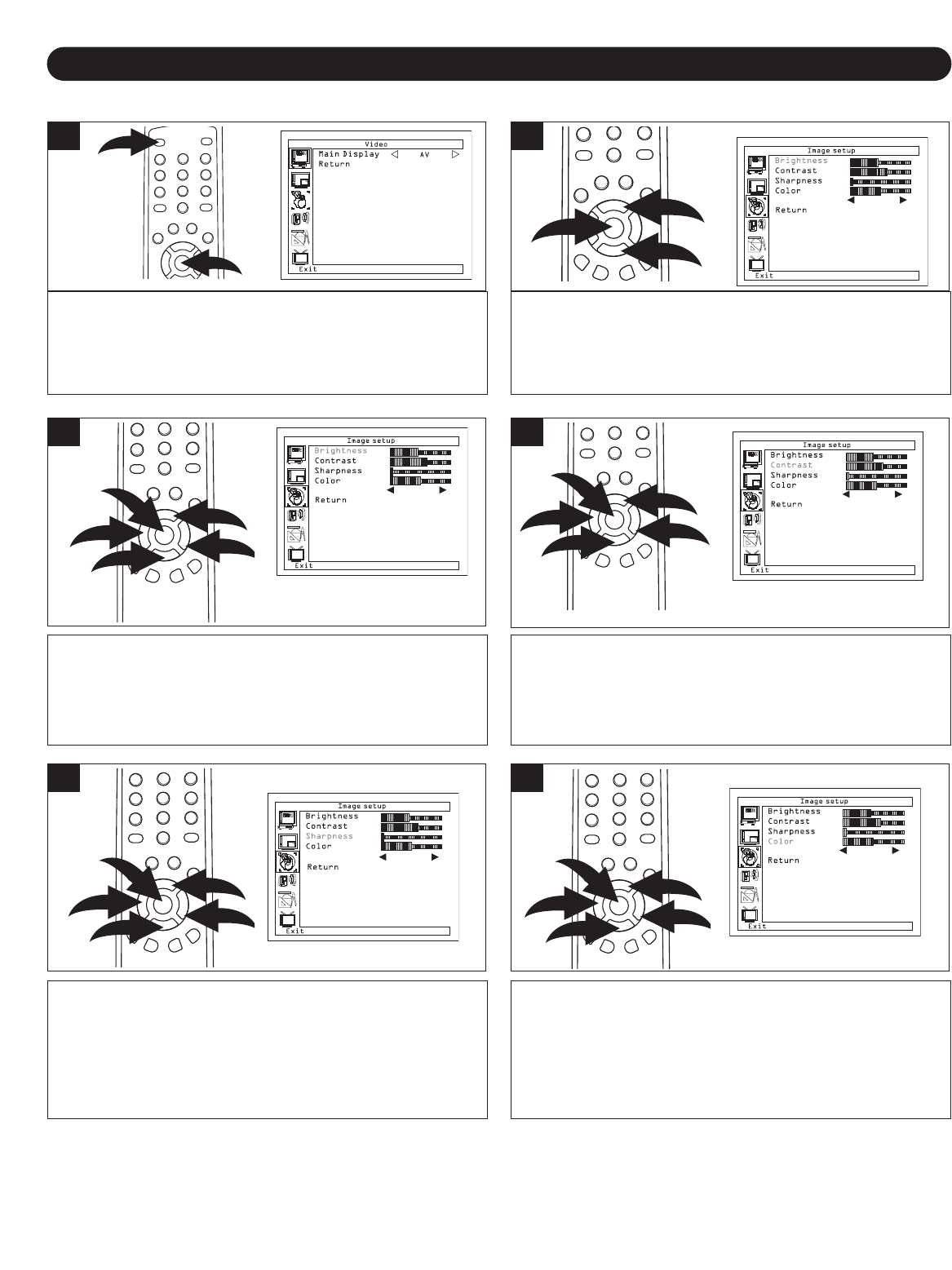
16
SETTING THE MENU (CONTINUED)
IMAGE SETUP
Make sure the main power switch is on as shown on page
14, then press the POWER button 1 to turn on the TV; the
POWER indicator will light green. Press the ENTER/MENU
button
2; the Video Menu screen will appear.
1
Press the CHANNEL/Navigation UP 1 or DOWN 2 button
to select IMAGE SETUP, then press the ENTER button
3
to select it.
Smart Theme
Standard
Smart Theme
Standard
Smart Theme
Standard
Smart Theme
Standard
2
Press the CHANNEL/Navigation UP 1 or DOWN 2 button
until BRIGHTNESS is selected. Set the desired brightness
using the VOLUME UP/Navigation Right
3 or VOLUME
DOWN/Navigation Left 4 button. When done, press the
ENTER/MENU button 5.
Smart Theme
Standard
Smart Theme
Standard
S
mart Theme
S
tandard
Smart Theme
Standard
Press the CHANNEL/Navigation UP 1 or DOWN 2 button
until CONTRAST is selected. Set the desired contrast
using the VOLUME UP/Navigation Right
3 or VOLUME
DOWN/Navigation Left 4 button. When done, press the
ENTER/MENU button 5.
Smart Theme
Standard
S
mart Theme
S
tandard
Smart Theme
Standard
Smart Theme
Standard
4
Press the CHANNEL/Navigation UP 1 or DOWN 2 button
until SHARPNESS is selected. Set the desired sharpness
using the VOLUME UP/Navigation Right 3 or VOLUME
DOWN/Navigation Left 4 button. When done, press the
ENTER/MENU button 5.
This setting is not available for
PC(VGA) mode.
Smart Theme
Standard
S
mart Theme
S
tandard
S
mart Theme
S
tandard
Smart Theme
Standard
5
Press the CHANNEL/Navigation UP 1 or DOWN 2 button
until COLOR is selected. Set the desired color using the
VOLUME UP/Navigation Right 3 or VOLUME
DOWN/Navigation Left 4 button. When done, press the
ENTER/MENU button 5.
This setting is not available for
PC(VGA) mode.
Smart Theme
Standard
Smart Theme
Standard
Smart Theme
Standard
Smart Theme
Standard
6
3
CONTINUED ON THE NEXT PAGE