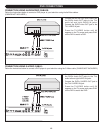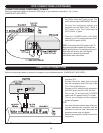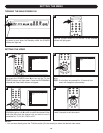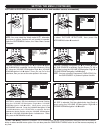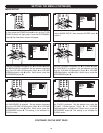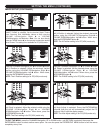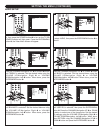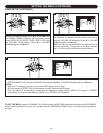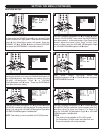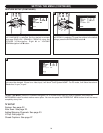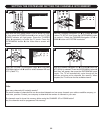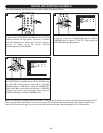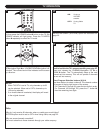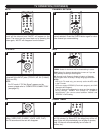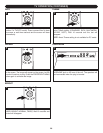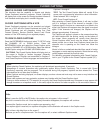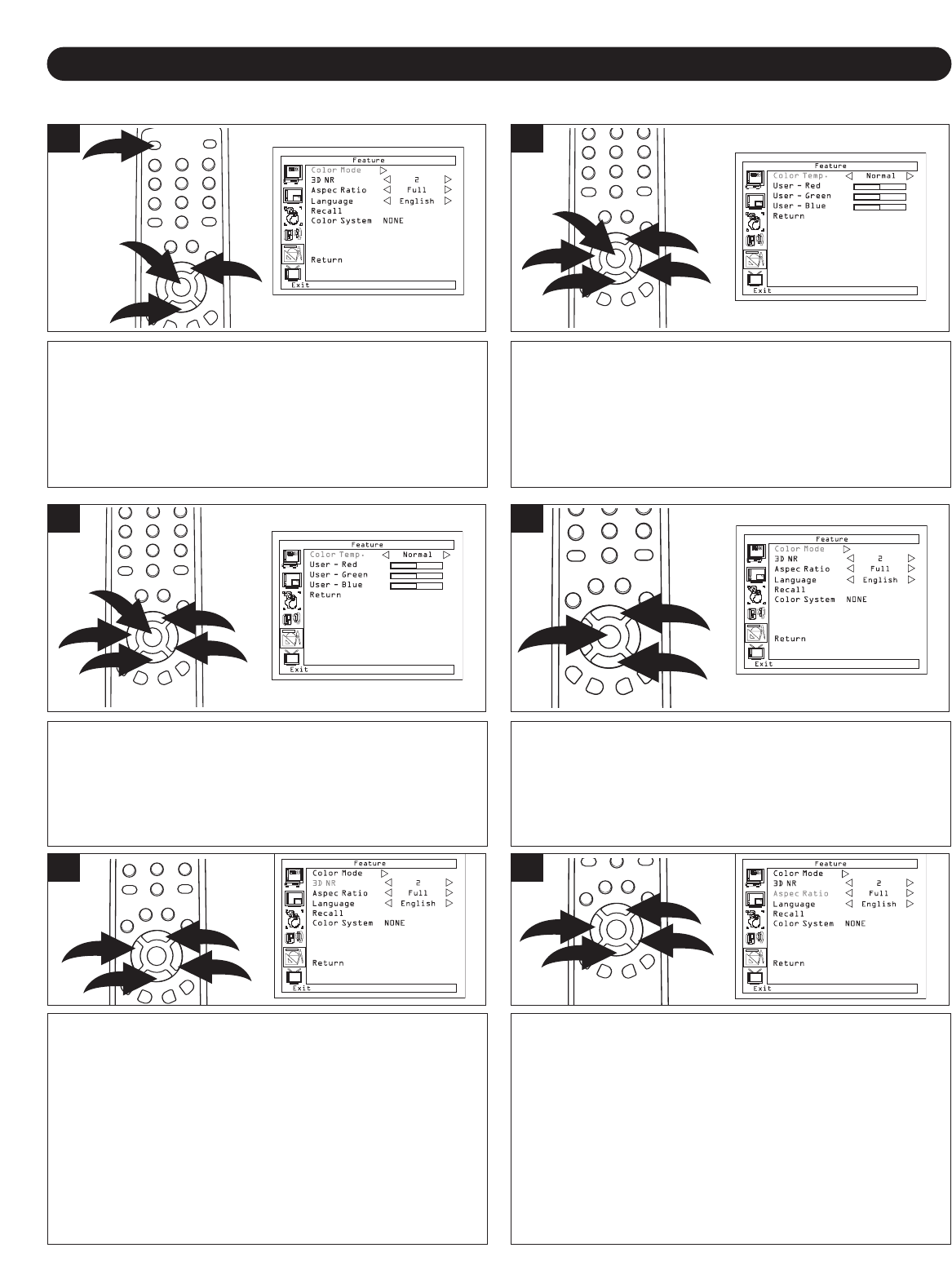
20
SETTING THE MENU (CONTINUED)
FEATURE SETUP
Make sure the main power switch is on as shown on page
14, then press the POWER button 1 to turn on the TV; the
POWER indicator will light green. Press the ENTER/MENU
button 2; the Video Menu screen will appear. Press the
CHANNEL UP 3 or DOWN 4 button to select FEATURE,
then press the ENTER/MENU button 2 to select it.
1
3
4
1
2
Press the CHANNEL/Navigation UP 1 or DOWN 2 button
to select COLOR MODE, then press the ENTER/MENU
button
5 to select it. At the next screen, Color Temp will be
selected. Adjust the overall “Color Temp” to User, Cool,
Normal or W
arm using the VOLUME UP/Navigation Right
3 or VOLUME DOWN/Navigation Left 4 button.
2
1
3
2
4
5
You can also adjust each color temperature separately by
selecting the desired color using the CHANNEL/Navigation UP
1 or DOWN 2 button, then adjusting the setting using the
VOLUME UP/Navigation Right
3 or VOLUME
DOWN/Navigation Left
4 button. Press the ENTER/MENU
button
5 to confirm the setting.
1
3
2
4
5
When done, select RETURN using the
CHANNEL/Navigation UP 1 or DOWN 2 button and press
the ENTER/MENU button 3.
4
Press the CHANNEL/Navigation UP 1 or DOWN 2 button
until 3D NR is selected. Set the desired 3D noise reduction
setting (0-3) using the VOLUME UP/Navigation Right 3 or
VOLUME DOWN/Navigation Left 4 button.
NOTE: This setting is not be available for PC(VGA) mode.
5
1
3
2
4
Press the CHANNEL/Navigation UP 1 or DOWN 2 button
until ASPECT RATIO is selected. Set the aspect ratio (Full,
Letter Box, LB to Full, Zoom out, Zoom In 1 or Zoom In 2)
using the VOLUME UP/Navigation Right 3 or VOLUME
DOWN/Navigation Left 4 button.
NOTES:
•
This setting is not available for PC (VGA) mode.
• For Component (YPbPr) mode, the Letter Box and
Zoom out selection will not be available.
6
1
2
3
3
1
3
2
4