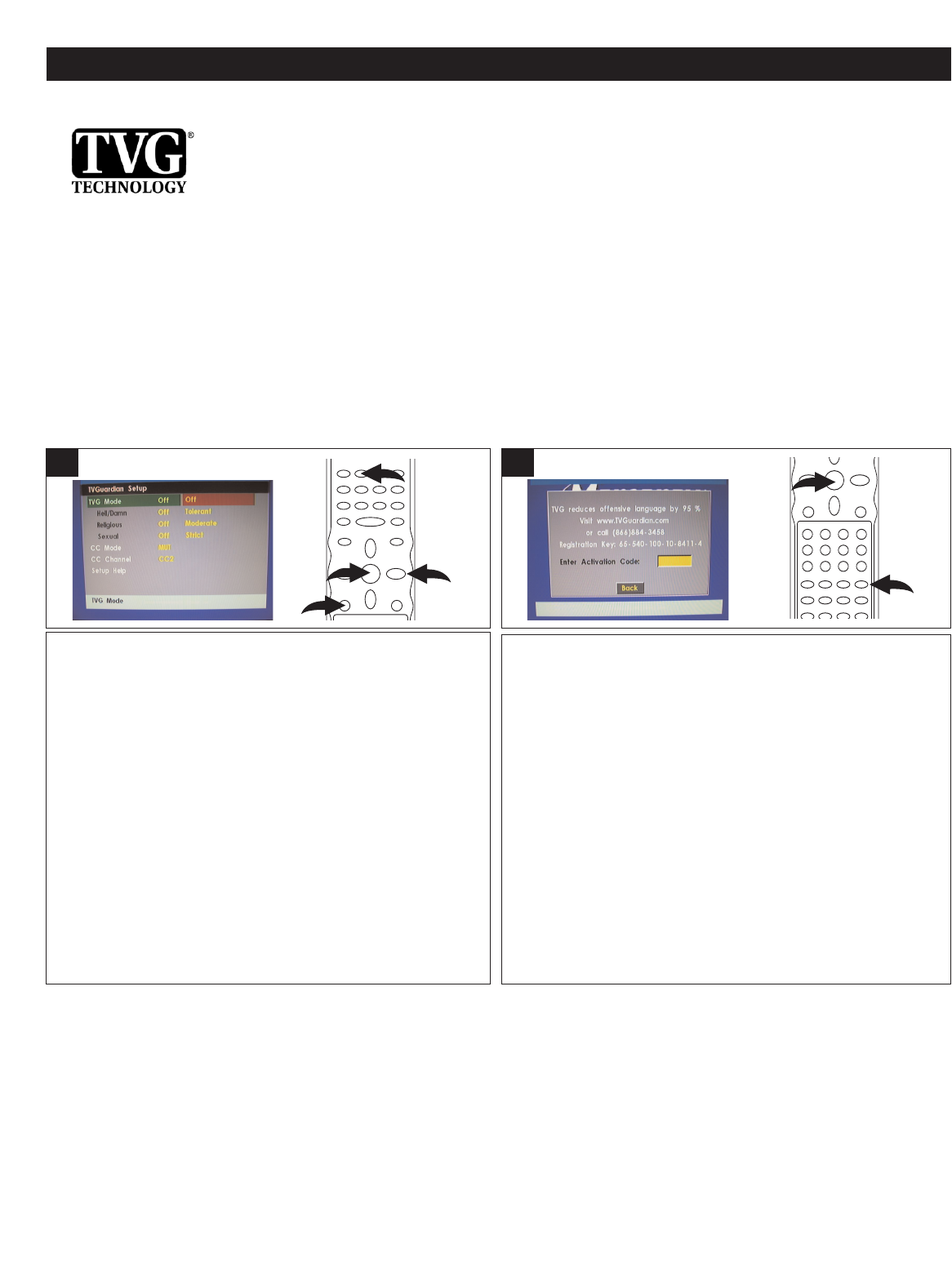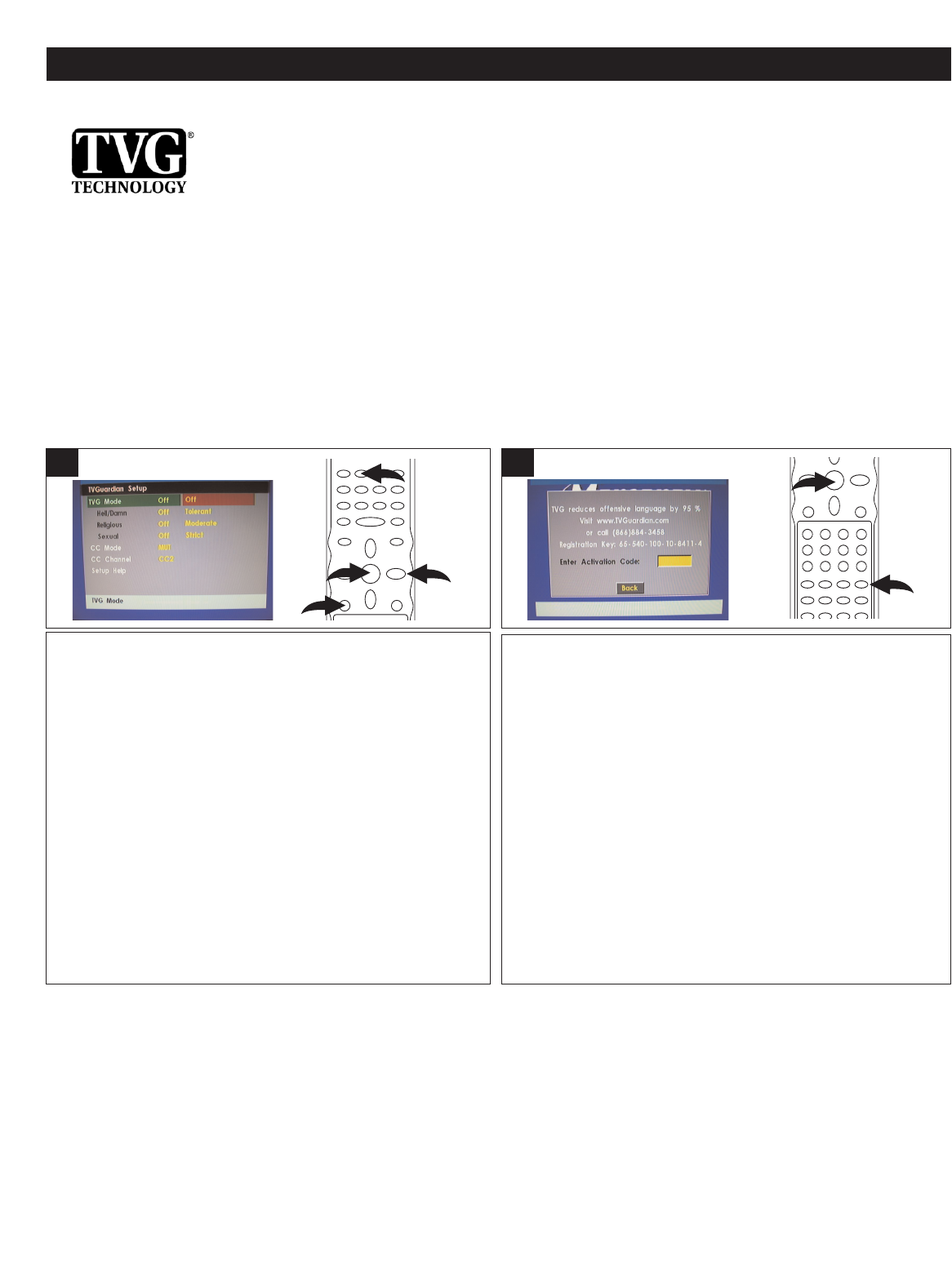
22
DVD SETUP MENU (CONTINUED)
Press the SETUP button 1 to enter the Setup Menu. Scroll
to TVG using the Navigation (√,®) buttons 2, then press
the OK button 3.
NOTE: You can also enter the TVG menu by pressing the
TVG button 4.
1
The Activation screen will appear and the Registration key
will be shown on the screen; you will need the Registration
key to activate the TVGuardian
®
feature.
To activate the TVG
®
feature, you must first purchase the
service either by visiting www.TVGuardian.com OR by
calling 1-866-884-3458.
NOTE: To activate the TVG
®
feature, an activation fee is
required. Phone-in activation also incurs an additional
service fee.
Once you have obtained your Activation code, use the
Number buttons
1 to enter where prompted. Once activated,
you may use TVGuardian
®
for the life of your unit. Then, the
TVG
®
Password menu will appear
. Input your old password
then press the OK button 2 again to enter the TVG
®
Setup
menu.
2
TVG (TV GUARDIAN)
TVGuardian
®
Feature
This product supports TVGuardian
®
Foul Language Filtering Technology, offering your family the very best control of
objectionable language in your home.
How it works
T
VGuardian
®
(
TVG
®
)
filters out objectionable language by monitoring the closed captioning (CC) information
contained on the DVD. When objectionable words or phrases are detected, TVG
®
mutes the audio and displays more
appropriate ‘profanity free’ phrases (See NOTE (2) below). TVGuardian
®
technology also offers various levels of
f
iltering and is easily adjustable with simple on-screen menus.
TO ACTIVATING THE TVGuardian® FEATURE
Fig.1: (1.jpg)
Press the SETUP button to enter the Setup menu. Press the Navigation > button to
select the Main menu, then press the OK/Enter button. Select the parental icon using
the Navigation (<,>) buttons, then press the OK/Enter button. Select TVGUARDIAN
Mode using the Navigation (^,v) buttons, then press the OK/ENTER button.
Fig.2: (2.jpg)
The Activation screen will appear when you first time enter the TVGUARDIAN
menu. Please remember/write down the Registration key which shown on the screen.
To activate the TVGuardian
®
feature, go to www.TVGuardian.com & click on
“Purchase” and then “Activate” and follow the instruction to get the Activation Code.
OR call 1-866-884-3458. NOTE: To activate the TVGuardian
®
function, activation fee
is required. For for Phone in activation incurs an additional service fee.
Fig.3: (2.jpg)
Once you have the Activation key, follow step one to entey the TVGUARDIAN
menu. Enter the Activation key using the number buttons on the remote control. Then
the TVGUARDIAN SETUP menu will appear.
TVGuardian SETUP MENU
TVGuardian
®
Mode
Off No filtering
Tolerant Filters only the most offensive foul language.
Moderate Increased standards for language filtering.
Strict Filters out all common offensive language
Word Subset Filtering
In addition to the main TVGuardian
®
Modes listed above, you can turn certain word subsets on or off according to
your preferences.
Damn and Hell Filters out variations of “Damn” and “Hell”
Religious Filters out references to deity. (To watch religious programming, turn this word subset off.)
Sexual Filters sexually explicit language
CC Mode
On Mute (Default) Captions are displayed when offensive language is being filtered
Always Captions are displayed continually
Off Captions are never displayed
(See NOTE (2) below)
CC Channel
This product supports TVGuardian
®
Foul Language Filtering Technology, offering your family the very best control of
objectionable language in your home.
HOW IT WORKS
TVGuardian
®
(TVG
®
) filters out objectionable language. When objectionable words or phrases are detected, TVG
®
mutes
the audio and displays more appropriate “profanity-free” phrases. TVG
®
technology also offers various levels of filtering and
is easily adjustable with simple on-screen menus.
NOTE: TVG
®
is available when viewing movies on DVD only (not on video cassette).
TO ACTIVATE THE TVGuardian
®
FEATURE