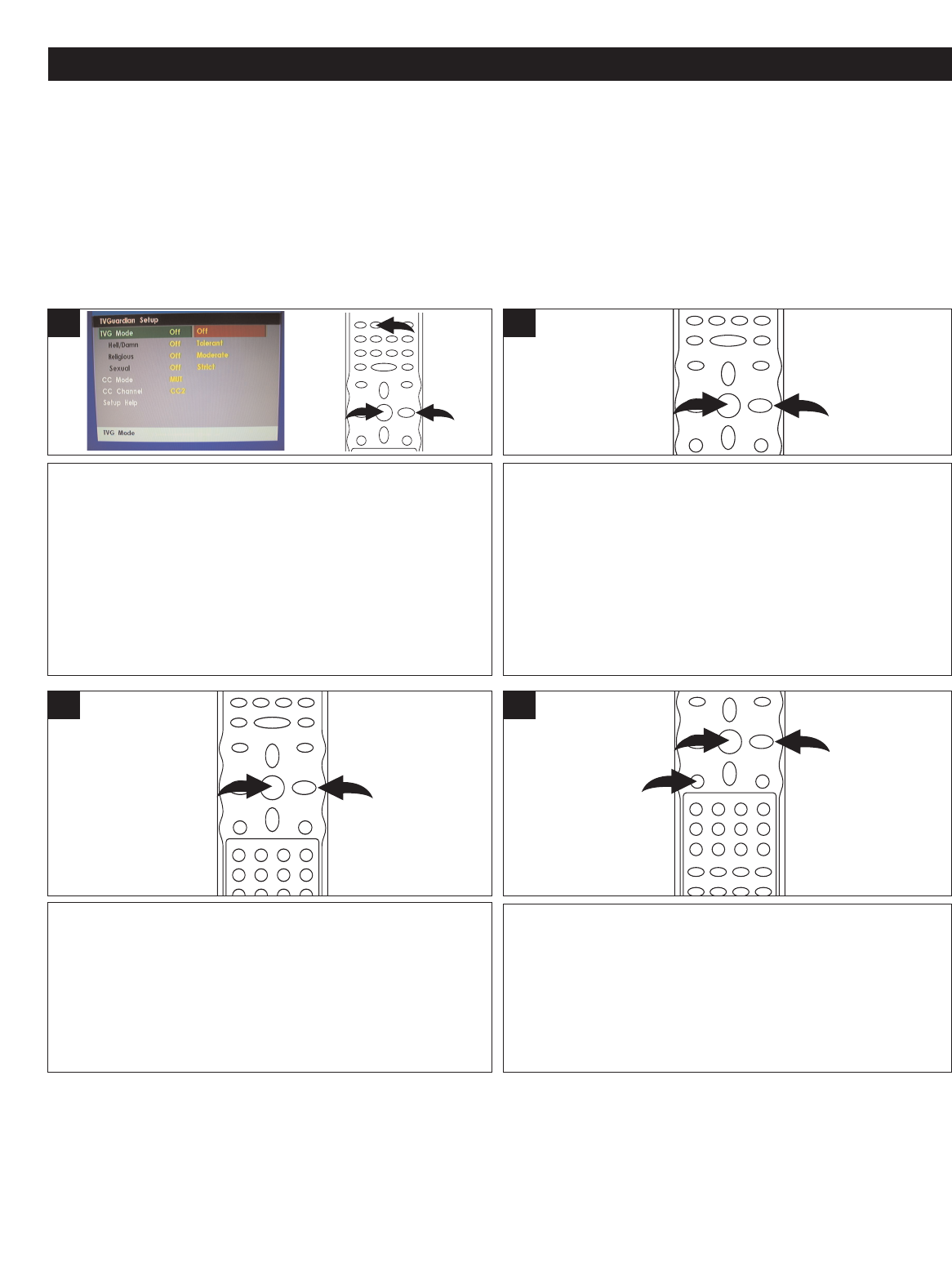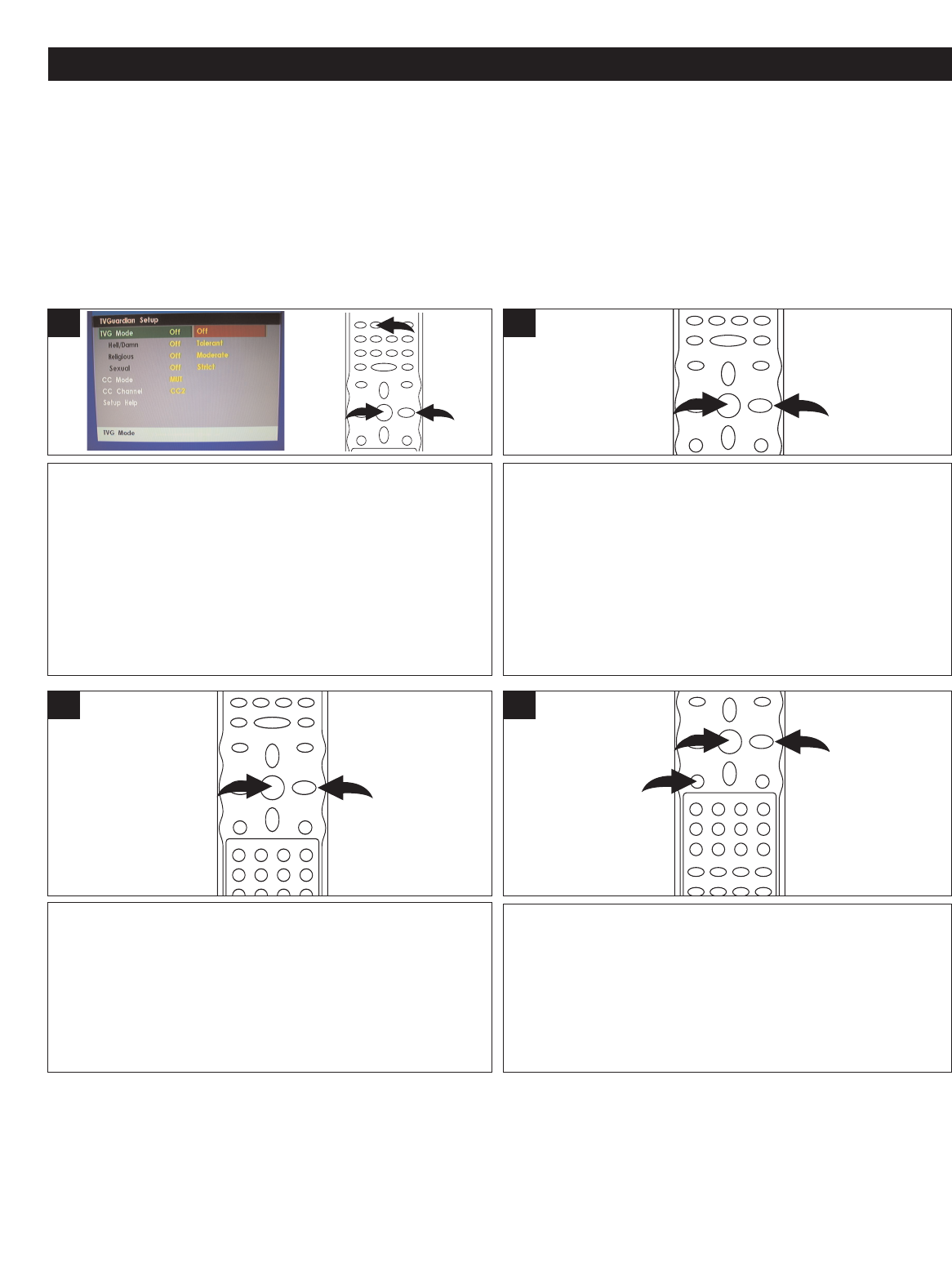
23
DVD SETUP MENU (CONTINUED)
Activate the TVG
®
function and enter the menu as described
on the previous page. Press the TVG button 1, then press
the OK button 2.The TVG
®
Password menu will appear.
Input your password then press the OK button 2 again to
enter the TVG
®
Setup menu. (Please refer to pg. 21 for the
TVG
®
password.) Select TVG MODE using the Navigation
(
π,†) buttons 3, then press the Navigation (®) button 3 to
enter the mode selection. Press the Navigation (π,†)
buttons 3 to select between the four modes described
above (Off, Tolerant, Moderate, Strict), then press the OK
button 2 to confirm.
1
If you have selected any TVG mode except Off, you can then
use the Navigation (π,†) buttons 1 to select HELL/DAMN,
RELIGIOUS and/or SEXUAL. Press the Navigation (®)
button 1 to enter the mode selection. Press the Navigation
(π,†) buttons 1 to select between Filtered and Off (select
Filtered to filter the word subset), then press the OK button 2
to confirm.
2
TVGuardian
®
Setup Menu
TVG
®
Modes
Off................................................................No filtering
Tolerant ..Filters only the most offensive foul language
Moderate....Increased standards for language filtering
Strict...........Filters out all common offensive language
Word Subset Filtering
In addition to the main TVG
®
modes listed above, you
can turn certain word subsets on or off according to
your preferences.
Damn and Hell........Filters out variations of “Damn”/“Hell”
Religious .....................Filters out references to deities
(To watch religious programming, turn this word subset
off.)
Sexual.......................Filters sexually explicit language
Press the
Navigation (
π,†) buttons 1 to select CC
Mode.
Press the Navigation (
®) button 1 to enter the mode
selection. Press the Navigation (
π,†) buttons 1 to select
between Of
f (captions never displayed), On Mute (default
setting, captions displayed when offensive language is
filtered) or On
Always (captions always displayed). Press the
OK button 2 to confirm.
3
Press the Navigation (π,†) buttons 1 to select CC Channel.
Press the
Navigation (
®) button 1 to enter the channel
selection. Press the Navigation (π,†) buttons 1 to select
between CC1 and CC2 as desired. Press the OK button 2 to
confirm.
T
o exit the Setup menu, press the SETUP
button
3
until the Setup menu disappears from the screen.
4
NOTES:
• To use the TVG
®
captioning feature while watching a DVD, your
TV must be capable of displaying Closed Captions (CC). Set your
TV CC to “CC2” or “C2” and this unit to “CC2”.
• TVG
®
filters 95% of foul language in closed captioned words; TVG
®
does not filter out scenes or do “voice-overs”. Errors in the CC
can cause TVG
®
to miss words/phrases. TVG
®
works on media that includes CC information. You can verify whether a DVD
supports CC by looking for the CC logo on the back cover of the DVD case.
• Replaced CC phrases are available through the TV’s CC Decoder. If your TV doesn’t have a CC Decoder, replaced phrases may
not be available. In this case,
TVG
®
will just mute the filtered language.