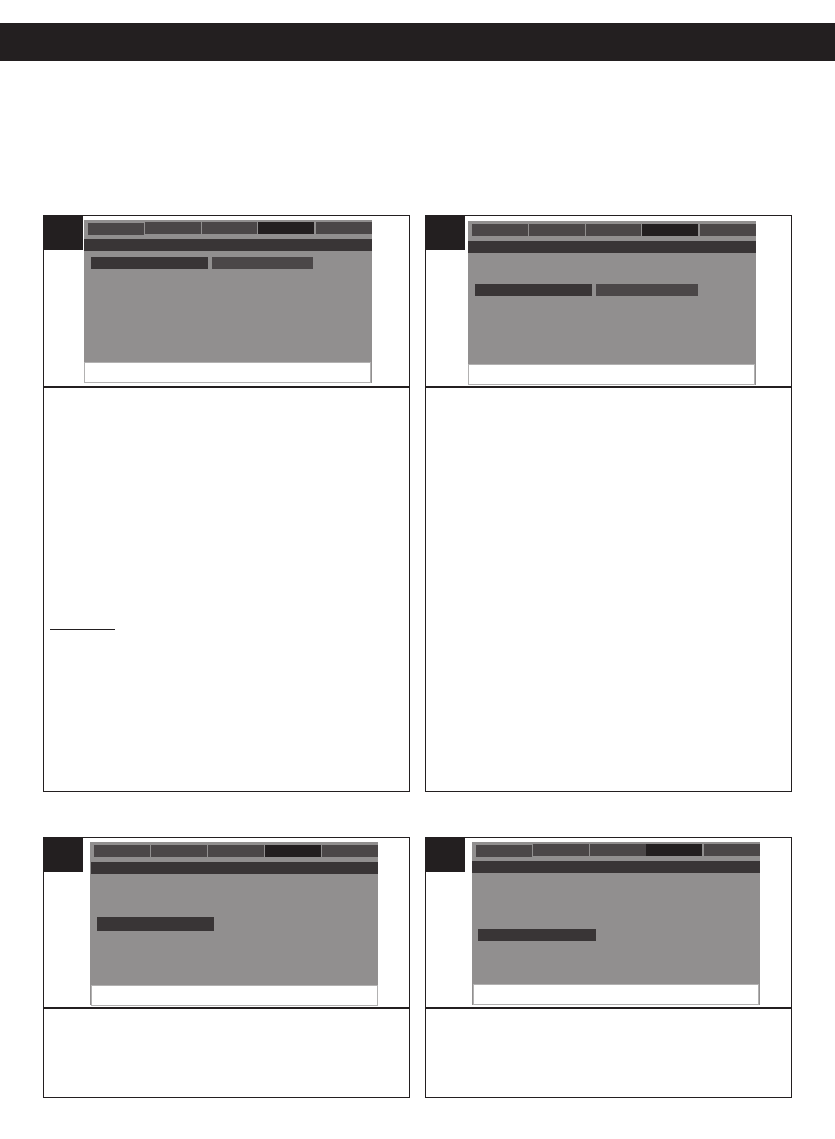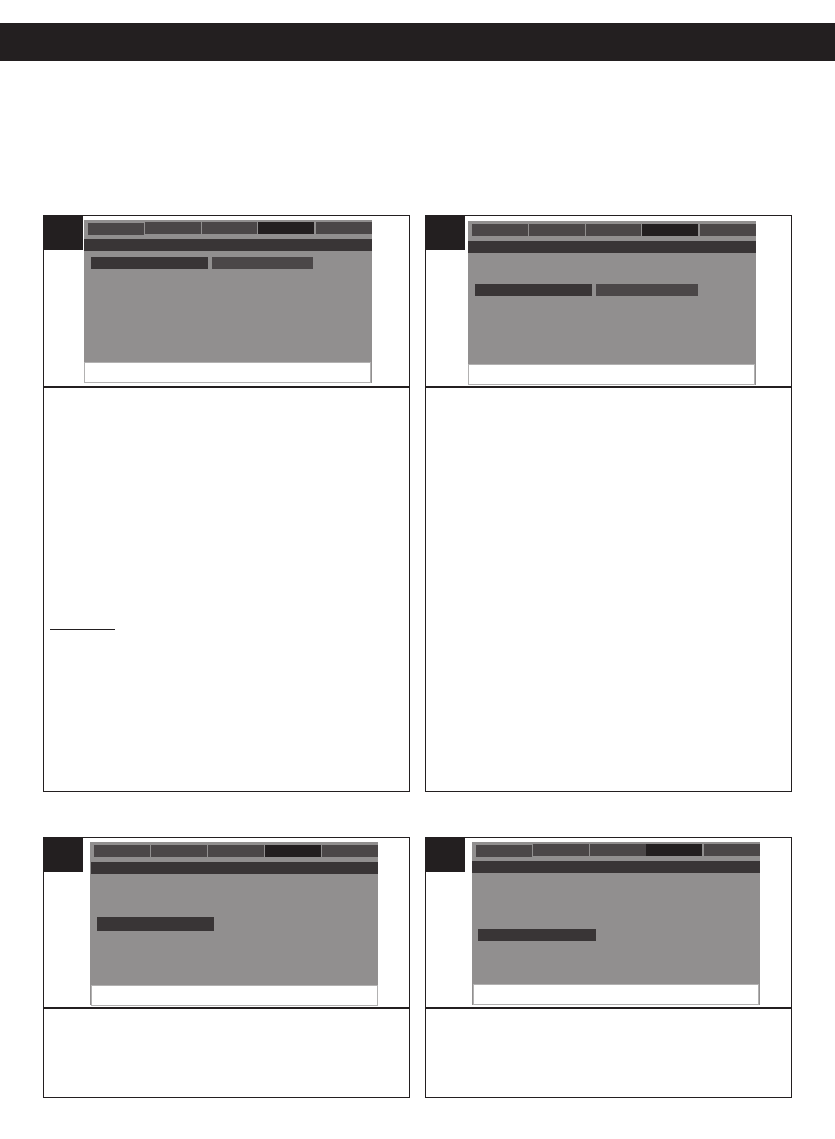
23
SETUP MENU (CONTINUED)
TV: Select to see the image on the built-in screen. (You
can connect to an external TV to see the image using the
Video cable.)
YUV: Select for Component (Y/PB/PR or Y/CB/CR)
Output. (You will need to connect to an external TV to see
the image using the Component cable.)
NOTE: When you select YUV, the built-in screen will turn
off automatically and you can see the image on the
external TV using the Component cable. To see the
image on the built-in screen again, turn off the unit and
then turn on again, the Component Output will reset to
TV.
TV MODE
The TV Mode setting is for Component Output only. Once
you have set Component Out to YUV, you can select the
TV Mode setting:
P-Scan: Select for Progressive Scan Component Video
Output.
Interlace: If you connect a TV (using the Component
Cable) that is not compatible with a progressive scan
signal, select Interlace for the Component Video Output.
- - Video Setup Page - -
Yuv
General Audio Dolby Video Preference
Component
TV Mode
Sharpness
Brightness
Contrast
Component
General
- - Video Setup Page - -
High
Medium
Low
General Audio Dolby Video Preference
Component
TV Mode
Sharpness
Brightness
Contrast
Sharpness
General
-
- - Video Setup Page - -
General Audio Dolby Video Preference
Component
TV Mode
Sharpness
Brightness
Contrast
Brightness
General
1
Adjust for the desired sharpness (HIGH,
MEDIUM, LOW).
Component
G
-
- Video Setup Page - -
High
M
edium
Low
General Audio Dolby Video Preference
Component
TV Mode
S
harpness
Brightness
Contrast
Sharpness
General
- - Video Setup Page - -
General Audio Dolby Video Preference
Component
TV Mode
Sharpness
Brightness
Contrast
Contrast
General
- - Video Setup Page - -
General Audio Dolby Video Preference
Component
TV Mode
Sharpness
Brightness
Contrast
Brightness
General
1
VIDEO SETUP MENU:
Press the SETUP button to enter the menu, select VIDEO SETUP using the Navigation
(
√,®) buttons, then press the PLAY/ENTER button to select it. Select/change the Setup
option as described on page 19.
COMPONENT
SHARPNESS
Press the PLAY/ENTER button to select
BRIGHTNESS. Use the Navigation (√,®) buttons
to adjust (sharpen or soften) the picture, then press
the PLAY/ENTER button again.
- - Video Setup Page - -
LCD
Yuv
G
eneral
A
udio
D
olby
V
ideo
P
reference
Component
T
V Mode
Sharpness
Brightness
Contrast
Component
General
- - Video Setup Page - -
High
Medium
Low
General Audio Dolby Video Preference
Component
TV Mode
Sharpness
Brightness
Contrast
Sharpness
General
-
- - Video Setup Page - -
General Audio Dolby Video Preference
Component
TV Mode
Sharpness
Brightness
Contrast
Brightness
General
1
Press the PLAY/ENTER button to select
CONTRAST. Use the Navigation (√,®) buttons to
adjust (increase or decrease) the contrast, then
press the PLAY/ENTER button again.
- - Video Setup Page - -
H
igh
Medium
Low
General Audio Dolby Video Preference
Component
TV Mode
S
harpness
Brightness
Contrast
S
harpness
General
- - Video Setup Page - -
General Audio Dolby Video Preference
Component
TV Mode
Sharpness
Brightness
Contrast
Contrast
General
- - Video Setup Page - -
General Audio Dolby Video Preference
Component
TV Mode
Sharpness
Brightness
Contrast
Brightness
General
1
BRIGHTNESS
CONTRAST
TV