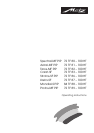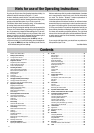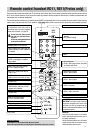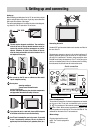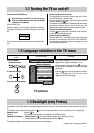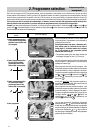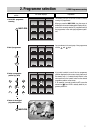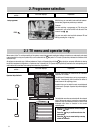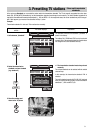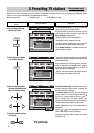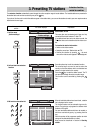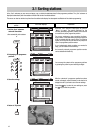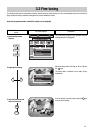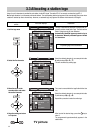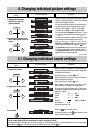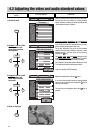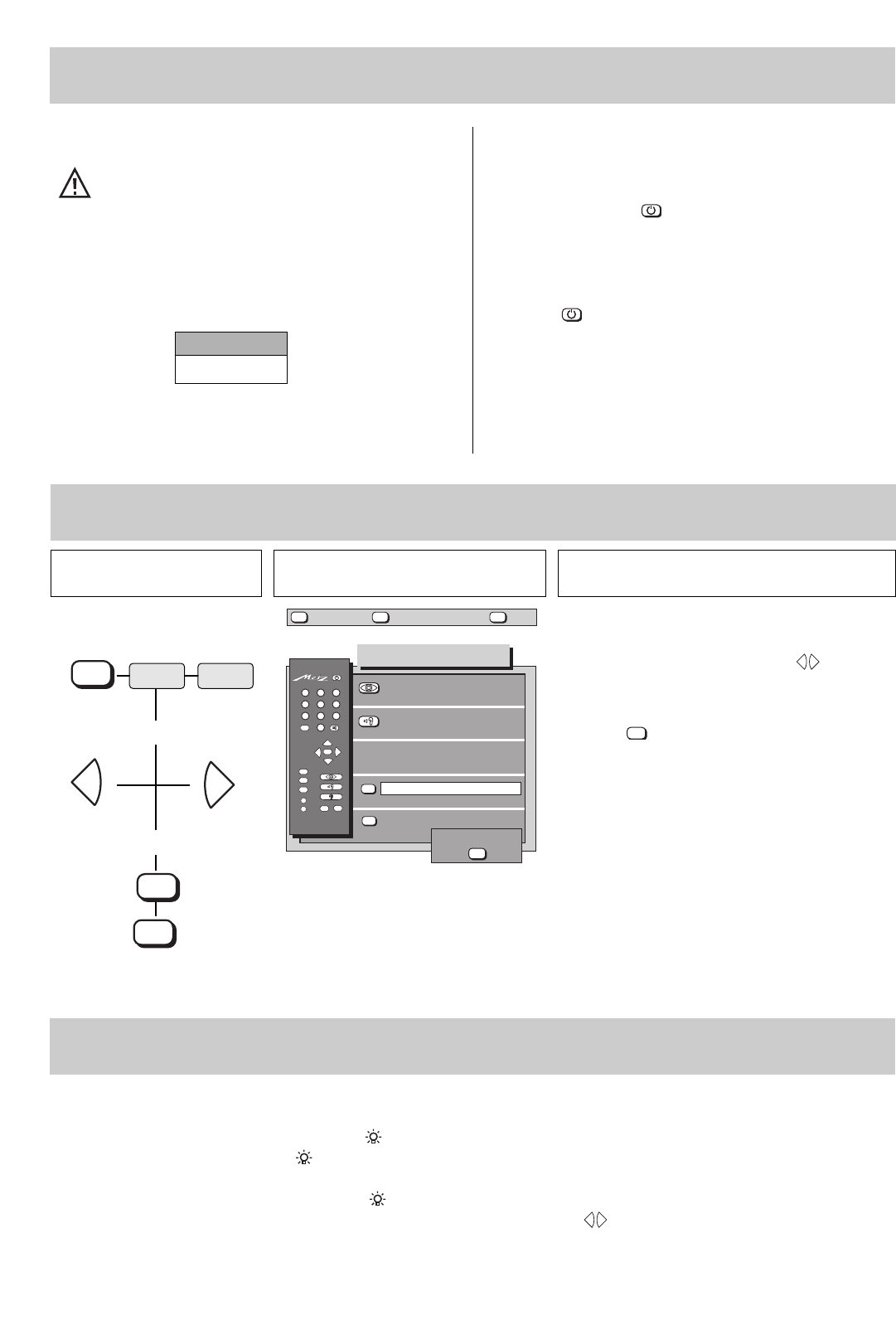
5
Turning on with the ON/OFF key
Before turning on a cold TV in a warm room, first
allow any condensation mist that may have formed
on the screen to evaporate.
Press the ON/OFF key.
Programme position 1 is then selected. Depending on the assign
-
ments made, the following information will appear in the screen
box:
The programme position is also shown on the permanent dis-
play.
Turning on with the remote control
The programmes can be directly selected with the 0-9 keys
when the television is in standby mode.
The last programme watched before the television was switched
off can be set with the key.
The television is automatically set to standby mode ten minutes
after station closedown. However, this is not the case if the
station starts to transmit a test card within these ten minutes.
Turning off with the remote control
Press the key to switch the TV to standby mode. The stand-
by status is indicated by the red lamp.
Turning off with the ON/OFF key
Press the ON/OFF key. The television is now disconnected from
the mains. You are advised to turn off the TV with the ON/OFF
key after station closedown and when it is not going to be used
for an extended period of time.
1.1 Turning the TV on and off
ARD
Pr 1 MONO
18:15:33
1.3 Backlight (only Protos)
An innovation on the Protos models is the backlight integrated into the rear cover. This provides optimum room illumination for watching
TV.
The backlight can be switched on and off with the key on the remote control when the TV set is switched on or in standby mode.
Switching on/off: Press the key.
Dimming: The brightness of the backlight can be adjusted from DIM 09 to DIM 40
Adjusting the brightness: - Press and hold the key until the DIM value appears in the display (e.g. Dim40)
- The brightness can now be gradually adjusted with the keys.
The brightness setting is stored and remains active until it is changed again.
(Technical fault - see notes on page 67)
+
-
Press this key on the remote
control....
The screen displays Explanation
1. Call the Equipm.
Configuration menu
AV
OK
P
+
+
-
AV
--/-
-
P
123
456
789
0
A
B
TV
?
MENU
Equipm. configuration
696+05A-GB
?
MENU
return Help
TV
picture
English
Function keys
Device connection
SAT settings
Language: English
further
store ?
OK
1.2 Language selection in the TV menu
The desired language for the entire TV menu is
adjusted in the „Equipm.Configuration“ menu.
Select the desired language with the keys when
the submenu for the language is displayed on a green
background.
Press the key to confirm and store the selection
made. The complete text in the TV menu is then
displayed in the selected language.
OK
+
-
MENU
OK
TV
2. Adjust the language
3. Store the selected langua
ge
TV picture
+
-
red
green