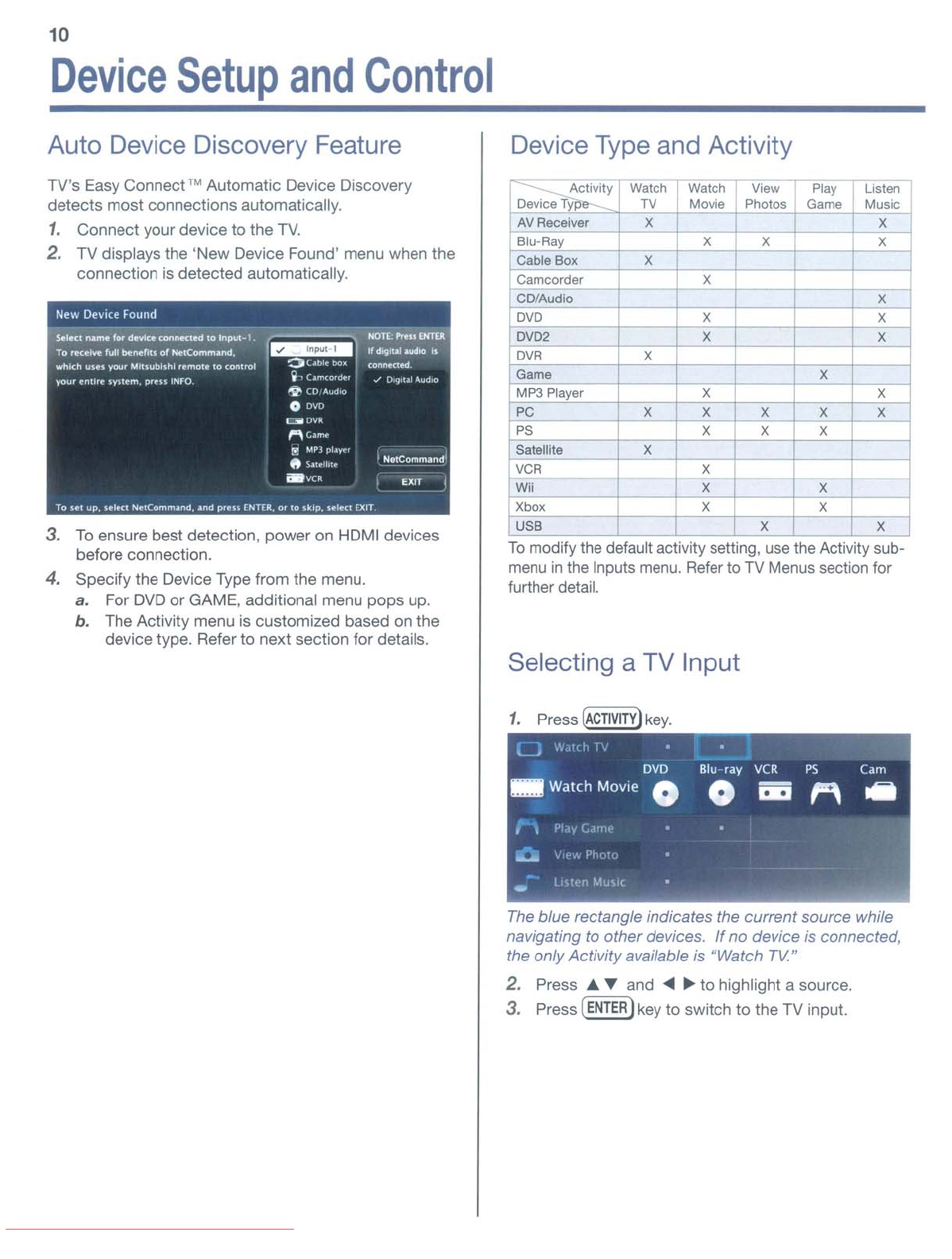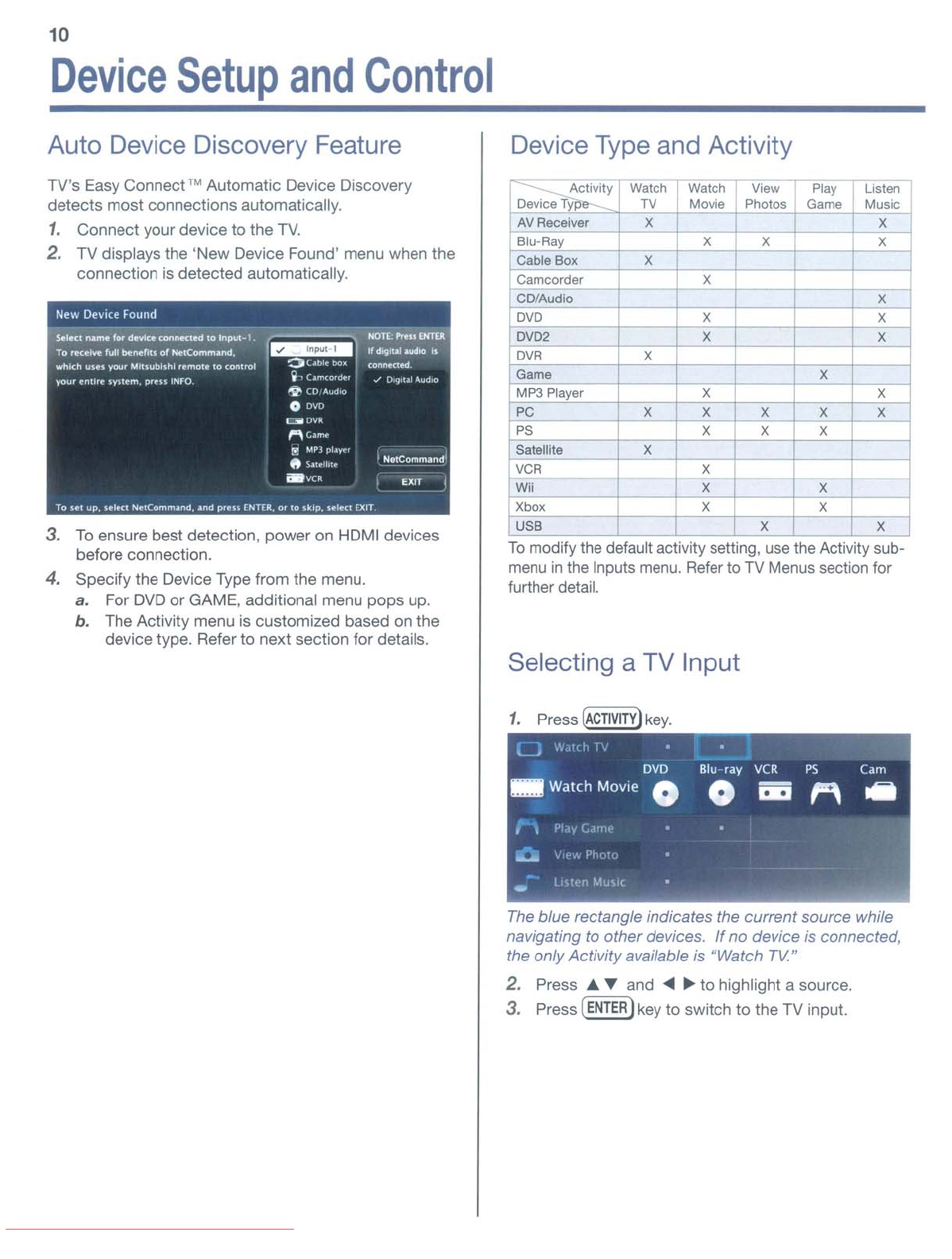
10
Device
Setup
and
Control
Auto Device Discovery Feature Device Type and Activity
Selecting a TV Input
Xbox
X X
r.
U
-:::
S
"'B'-------j----1-----"'----+--"::X-t---"--l-----,;-X
1
To
modify the default activity selling, use the Activity sub-
menu
in
the Inputs menu. Refer to TV Menus section for
further detail.
X _
X
X-
X
I
I
I X
I
X
X
X
X
XX
X
X
X
X
I X
X
--1r----+-
X
X
OVO
OV02
OVR
Camcorder
CO/Audio
PC
Satellite
VCR
X
M X X
PS
~me
MP3
Player
~
Ac"C,7"iv7"ity-'-7'W7"a7"tch
-
Watch
r
View
Play
Listen
L
O
:.;e:,:.v;::ic.::.e.:.,Ty=p&---=+--:.TV'--f--'M=ov:;:ie'4-,-P:.:.ho:.;,.::.o_s_
~ame
J Music
L.:
r
A~V::R7:ec::;;-,ei~ve_r_+---;:x,-+---'-_-l-_~
~
-1'
Xx
- J
I
~lu'Ray
X
e-
Cable
Box
X
TV's Easy Connect™ Automatic Device Discovery
detects
most
connections automatically.
1.
Connect
your device
to
the
TV.
2. TV displays the 'New Device Found' menu when the
connection is detected automatically.
3.
To
ensure best detection, power on HDMI devices
before connection.
4. Specify the Device Type from the menu.
a. For DVD
or
GAME. additional menu
pops
up.
b.
The Activity menu is customized based on the
device type. Refer
to
next section for details.
The blue rectangle indicates the
current
source while
navigating
to
other
devices.
If
no
device is connected,
the only Activity available is "Watch
TV"
2.
Press
....
"Y
and
....
~
to highlight a source.
3.
Press
[ENTER)
key
to
switch to the TV input.
Downloaded From TV-Manual.com Manuals