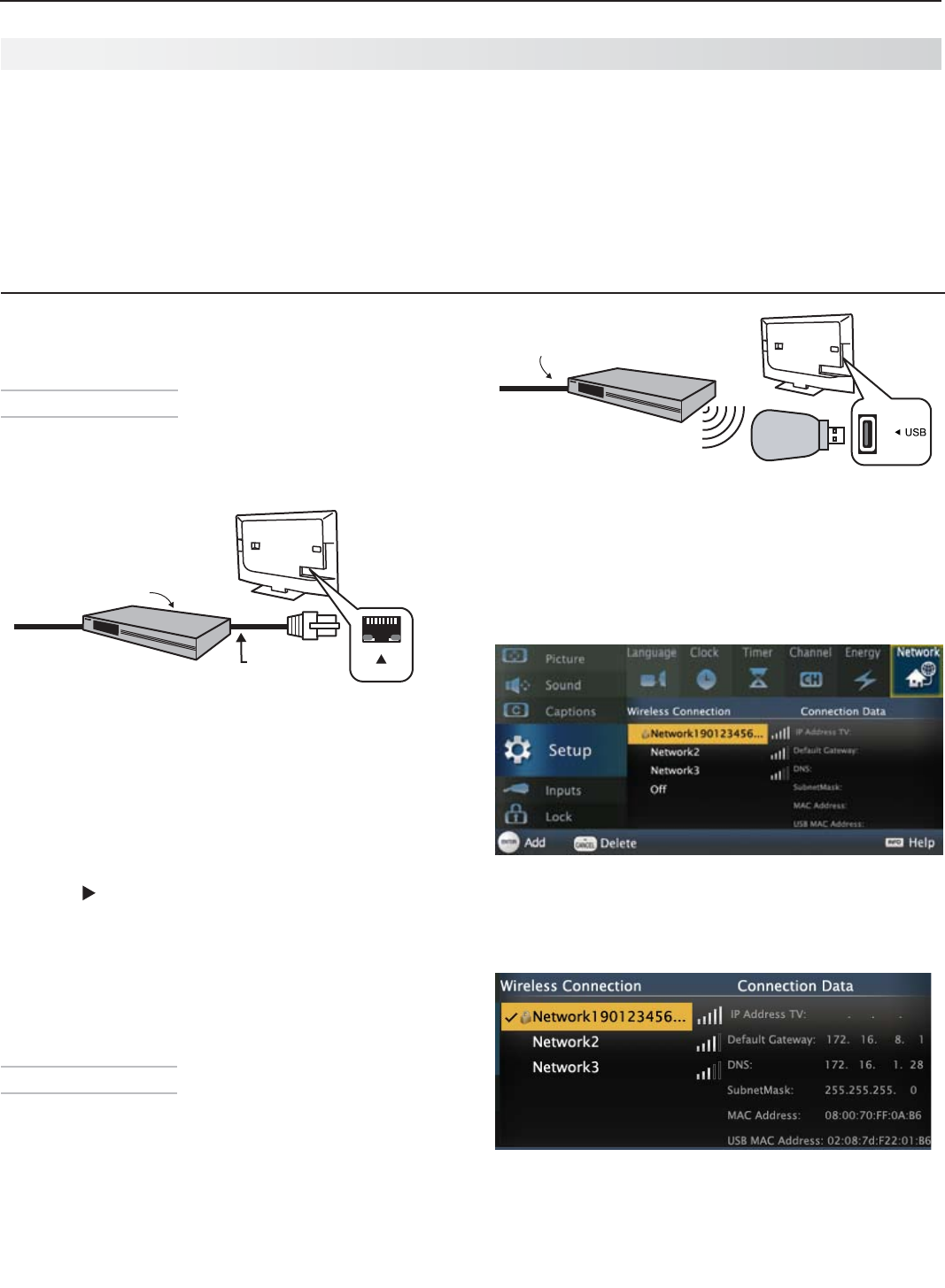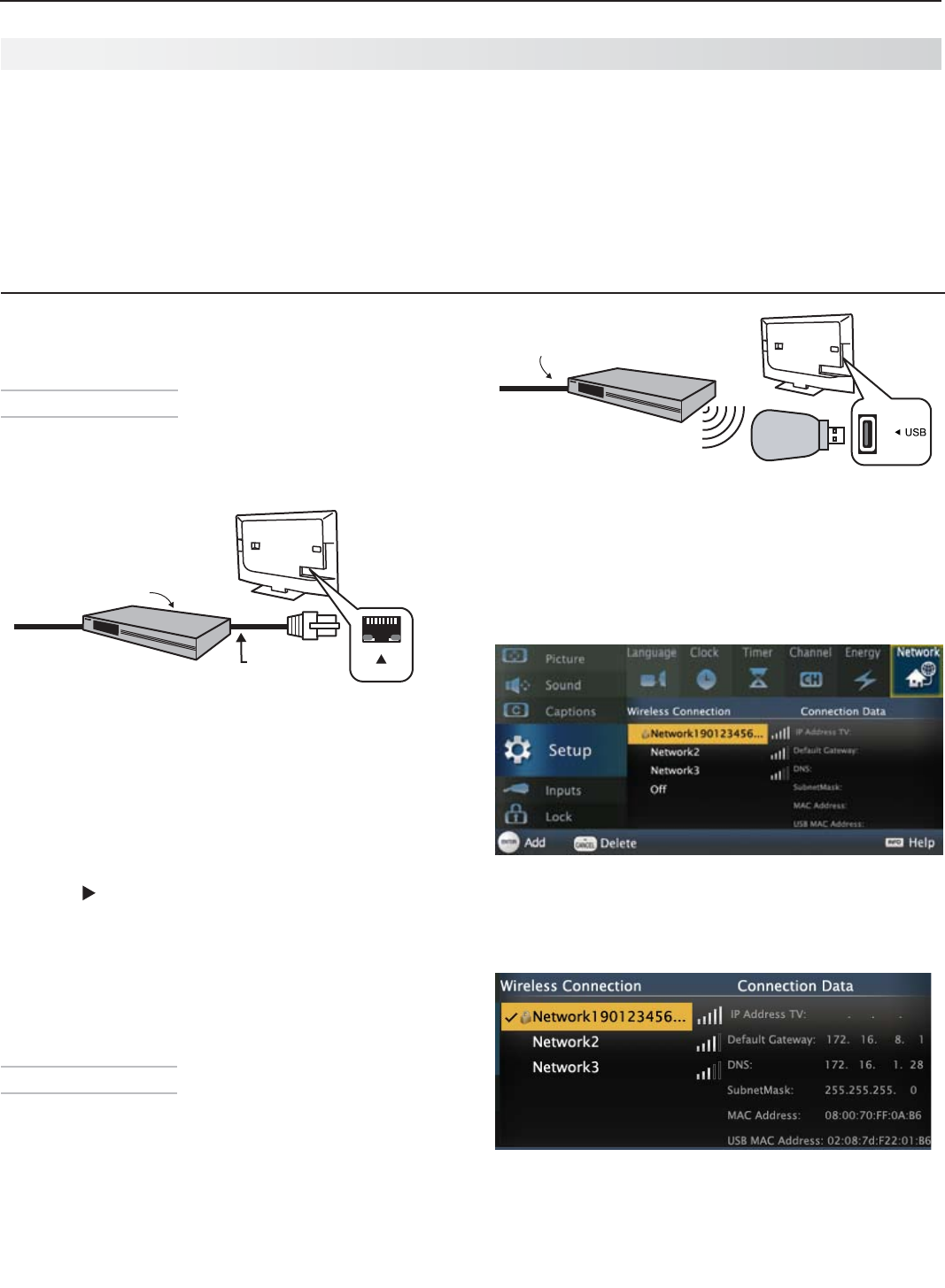
18 3. TV Features
For assistance call 1(800) 332-2119
USB wireless
adapter
IEEE 802.11n-compliant
wireless network router
providing high-speed
internet service
Incoming
internet
cable
154 Series TV. A USB wireless adapter is required for
wireless connection.
Open the
3.
Setup > Network menu. After a few
moments, detected networks will appear listed on
the screen in order of signal strength.
Setup > Network menu
Highlight the desired network and press
4.
ENTER
to
connect. A check will appear next to the connected
network.
Setup > Network menu after connecting. The active
network is checked and connection data displays.
If connecting to a secure network, enter the
5.
network key or password on the remote control
when prompted.
StreamTV™ Internet Media
Internet services provided by VUDU
™
Apps let you
access many popular on-line applications. In addition to
free content, VUDU’s movie service lets you buy and rent
movies through the TV. Visit www.VUDU.com to learn
more about available movie titles, prices, and services
offered. For a list of recommended routers and switches,
see the Support > FAQ section at VUDU.com.
Required for StreamTV internet media:
Broadband internet service (at least 2 Mbps for SD, 4 Mbps •
for HD, and 8 Mbps for 1080p HDX)
Ethernet cable • or
to connect a 154 series TV wire-
lessly, an Azurewave AW-NU231 USB wireless adapter.
Computer access to the VUDU.com website (required •
for initial account activation).
A credit card for rental and purchase transactions •
from VUDU’s movie service.
Home Network Setup
Before using StreamTV internet media, you must connect
the TV to the internet using one of these methods.
Ethernet Connection
DHCP (automatic)
Connect the TV to your network router with a Cat-
1.
egory-5 Ethernet cable
(not supplied).
LAN
Ethernet
cable
Router or modem
providing high-speed
internet service
Incoming
internet
cable
Open the
2.
Setup > Network menu to review settings.
Press
3.
EXIT
to clear the menu.
Manual
Connect the TV to your network router with a Cat-
1.
egory-5 Ethernet cable
(not supplied).
In the
2.
Setup > Network menu, highlight Manual and
press
ENTER
.
Press
3.
to move to the Connection Data area.
Input the connection data.
4.
After entering connection data, press
5.
ENTER
to
connect.
Change any of the following if needed:
6.
Default Gateway•
DNS•
Subnet Mask•
Wireless Connection
164 and 265 series• models have built-in wireless
capabilities and can communicate directly with your
wireless router.
154 series• TVs require an Azurewave AW-NU231
USB wireless adapter.
Disconnect the Ethernet cable if present.
1.
For a 154 series TV, connect the USB wireless
2.
adapter.