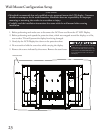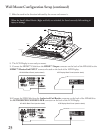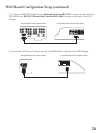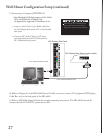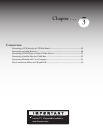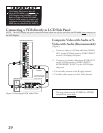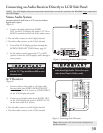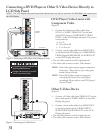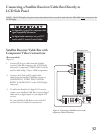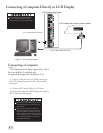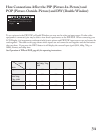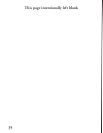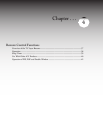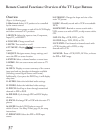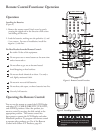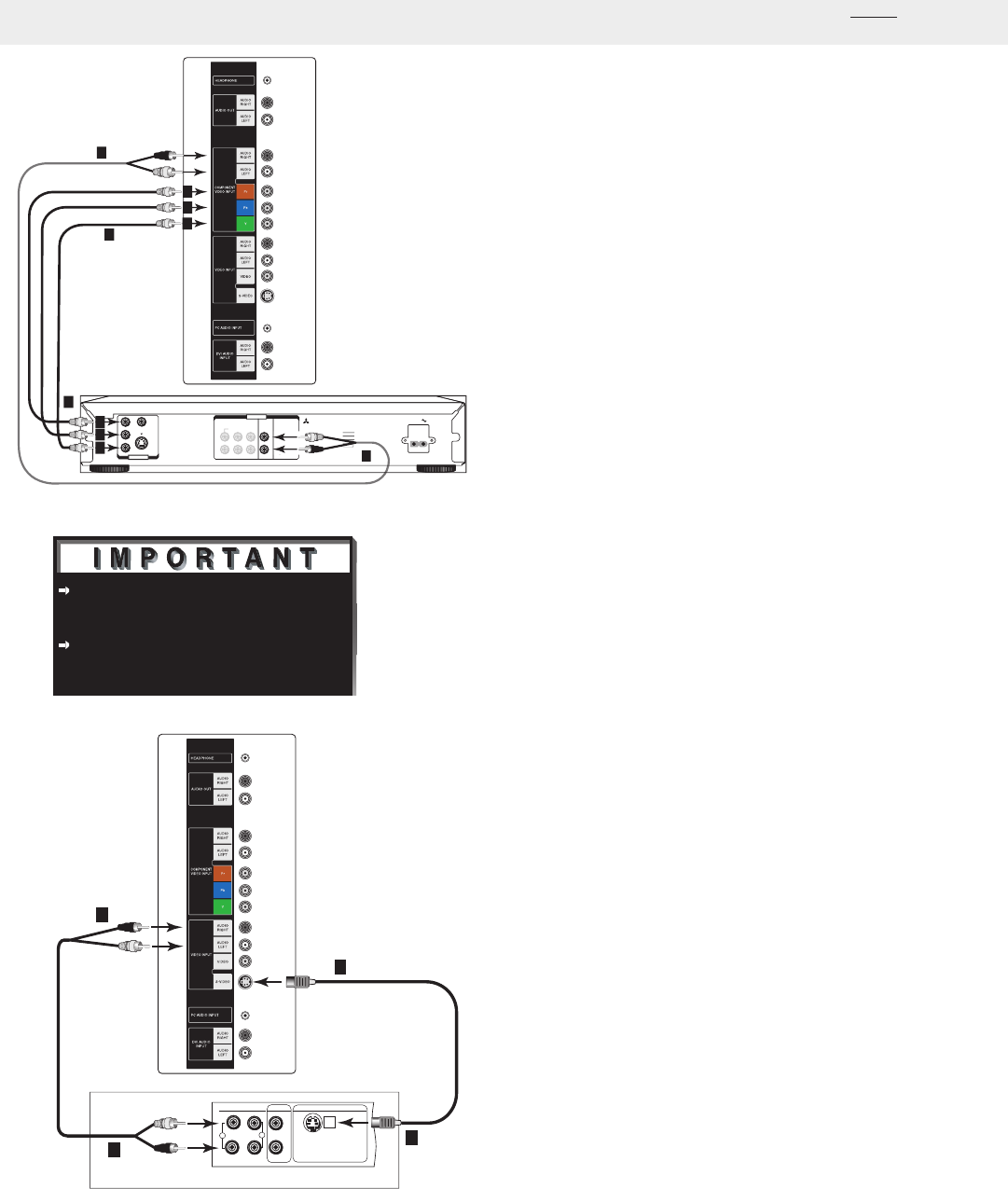
31
DVD Player/Video Game with
Component Video
(Figure 4)
1. Connect the Component Video cables from
(YCb Cr or YPbPr) VIDEO OUT on the back
of the DVD player to COMPONENT VIDEO
INPUT on the LCD Display side panel. The correct
connections are:
A.
Y to Y
B.
Cb or Pb to Pb
C.
Cr or Pr to Pr
2.
Connect a set of audio cables from AUDIO OUT
on the back of the DVD player to COMPONENT
VIDEO Input/AUDIO RIGHT & AUDIO LEFT
on the LCD Display side panel.
• The red cable connects to the R (right)channel
• The white cable connects to the L (left) channel
NOTE: Some video game systems support component
connections. Please refer to your video game
console Owner’s Guide.
NOTE: If your DVD player supports progressive
scan playback, be sure to set your player
accordingly. Please refer to your DVD player’s
Owner’s Guide.
Other S-Video Device
(Figure 5)
1.
Connect a S-Video cable from VIDEO OUT on the
device back panel to VIDEO INPUT on the LCD
Display side panel.
2.
Connect a set of audio cables from AUDIO OUT
on the device back panel to VIDEO INPUT/
AUDIO RIGHT & AUDIO LEFT on the LCD
Display side panel.
• The red cable connects to the R (right) channel
• The white cable connects to the L (left) channel
See Appendix A, page 61, for component video
signal compatibility information.
For digital audio connections, see your DVD
and A/V receiver Owner’s Guides.
Figure 4. Connecting a DVD Player with Component Video.
Figure 5. Connecting an S-Video Device.
Connecting a DVD Player or Other S-Video Device Directly to
LCD Side Panel
NOTE: The LCD Display side panel connections shown below can only be used when the HD-6000 is not connected to
the LCD Display.