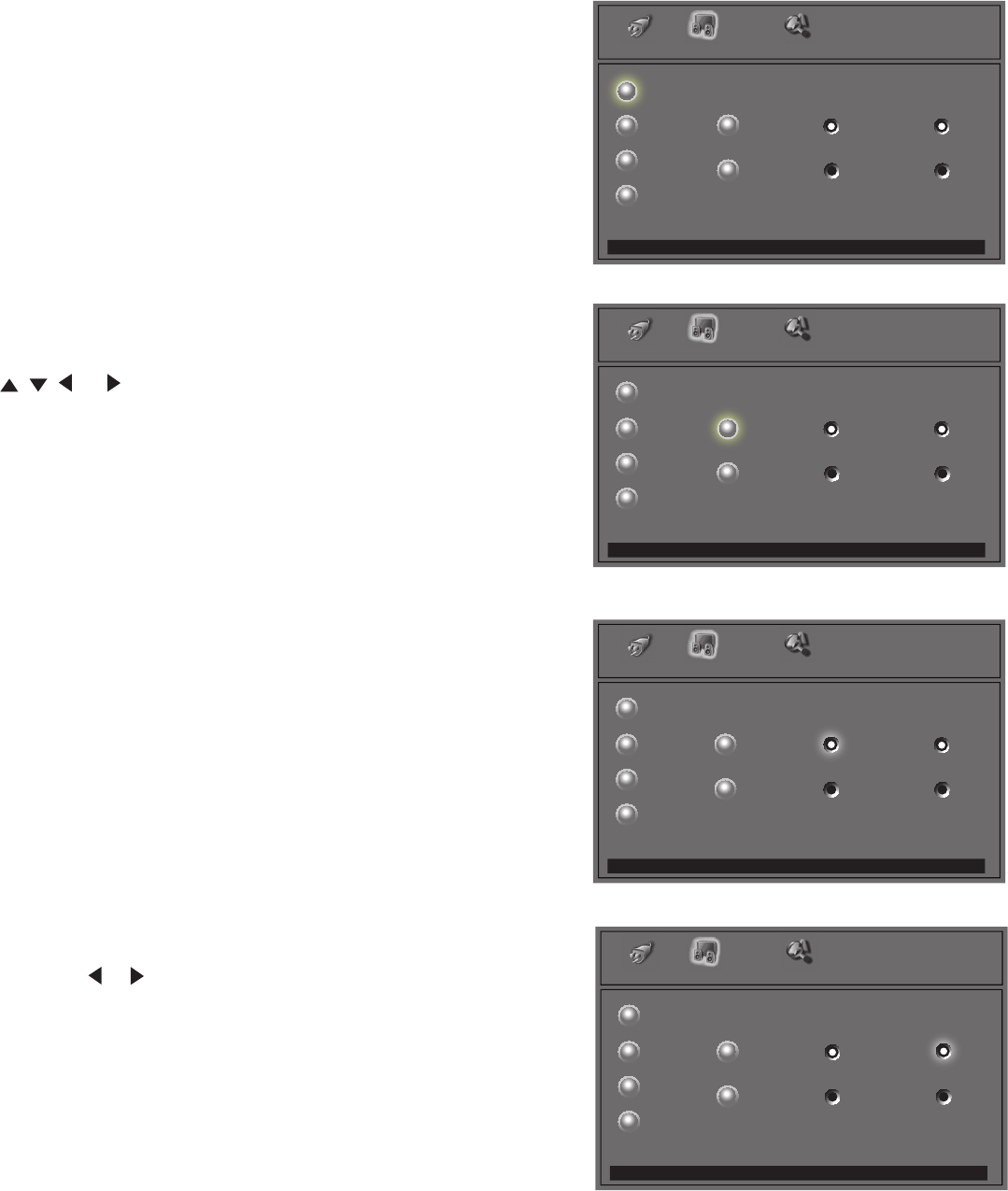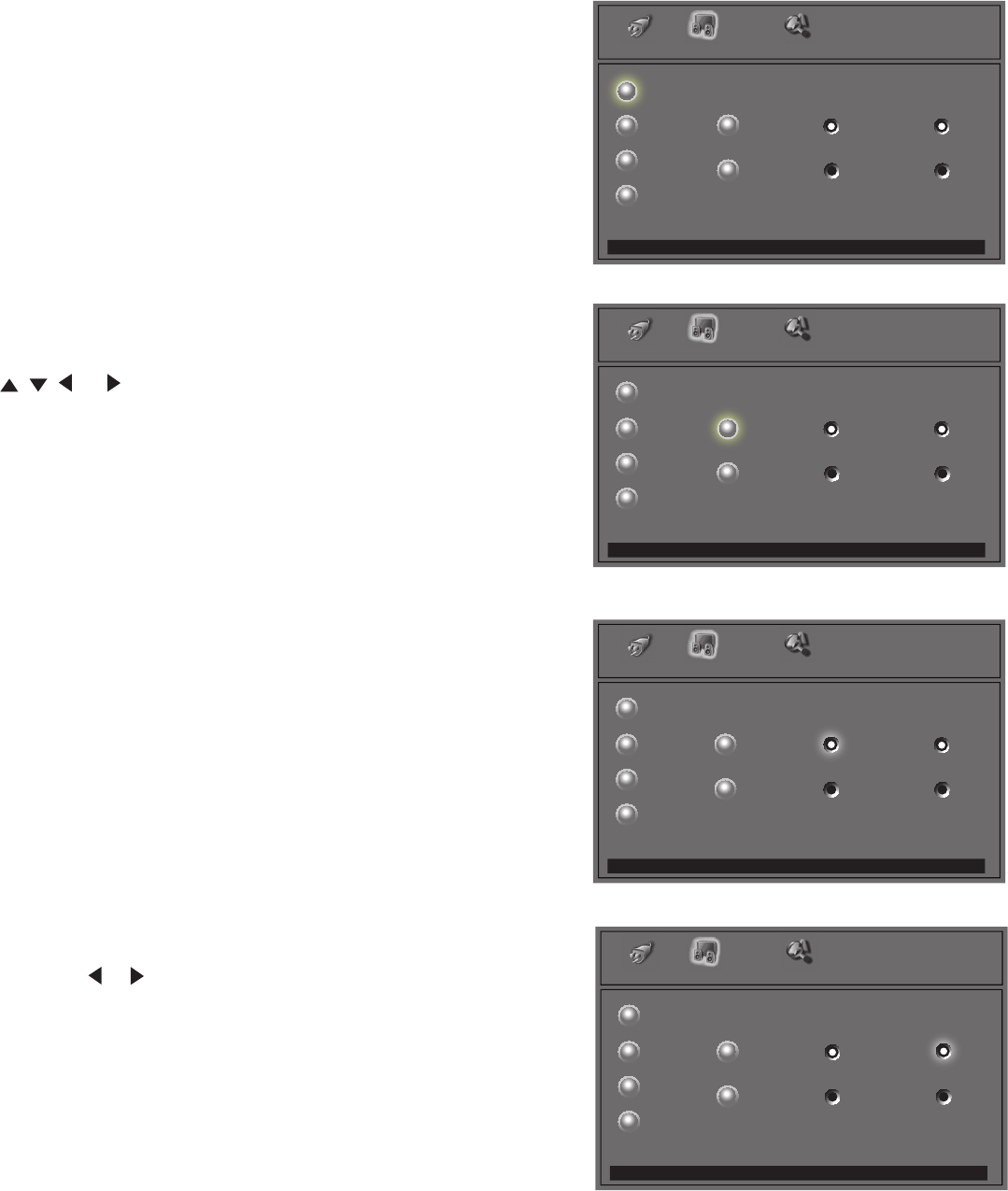
52
AUDIO/VIDEO SETTINGS Menu: Overview
A/V Memory Reset will return the currently selected
input’s A/V memory to the factory settings. To reset
an input’s A/V memory, select the input you want to
reset, and press ENTER.
AUDIO SETTINGS and
VIDEO SETTINGS
(Audio Settings, Figure 44)
After selecting AUDIO SETTINGS or VIDEO
SETTINGS, you can adjust the settings by pressing
, , , or . For descriptions of the individual A/V
settings, see AUDIO/VIDEO Setting Descriptions,
pages 53-54.
Black Enhancement
The contrast in dark scenes is enhanced for better
picture quality. Brighter scenes will not be affected.
TV Speakers
This selection will turn on or off the TV’s internal
speakers. You may select Off when sending the sound
through a separate stereo system or surround sound
A/V receiver.
Using the AUDIO and VIDEO
Buttons on the Remote Control
1. Press AUDIO or VIDEO to cycle through the
available settings.
2. Press or to adjust the setting. After 5 seconds
of inactivity, the setting display will disappear.
Figure 43. AUDIO/VIDEO SETTINGS menu
Figure 44. AUDIO SETTINGS
Setup Audio/Video Advanced Features
Component
Off Off
On On
Press 65 to reset the selected device, then press ENT
A/V Memory Reset Settings
Black Enhancement
Input
PC
HDMI
TV Speakers
Audio
Video
Setup Audio/Video Advanced Features
Component
Off Off
On On
Press 65 to turn Black Enhancement on or off.
A/V Memory Reset Settings
Black Enhancement
Input
PC
HDMI
TV Speakers
Audio
Video
Setup Audio/Video Advanced Features
Component
Off Off
On On
Press 65 to turn the internal TV speakers on or off.
A/V Memory Reset Settings
Black Enhancement
Input
PC
HDMI
TV Speakers
Audio
Video
Setup Audio/Video Advanced Features
Component
Off Off
On On
Press ENT to adjust Audio settings.
A/V Memory Reset Settings
Black Enhancement
Input
PC
HDMI
TV Speakers
Audio
Video
Figure 45. BLACK ENHANCEMENT
Figure 46. TV SPEAKERS