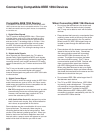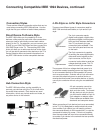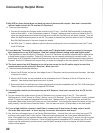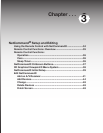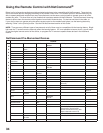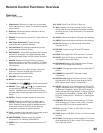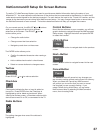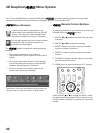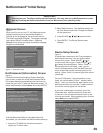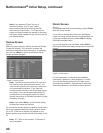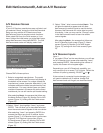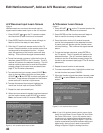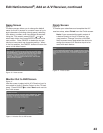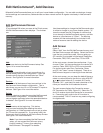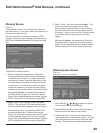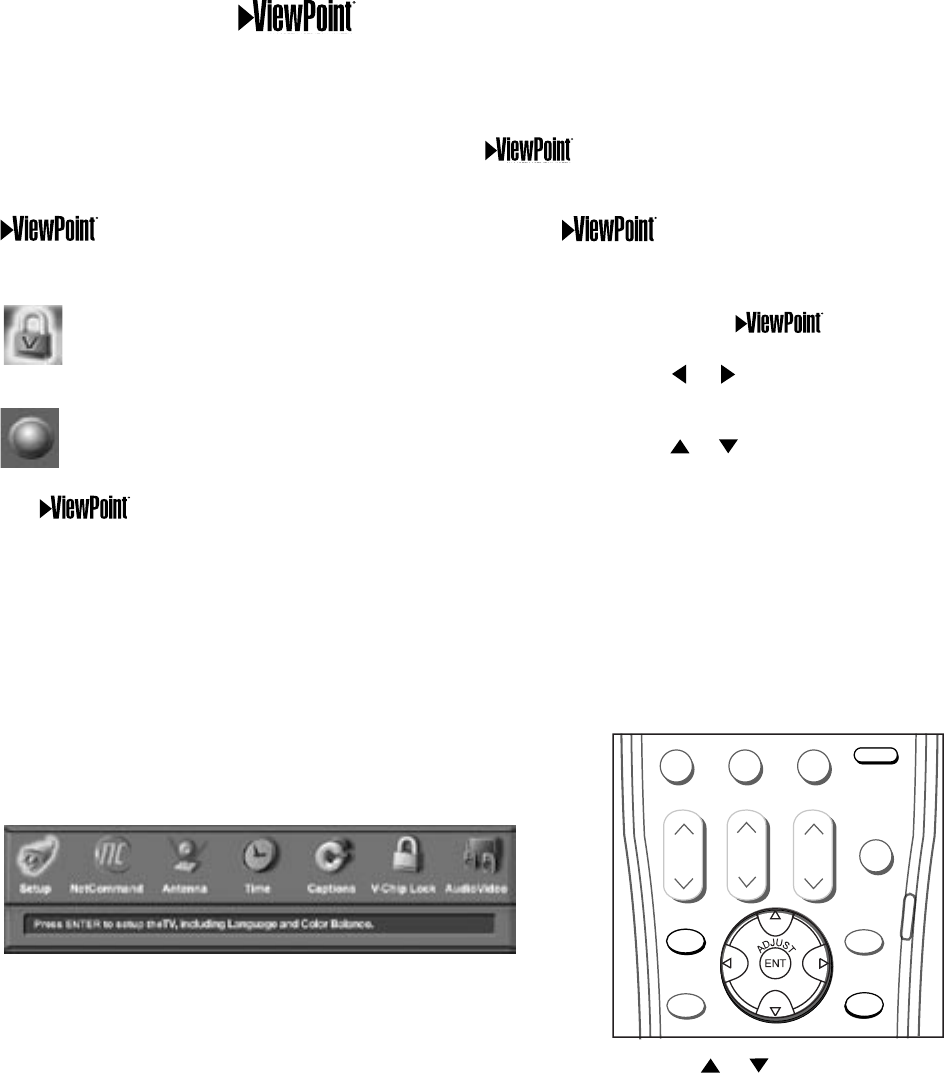
38
39
Remote Control Buttons
The following buttons on your remote control help you
navigate within the system :
1. ADJUST or to select the menu item you want
to change.
2. ADJUST or to change the settings.
3. ENTER to enter into a menu, start an automatic
function or select a checkbox.
4. CANCEL to clear a setting or stop an automatic
function.
5. TV MENU to display the main menu or move back
one menu screen at a time.
6. HOME to exit all menus and return to TV viewing.
Press ADJUST or to change text boxes. Some
text boxes have preset labels. Other boxes allow you
to select letters, numbers or characters to customize
names.
Menu Screens
A picture (icon) will be highlighted on the
menu screen when selected with the ADJUST
arrows. You may then make changes within
the menu or access sub-menus, if available.
You can also access sub-menus from a button.
Sometimes when you select a button, an
automatic function begins.
The system includes the following special
features:
• The currently selected icon or button is
highlighted with a yellow outline; the text color is
yellow.
• On-screen instructions, shown in the message
line at the bottom of the menu, provide feature
selection and adjustment information.
• Some on-screen menu options must be set
before other options are available.
3D Graphical Menu System
Main Menu: This screen will always be the first screen that
appears when you press the remote’s TV MENU button.
Your TV also has Mitsubishi’s exclusive 3D Graphical on-screen operating system, which provides
on-screen information for menu choices and changes, using the TV’s remote control.
QV
DEVICE
MENU
HOME
SQV
SUB/CANCEL
0
TVMENU
GUIDE
MUTE
DEVICE
CH
VOL
SUB/CANCEL
HOME
TVMENU