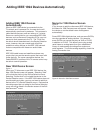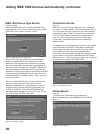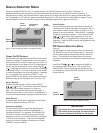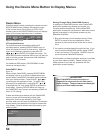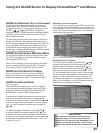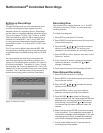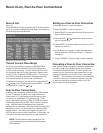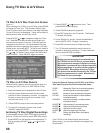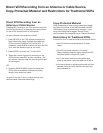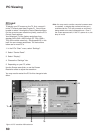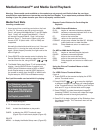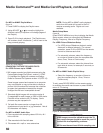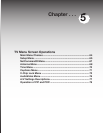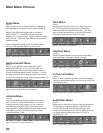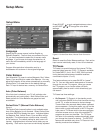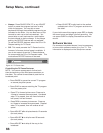58
59
Copy-Protected Material
When attempting to record copy-protected material,
the Record functions of the NetCommand and IEEE
1394 systems may be prevented or stopped. If you
have a recording that is tagged “Record Once”,
NetCommand will change the tag to “Record No More”.
Restrictions for Traditional VCRs
If turned On, the TV must be tuned to the source device.
• Your VCR should be connected directly to Audio
Video 1.
• The VCR must be set manually to “Line Input”.
Display the Device Selection menu, highlight the VCR
and press GUIDE to change VCR inputs.
• The TV can select channels on compatible cable
boxes for recordings. Leave the cable box turned on.
• If the source device or recording device does not have
separate power On and Off features, then leave that
device powered On.
Direct VCR Recording from an Antenna or Cable Source,
Copy-Protected Material and Restricitons for Traditional VCRs
Direct VCR Recording from an
Antenna or Cable Source:
Pressing REC (record) on the TV’s remote control will
function the same way as pressing the record button
on the VCR’s remote control or front panel.
To record directly from antenna or cable:
1. Press DEVICE on the TV’s remote to display the
Device Selection menu. Highlight the traditional
VCR and press POWER to turn on the VCR. If
necessary, press GUIDE to select the input the VCR
is on, such as Antenna input (or line input).
2. Press ENTER to switch the TV to the VCR.
3. Select the correct channel for recording on the
VCR and then press REC to start recording. You
will need to manually stop the recording at the end
of the program.
OR...
4. Press the DEVICE MENU button to display the
VCR’s menu to schedule a delayed recording
directly from antenna or cable.
To record from Ant-1, Ant-2 or other devices, see
NetCommand Controlled Recordings.