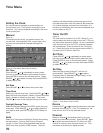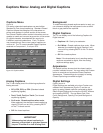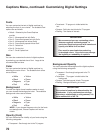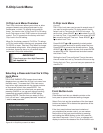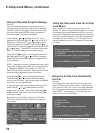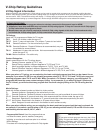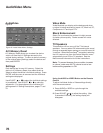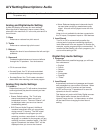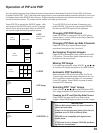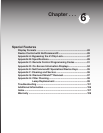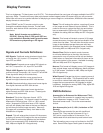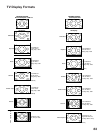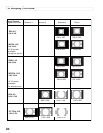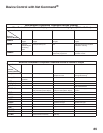78
79
A/V Setting Descriptions: Video
Video Settings
◊ Contrast
Provides a slider to adjust the white-to-black level.
Low contrast shows a variety of shades in darker
images, while high contrast shows darker images
more uniformly black and makes colors appear
more vibrant. In most home lighting situations, a
medium contrast looks best. High contrast is good
for brightly lit environments.
◊ Brightness
Provides a slider to adjust the overall brightness of
the picture.
◊ Sharpness
Provides a slider to adjust the detail and clarity.
◊ Color
Provides a slider to adjust the color intensity.
◊ Tint
Provides a slider to adjust the proportion of red to
green.
◊ Color Temp (Color Temperature)
Allows you to adjust how images are displayed.
Your choices are:
• Low 6500K or Low (for DTV): White images will
have a warm cast to them. This adjustment is
an average and can vary due to ambient room
lighting, video scene brightness and the TV’s
age. The Low 6500K represents the 6500K
industry standard for NTSC (non-DTV) pictures.
• Medium: White images will be balanced
between the Low (warm) and High (cool)
settings.
• High: White images will have a cool cast to
them. This setting may provide the most
realistic picture under bright lighting.
◊ Video Noise
Use to reduce minor noise (graininess) in the
broadcast received on Ant-1 and Ant-2 or Inputs 1-3,
Component 1 and 2 and Input-DTV. Use standard
with good quality signals.
◊ Film Mode (Auto) - On or Off
On is the automatic setting and will automatically
detect and apply film decoding correction for
signals that originated on 24 frames per second film
cameras and then were converted for broadcast to
30 frames per second video.
When the original signals originated on 30 frames
per second video cameras, the On setting will
automatically apply video decoding, the same as
used with the Off setting. Try the Off setting when
the TV seems to have difficulties and adds too many
jagged edges to the images.
Film Mode is not effective for progressive scan (480p)
devices, and high definition signals.
◊ DefinEdge
Selected image outlines are emphasized, resulting
in sharper images, when On. When Off, the edge
enhancer functions are prevented. The default is
On.
NOTE: A slider will display on-screen for most
settings. When the slider is displayed it has a
numeric value, where 63 is the maximum, 31 is the
mid-point and 0 is the minimum.
For a Currently Viewed PC
◊ Auto Position
Press ENTER to automatically center the position
of the PC video. This can be used whether the PC
video is on the main or PIP/POP screen.
◊ HorizPosition (Horizontal Position)
Manually adjust the horizontal position of the PC,
either on the main or PIP/POP screen. This sele
ction will override the Auto Position selection.
◊ VertPosition (Vertical Position)
Manually adjust the vertical position of the PC,
either on the main or PIP/POP screen. This
selection will override the Auto Position selection.
◊ Fine Detail
Manually adjust the picture quality of the PC, either
on the main or PIP/POP screen. This selection will
override the Auto Position selection.
◊ PC Contrast
Manually adjust the picture contrast of the PC when
it is the PIP or POP.