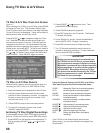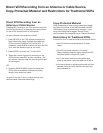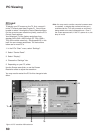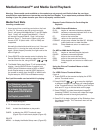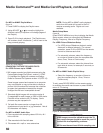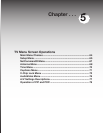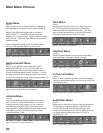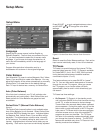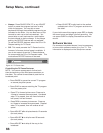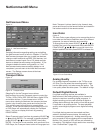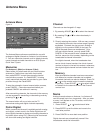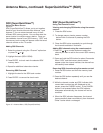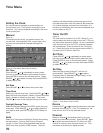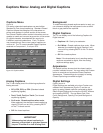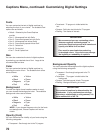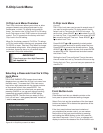66
67
• Always: Press PAUSE, REW, FF or any ADJUST
button to pause the program and scan or skip
within the program. You can skip or scan
backwards through the available programming as
indicated on the slider. You can also scan or skip
forward to catch up to the live broadcast. You
cannot skip or scan backward to a point before
the last channel or device change. In the Always
setting, the PIP/POP features are not available.
To use the PIP/POP features, select the Off or On
Request setting for TV Pause.
• Off: This mode prevents the TV Pause function,
however, full screen picture freeze is available. If
you do not expect to use the TV Pause features,
we recommend the Off or On Request mode. This
mode allows PIP/POP features to be used.
Controlling the TV Pause Features:
NOTE: You cannot reverse search further back
than the beginning of the filled space as shown on
the slider. You cannot forward search past the live
broadcast point.
• Press PAUSE to pause the current TV program
or resume play after pause.
• Press PLAY to resume watching the TV program
from the pause point.
• Press FF to forward picture scan. Press up to
4 times to increase the scan speed. If pressed
when TV is paused, then will move forward at
half speed, not fast forward.
• Press REW to reverse picture scan. Press up
to 4 times to increase the scan speed. Pressed
when TV is paused, then will reverse at half
speed.
• Press ADJUST t to skip backwards 12 seconds
(for each press).
• Press ADJUST u to skip forward 30 seconds
(for each press).
• Press ADJUST p to skip all the way to live
broadcast.
• Press ADJUST q to skip back to the earliest
available part of the TV program as shown on
the slider.
If you wish to save this program press REC to display
the record menu and begin a formal recording. You
can press GUIDE to display ChannelView and then
record.
Software Version
For some service related issues, it may be necessary
to know which software version is in your TV. This
information is displayed on the Setup menu screen.
Setup Menu, continued
Figure 10. TV Pause slider