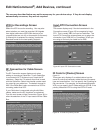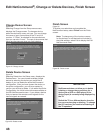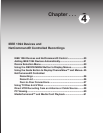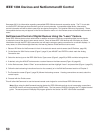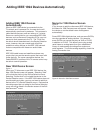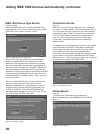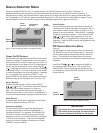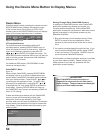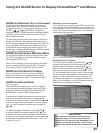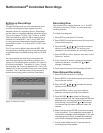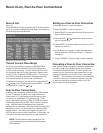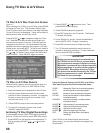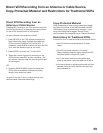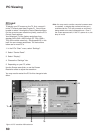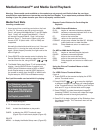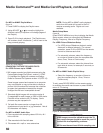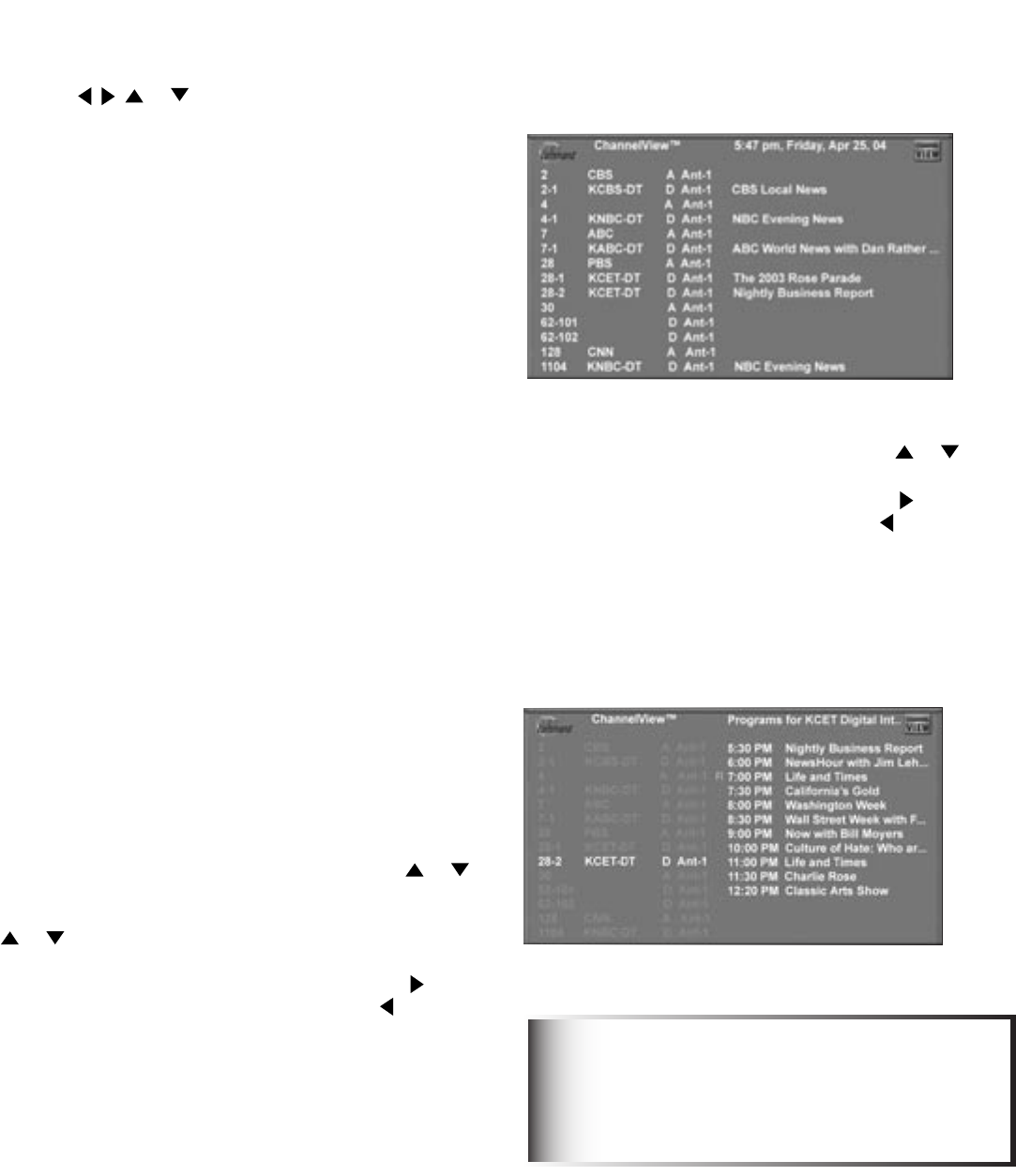
54
55
GUIDE and Devices (1394 or IR Controlled)
For NetCommand compatible satellite receivers and
some cable boxes, GUIDE will display the on-screen
programming guide for the receiver or cable box. Press
ADJUST , , or and ENTER to navigate the
displayed Guide. For NetCommand compatible satellite
receivers, you may also be able to use the number or
other additional buttons.
For NetCommand compatible DVD players, GUIDE will
display the DVD disc “top” menu (not the setup menu).
For A/V Discs, pressing GUIDE will display the Track List
screen For IEEE 1394 devices with digital connections,
press GUIDE twice to display the device’s Guide. For
media cards, pressing GUIDE displays a JPEG thumbnail
menu (video) or a Playlist menu (audio).
GUIDE and the Device Selection Menu
For compatible traditional VCRs, pressing GUIDE when
the VCR is highlighted on the Device Selection menu
will change the VCR’s input.
When the A/V Receiver icon is highlighted in the Audio
Section, pressing GUIDE switches the A/V Receiver
from analog audio to digital audio and vice versa.
GUIDE and the Record To Menu
When in the Record To menu, pressing GUIDE will
display the current list of programmed recordings.
Please see Record List, page 57 for more infomation.
GUIDE and ChannelView
Figures 11 and 12
Press GUIDE while viewing Ant-1 or Ant-2 to display
a list of available memorized digital channels (D) and
analog (A) channel information (if available from the
broadcaster). This list is called ChannelView™.
ChannelView for digital channels will show the major
and sub-channels (or bitstreams). Analog channel
information will display as sent. Press ADJUST or
to scan through the all the channels in memory one by
one. To cycle through the choices quickly, press CH
or .
For detailed program information, press ADJUST ,
to return to basic information press ADJUST . This
information is sent by the broadcaster. If limited data
is shown or no program data appears, it is because the
broadcaster is not sending the information. This is not
a defect of your TV.
Using the GUIDE Button to Display ChannelView™ and Menus
F i g u r e 11.
Recording a Current Program
To record a current program, press REC (record) when
your program choice is highlighted on the program list
in ChannelView. A red “R” will be added after the input
name. The TV will immediately switch to the selected
channel and start recording.
Recording Future Programs
To record a future program, press ADJUST or
to select the channel you want to record from. For
detailed program information, press ADJUST , to
return to basic information press ADJUST . Press
REC (record) when your choice is highlighted. A red
“R” will be added after the input name. The message,
The recording has been added to the Record List will
display. To view, change or cancel a recording, use
the Record List (page 57). If a program title was not
sent by the broadcaster, you will be unable to set up a
recording and a message will display.
For complete ChannelView information to be
refreshed daily, the TV must be powered Off
between 5 to 15 minutes a day, depending on the
number of channels in memory. If the TV loses
power, the program listings will be temporarily lost.
IMPORTANT
Figure 12. ChannelView screen, future programs
Figure 11. ChannelView screen, current programs