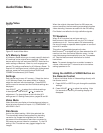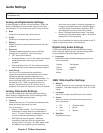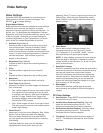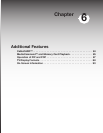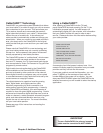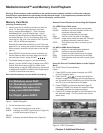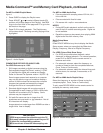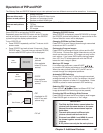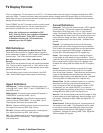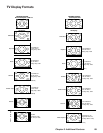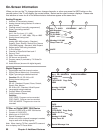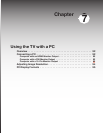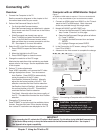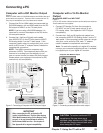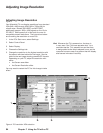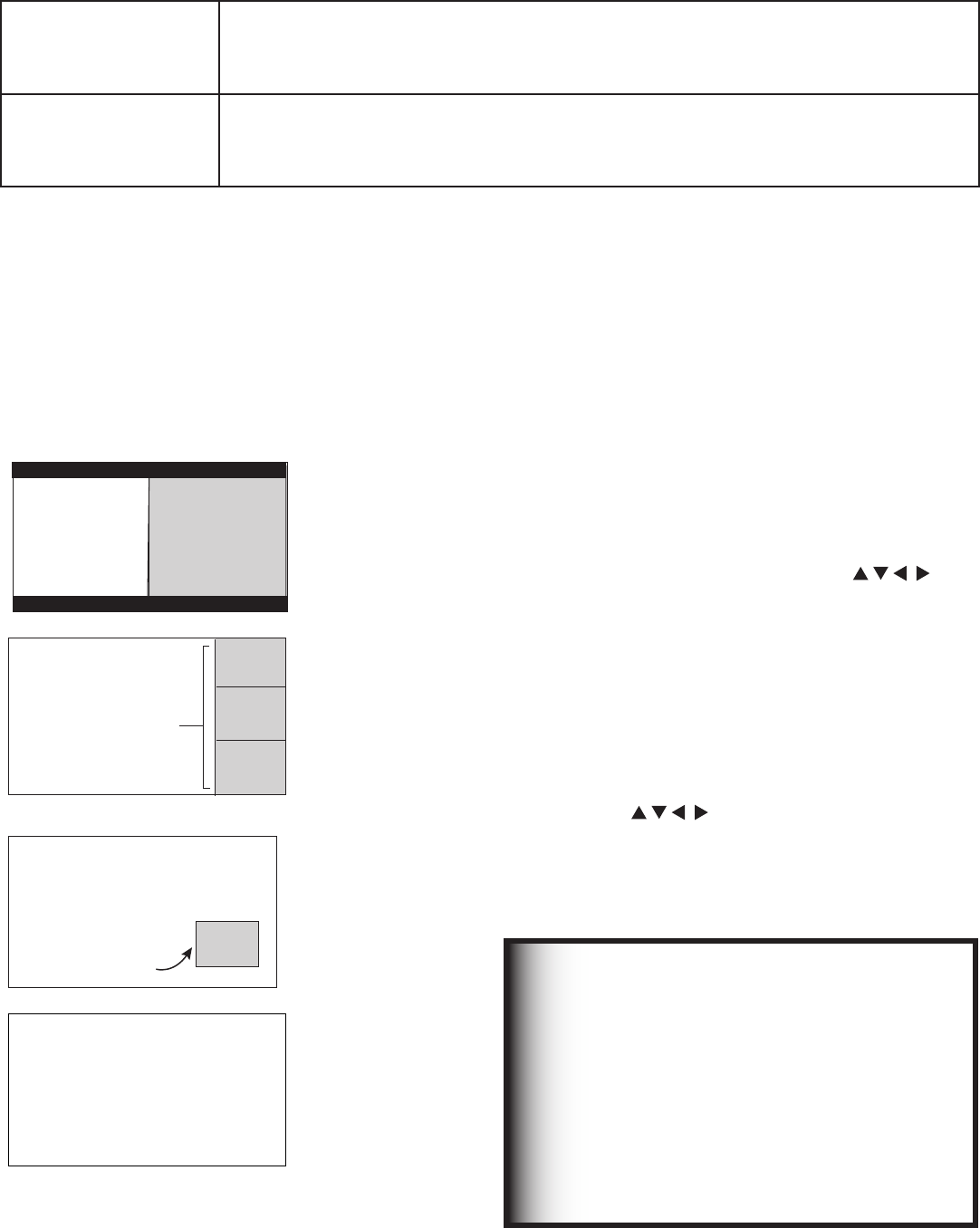
Chapter 6. Additional Features 87
Press PIP/POP to activate the PIP/POP option.
Repeatedly press the PIP/POP button on the TV remote
control and within seconds of each press, the PIP/POP
cycles through the display options below.
To turn PIP/POP off:
• Press PIP/POP repeatedly until the TV returns to full-
screen mode.
• Press PIP/POP and wait at least 10 seconds. Press
PIP/POP again. The next time you activate PIP/POP,
the last-used PIP/POP option will be displayed.
."*/
1*$563&
4JEFCZ4JEF
4VC1JDUVSF
Side-by-side
pictures
(Not available
when PC is one
source)
."*/
1*$563&
101
101
101
4VC1JDUVSFT
3 POP
(Not available
when PC is one
source)
1*1"OU
"OU9999
4UBOEBSE
4UFSFP4"1
571(%-47
427
1*1
4VC1JDUVSF
PIP
(Available for PC
with PC as main
picture only)
Ant-12 XXXX
Standard
StereoSAP
TV-PGDLSV
SQV1
PIP off
Operation of PIP and POP
Changing PIP/POP Device
When PIP/POP is displayed, press PIP DEVICE to change
the PIP/POP picture source device. A menu similar to the
Device Selection menu will be displayed.
Changing PIP/Side-by-Side Channels
Press PIP CH to scroll up and down through memorized
channels on ANT-1 and ANT-2.
Exchanging Program Images
Press EXCH to exchange the main picture and the PIP/
POP picture. Pictures from digital channels can only be
shown as the main picture. PC images can only be the
main picture. If you press EXCH while viewing images
from a PC, the TV exchanges audio with the PIP but
leaves the main image in place.
Moving a PIP Image
If no menus are on screen, press ADJUST
to move the PIP display anywhere on the main screen.
When the main picture is from a PC, the PIP can be
moved through four designated positions.
Automatic POP Switching
During POP display, the TV cycles through memorized
analog channels on Ant-1 or Ant-2 or displays “strobed”
images from playback of other A/V components. Press
PAUSE to pause or restart automatic POP switching.
Selecting POP “Live” Image
Press ADJUST to select a different POP “live”
image (automatic POP switching must be paused.)
Freezing the PIP and Side-by-Side Pictures
Press PAUSE to freeze the PIP and side-by-side images.
Press PAUSE again to return to a “live” image.
IMPORTANT
• The Side-by-Side feature cannot show the
picture from the same device or the same
channel from the same antenna input on
both sides.
• The main picture and a different sub-
picture cannot both be from Ant-2.
• Pictures from HDMI-1 and HDMI-2 cannot
be shown together as main and sub-
pictures
• A PC picture can only be the main picture.
The Side-by-Side and PIP/POP features let you view pictures from two different sources at the same time. In summary:
View as either main
picture or sub-picture
• Analog channels
• Devices on Video/S-Video inputs
• Devices on Component inputs
• Devices on either HDMI input
View as main picture
only
• Digital channels received from CableCARD™ or either Antenna input
• TV Disc
• IEEE 1394 devices
• PC images