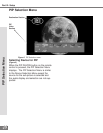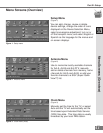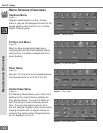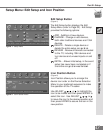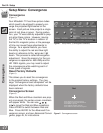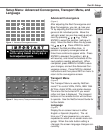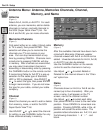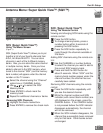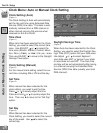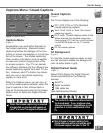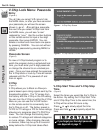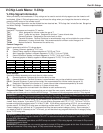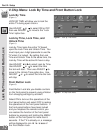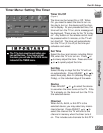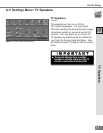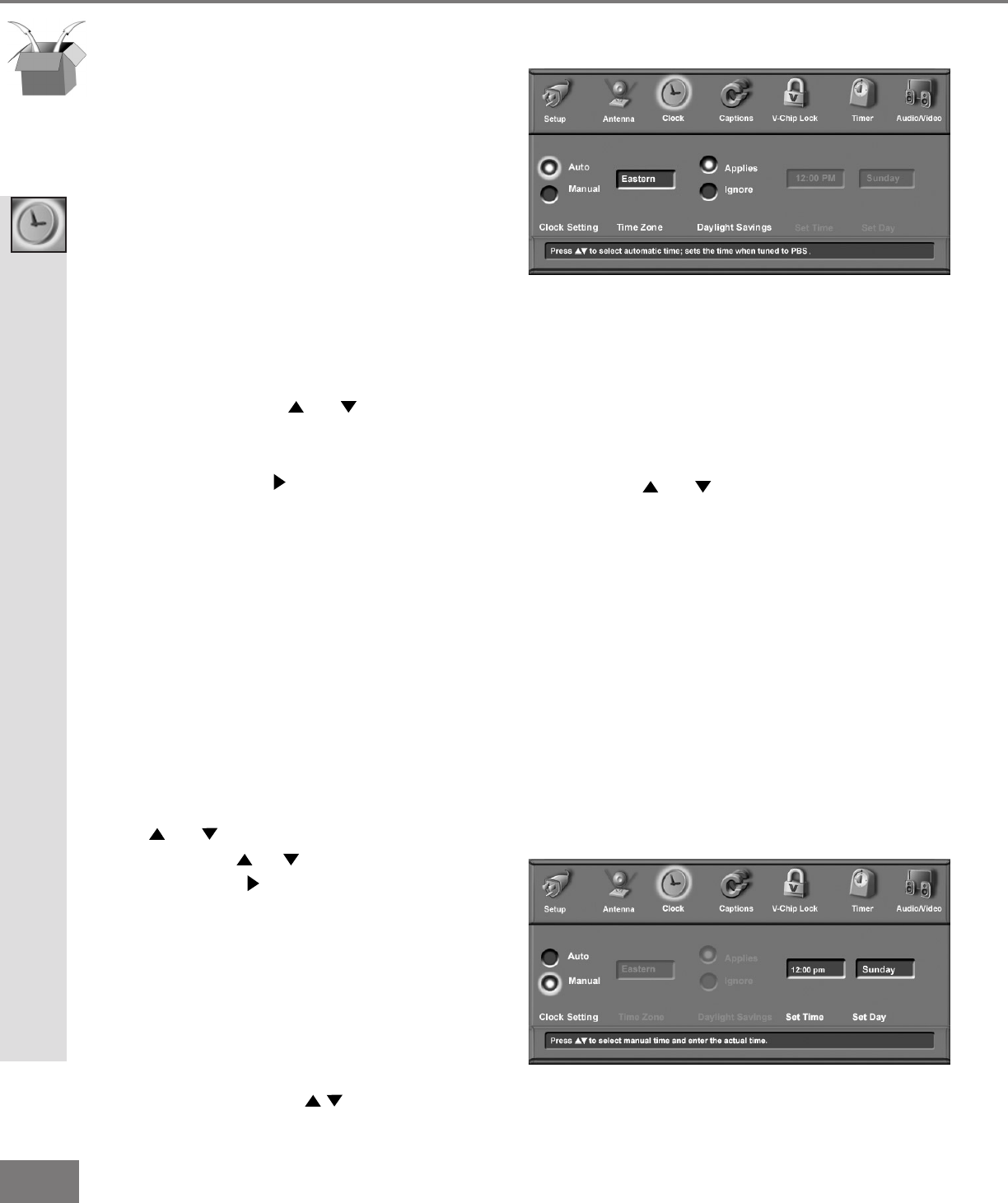
48
48
Part III: Setup
Auto or Manual Clock Setting
Clock Menu: Auto or Manual Clock Setting
Clock Setting (Manual)
(Figure 2)
For the manual clock setting, select the cur-
rent time, including AM or PM and the day.
Set Time
(Figure 2)
When manual has been selected for the
clock setting, you need to set the time.
Press or to slowly adjust the time.
Press and hold or to quickly adjust the
time. Then use to move to the “Set Day”
option.
Set Day
(Figure 2)
When Manual has been selected for the
Clock Setting, you need to select the current
day of the week. Use to select the
correct day.
Clock Setting (Auto)
(Figure 1)
The Clock Setting of Auto will automatically
set the day and time using Extended Data
Service (XDS) time data. This data is auto-
matically retrieved from a PBS channel or
other channel carrying this service when
received on Ant-A or Ant-B.
Time Zone
(Figure 1)
When Auto has been selected for the Clock
Setting, you need to select the correct time
zone. Use ADJUST or to select the
time zone (Atlantic, Eastern, Central, Moun-
tain, Paci c, Alaska, or Hawa i i) for you r area.
Then use ADJUST to move to the Daylight
Savings Time option.
Daylight Savings Time
(Figure 1)
When Auto has been selected for the Clock
Setting, you need to select the Daylight Sav-
ings Time (DST) option that your state uses.
Use Adjust or to select Applies if
your state uses DST, or Ignore if your state
or area does not use DST. The clock time
and day will be set automatically after tuning
to a channel carrying the Extended Data
Service (XDS) time data (usually your local
PBS channel).
Figure 2. Clock Menu (Manual)
Figure 1. Clock Menu (Auto)