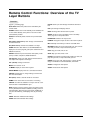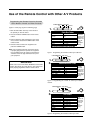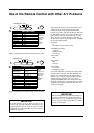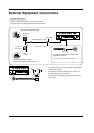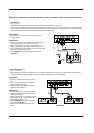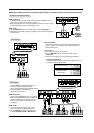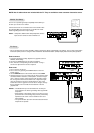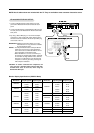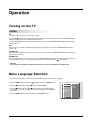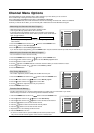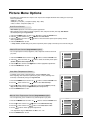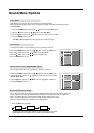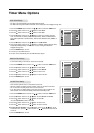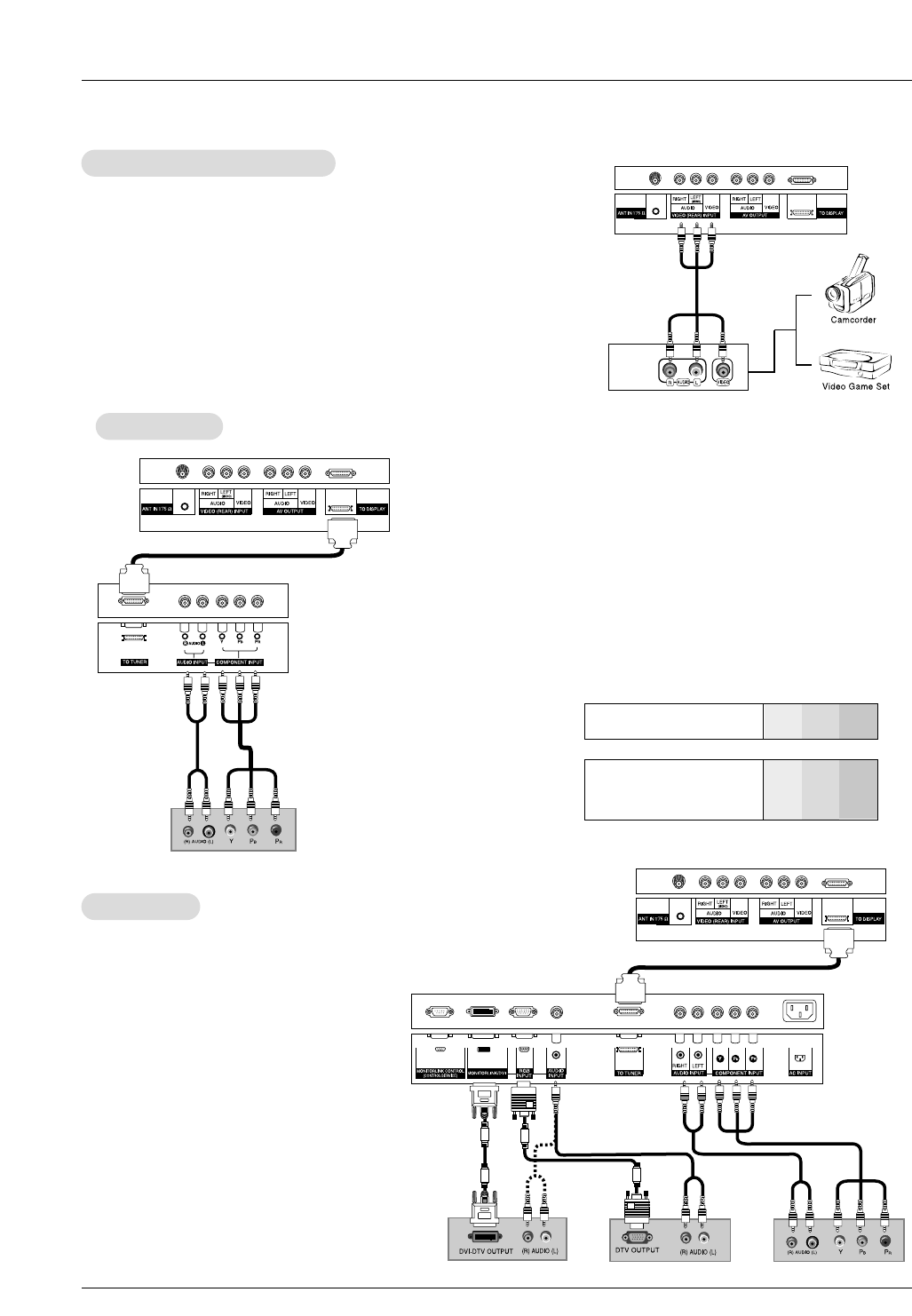
Owner’s Manual 25
• Component Input ports
To get better picture quality, connect a DVD player to the com-
ponent input ports as shown below.
- To watch digitally broadcasted programs, pur-
chase and connect a digital set-top box.
- This TV supports HDCP (High-bandwidth Digital
Content Protection) protocol for DTV
(480p,720p,1080i) modes.
How to connect
1. Use the TV’s COMPONENT (Y, P
B, PR) INPUT,
RGB, or MONITORLINK/DVI jack for video con-
nections, depending on your set-top box con-
nector. Then, make the corresponding audio
connections.
How to use
1. Turn on the digital set-top box. (Refer to the
owner’s manual for the digital set-top box.)
2. Use the DEVICE button on the remote control
to select Component, RGB or MonitorLink.
DTV Setup
DTV Setup
How to connect
Connect the audio and video cables from the external equipment's output
jacks to the TV input jacks, as shown in the figure.
When connecting the TV to external equipment, match the jack colors (Video
= yellow, Audio Left = white, and Audio Right = red).
How to use
1. Use the DEVICE button on the remote control to select Video (Rear).
2. Operate the corresponding external equipment. Refer to external equipment
operating guide.
The TV Component Ports
Y
PB
PR
DVD Player Video
Output Ports
Y
Y
Y
Y
Pb
B-Y
Cb
P
B
Pr
R-Y
Cr
P
R
How to connect
1. Connect the DVD video outputs to the COMPONENT INPUT
jacks (Y, PB, PR) and connect the DVD audio outputs to the
AUDIO INPUT jacks.
How to use
1. Turn on the DVD player, insert a DVD.
2. Use the DEVICE button on the remote control to select
Component.
3. Refer to the DVD player's manual for operating instructions.
External
External
A/V Source Setup
A/V Source Setup
DVD Setup
DVD Setup
Digital Set-top box
or or
(FACTORY INSTALLED)
(FACTORY INSTALLED)
NOTE: Not all cables shown are included with the TV. They are available at most consumer electronics stores.