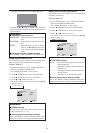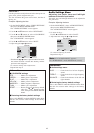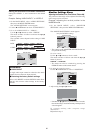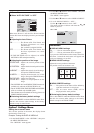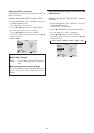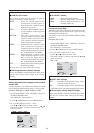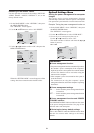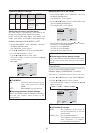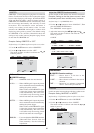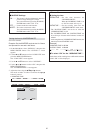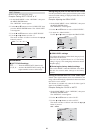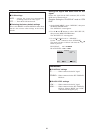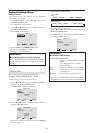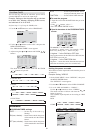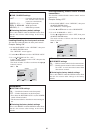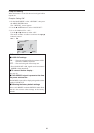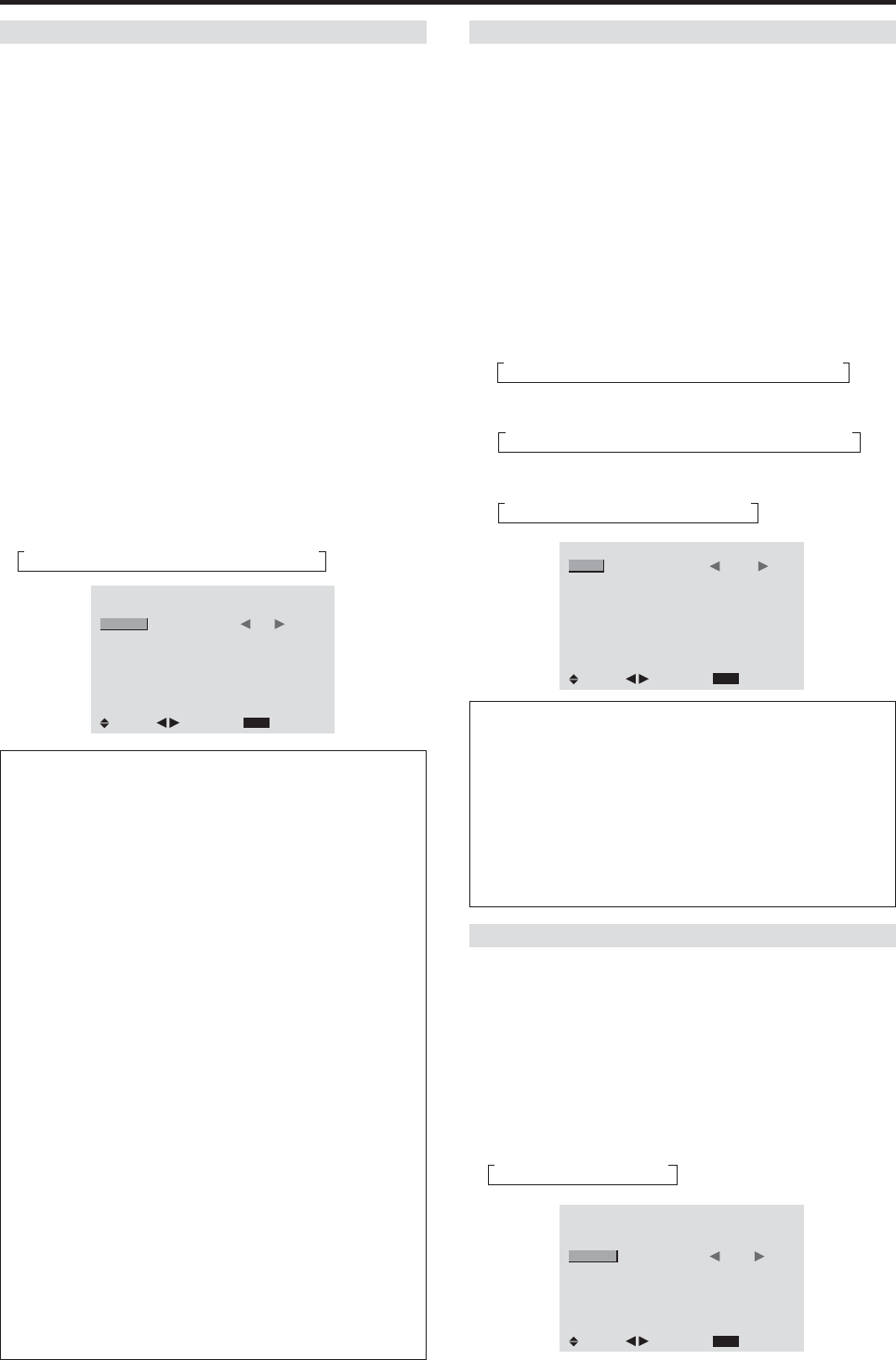
26
ORBITER
ORBITER - Uneven phosphor aging/burn-in reduction
feature. To minimize the risk of uneven phosphor aging/
burn-in when displaying still images, the Mitsubishi PD-
5030 and PD-6130 offers a built-in feature known as
ORBITER. The ORBITER feature intermittently shifts
the screen image horizontally and vertically in small
increments. This intermittent screen movement is
usually not evident in full motion video. In some
instances the ORBITER shift might be evident while
displaying static guides or menus. The default setting
for ORBITER is On (AUTO1). Mitsubishi chose this
setting to help reduce uneven phosphor aging. Please
do not shut the ORBITER off.
Example: Setting “ORBITER” to “OFF”
Perform Steps 1-2 of Reducing burn-in of the screen, then...
3. Use the ▲ and ▼ buttons to select “ORBITER”.
4. Use the
ᮤ
and
ᮣ
buttons to select “OFF”.
The mode switches as follows each time the
ᮤ
or
ᮣ
button is pressed:
→OFF ↔ AUTO1 ↔ AUTO2 ↔ MANUAL←
LONG LIFE
EXIT
PEAK BRIGHT
ORBITER
INVERSE
SOFT FOCUS
: AUTO
: OFF
: OFF
: OFF
SEL.
RETURN
ADJ.
Information
Ⅵ ORBITER settings
OFF ..............ORBITER mode does not function.
AUTO1 .......... When a RGB signal is input, the picture
moves around the screen intermittently,
making the picture smaller.
When a Video or DVD/HD/DTV signal
is input, the picture moves around the
screen intermittently. But in this case,
it will affect only the moving picture
and will not make the screen smaller.
AUTO2 .........When a RGB signal is input, the picture
moves around the screen intermittently,
making the picture bigger.
When a Video or DVD/HD/DTV signal
is input, the picture moves around the
screen intermittently. But in this case,
it will affect only the moving picture
and will not make the screen bigger.
MANUAL ......User can adjust the ORBITER functions
(Horizontal Dot, Vertical Line and
Time) manually. See the following
explanation.
Adjust the ORBITER function manually
Set the amount of shift and the time between movement.
Example: Setting so that the picture moves 2 dots
horizontally and 3 lines vertically every 3 minutes.
Perform Steps 1-3 of ORBITER, then...
4. Use the
ᮤ
and
ᮣ
buttons to select “MANUAL”, Then
press the MENU/ENTER button.
The “ORBITER” screen appears.
5. Adjust the items using the ▲▼
ᮤ
and
ᮣ
buttons.
The mode switches as follows each time the
ᮤ
or
ᮣ
button is pressed:
INVERSE
Use this to set the inverse mode or to display a white screen.
Example: Setting “INVERSE” to “WHITE”
Perform Steps 1-2 of Reducing burn-in of the screen, then...
3. Use the ▲ and ▼ buttons to select “INVERSE”.
4. Use the
ᮤ
and
ᮣ
buttons to select “WHITE”.
The mode switches as follows each time the
ᮤ
or
ᮣ
button is pressed:
→OFF ↔ ON ↔ WHITE←
LONG LIFE
EXIT
PEAK BRIGHT
ORBITER
INVERSE
SOFT FOCUS
: AUTO
: OFF
: WHITE
: OFF
SEL.
RETURN
ADJ.
• H-DOT
→1 DOT ↔ 2 DOT ↔ ..... ↔ 19 DOT ↔ 20 DOT←
• V-LINE
→1 LINE ↔ 2 LINE ↔ ..... ↔ 19 LINE ↔ 20 LINE←
• TIME
→1 M ↔ 2 M ↔ 3 M ↔ 4 M ↔ 5 M←
ORBITER
EXIT
H-DOT
V-LINE
TIME
: 2 DOT
: 4 LINE
: 3 M
SEL.
RETURN
ADJ.
Information
Ⅵ ORBITER Function settings
H-DOT ..........Moves from 1 to 20 dots in the
horizontal direction.
V-LINE..........Moves from 1 to 20 lines in the vertical
direction.
TIME ............Interval of 1~5 minutes (1 horizontal
dot or 1 vertical line per interval).