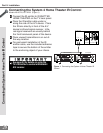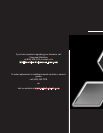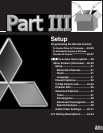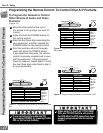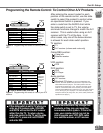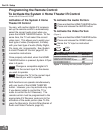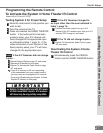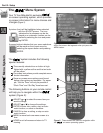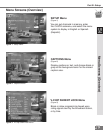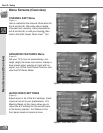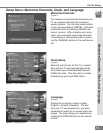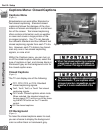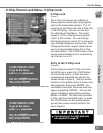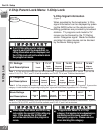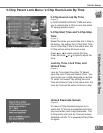28
28
2
3
4
6
1
Figure 2. These buttons are used for navigation within
the on-screen operating system.
5
Part III: Setup
The Menu System
Your TV has Mitsubishi’s exclusive
on-screen operating system, which provides
on-screen information for menu choices and
changes
(Figure 1).
A picture (icon) will be highlighted when selected
with the ADJUST arrows. The icon
indicates that a submenu can be dis-
played or an automatic function can be
started by selecting the icon and press-
ing ENTER.
A square button indicates that your menu selections
will be made on the current menu by
selecting the square button and pressing
ENTER.
The system includes the following
special features:
The currently selected icon or button is high-
lighted with a yellow outline and the text color
will be yellow.
On-screen instructions provide complete menu
choice information.
Some on-screen menu options must be set
before other options are available. For exam-
ple, “Set the Timer” will only be possible if
“Clock Time” and “Set Day” have been set.
The following buttons on your remote control
will help you to navigate within the
system (Figure 2):
1
ADJUST or to select the menu item you
want to change.
2
ADJUST or to change the settings.
3
ENTER to enter into a menu, start an auto-
matic function, or select a checkbox.
4
CANCEL to clear a setting, or stop an auto-
matic function.
5
MENU to move back one menu screen at a
time.
6
HOME to exit all menus and return to TV
viewing.
The
Menu System
Figure 1. Main Menu: The Main Menu screen will always
be the rst screen that appears when you press the
MENU button.