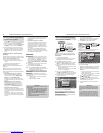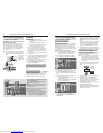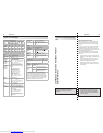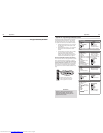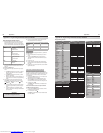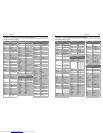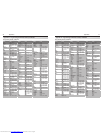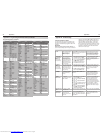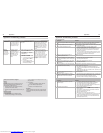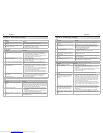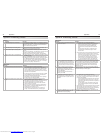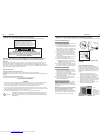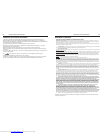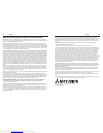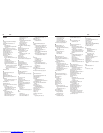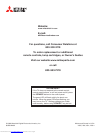76 Appendices
Appendices 77
Picture
Symptom Remarks
1. Picture does not look like a high-definition
picture.
Not all signals are high-definition signals. To receive high-defini-
tion programming from your cable or satellite provider, you must
subscribe to the provider’s high-definition service. Some over-
the-air broadcasts are in high-definition and can be received with
a high-quality antenna suited to your location.
2. Picture has become dimmer. • Thelampisnearingtheendofitslife.Orderanewlamp.
See Appendix E for ordering information and replacement
instructions.
• Adjustpicturebrightnessandcontrasttomaximumlevels.
• ChangeLampModefromStandardtoBright.
3. There is a large black or gray rectangle on
the screen.
The TV’s analog closed captioning has been set to “text” mode
in the Captions menu. Turn off because there is no text infor-
mation being broadcast.
TV Power On/Off
Symptom Remarks
1. TV takes an excessively long time to power
on.
• Whenswitchedon,theTVneedstimetobootup,just
as a computer does. Also, the TV’s lamp requires a few
moments to heat up to full brightness.
• TVEnergyModeissettoLowPower.ChangeTVEnergy
Mode to Fast Power On in the Setup menu.
2. You cannot program the TV to turn on auto-
matically (Timer function)
• TheTVmaybelocked.
• Theclockmaynotbeset.
• TVEnergyModeissettoLowPower.ChangetoFast
Power On in Setup menu.
3. The TV will not turn on after being plugged in. If light on front panel is blinking, wait at least one and a half
minutes for the light to turn off, then press POWER again.
4. TV turned itself off and the light on the front
panel started to blink.
• MomentarypowerfluctuationcausedtheTVtoturnoffto
prevent damage. Wait for the green light to stop flashing
and turn the TV on again.
• IftheTVdoesnotstayon,usetheSystemResetbuttonon
the control panel. If this happens frequently, obtain an AC
line power conditioner/surge protector.
•
An unusual digital signal may have been received, triggering a
protection circuit. Wait for the light to stop flashing and turn TV
on.
5. TV turned itself off and the STATUS light is a
steady yellow.
• TheTVhasoverheated.Clearblockedairventsandensure
at least four inches of clearance on all sides of the TV.
• Cleanthelamp-cartridgeairfilter.SeeAppendixE.
6. TV will not power off. Use the System Reset button.
TV Channels
Symptom Remarks
3. Name options are not available for some
channels.
You can name only memorized analog channels and memorized
digital channels not named by the broadcaster.
4. When ChannelView list is displayed, informa-
tion appears incomplete
• Availableinformationissentfromthebroadcasterorcable
provider. No other data is available.
• MakesuretheTVclockissetcorrectly.
Appendix D: Troubleshooting, continued
Sound (see also NetCommand troubleshooting for additional help with A/V receiver concerns)
Symptom Remarks
1. There is no sound even when the
volume is turned up.
• CheckiftheMUTEbuttonison.
• TheTV’s“Listento:”settingmaybesettoSAP.
• CheckthattheSpeakersoptionissettoTVtohearsoundfromthe
TV speakers.
• IfusinganA/Vreceiver,checkthattheSpeakersoptionissettoAV
Receiver to hear sound from the A/V receiver speakers.
• PerformaSystemReset.
2. The sound does not match the screen
picture.
The TV’s Listen to: setting may be set to SAP. See page 40.
3. The sound from my A/V receiver does
not match the screen picture (I should
hear the correct audio from my A/V
receiver).
Check that DIGITAL AUDIO OUTPUT and/or AVR AUDIO •
OUTPUT on TV’s back panel is connected to the A/V receiver.
Without this connection, devices connected only to the TV (and
not the A/V receiver) can be heard only from the TV speakers.
Note that this includes the ANT 1/ANT 2 inputs, a device (such
as a camcorder) connected to the front panel, and any other
device sending audio to the TV only.
Check A/V receiver input selection in the Inputs > AV Receiver •
menu.
If NetCommand is set up incorrectly for the A/V receiver,
see “A/V Receiver Control: Automatic Audio Switching,” page
58.
4. The sound from my A/V receiver does
not match the screen picture (my source
device should be sending both audio
and video through the A/V receiver).
Check A/V receiver input selection in the Inputs > AV Receiver •
menu.
If NetC
ommand is set up incorrectly for the A/V receiver,
see “Setup to Control Automatic Video and Audio Switching via
HDMI,” page 61.
The TV’s •
Listen to: setting may be set to SAP. See page 40.
5. Cannot select an audio-only device; it
does not appear in the Input Selection
Menu.
Plug a video plug into any composite
VIDEO
jack for the Auto Input
Sensing screen to appear. See “Audio-Only Device,” page 24.
Picture
Symptom Remarks
4. You cannot view a picture when playing a
VHS tape.
Check your VCR’s owner’s guide for further troubleshooting.
5. VCR or DVD player’s on-screen menus jitter
up and down.
Possible cause: Many VCRs and DVD players provide on-
screen menus at only half-resolution. These lower-resolution
graphics may appear to jitter up and down when the TV con-
verts them to high-definition graphics.
6. When viewing a stopped VCR, white lines
are rolling on the screen.
• TurnoffvideomutefortheVCR.
• Beginplayingthetape.
• ChangetheVCRinputtotheantennainput.
7. A color program appears as a black and
white image, or the colors are dim, or the
screen is black.
The PerfectColor color balance has been incorrectly set. Reset
the PerfectColor balance.
8. Picture from an HDMI input is noisy (poor
quality).
Upgrade a Category 1 (unmarked) HDMI cable to a Category 2
high-speed HDMI cable.
9. The image from a computer appears dis-
torted when viewed on the TV.
Normal TV operation. The TV does not correct distortion in the
picture from a computer because the correction process may
cause the edges of the image to be cut off.
Appendix D: Troubleshooting, continued
Downloaded from www.Manualslib.com manuals search engine