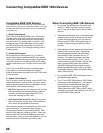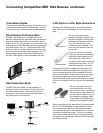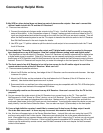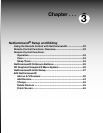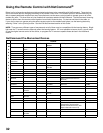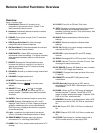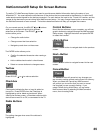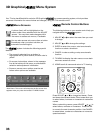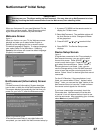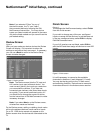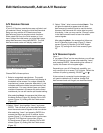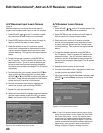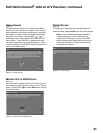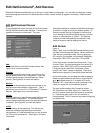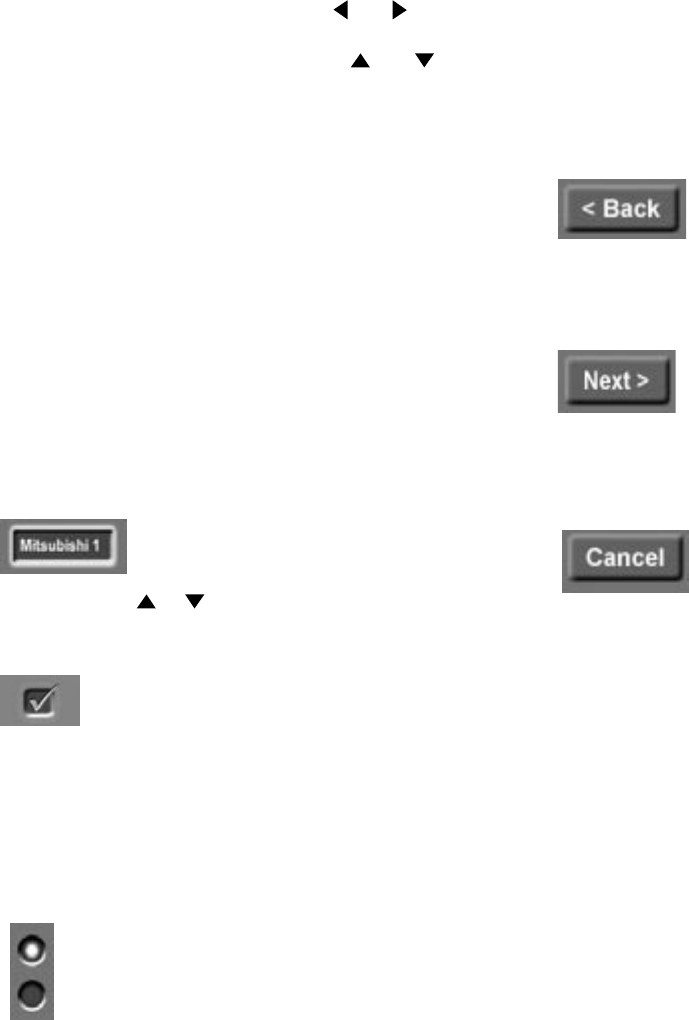
34
35
On your remote control, the ADJUST and buttons
allow you to navigate left and right to different
selections on the screen. The ADJUST and
buttons allow you to:
• Change the radio button
• Change current text box selection
• Navigate up and down on the screen
The ENTER button allows you to:
• Confirm the selected character when naming a
device
• Add or delete check marks in check boxes
• Select on-screen buttons to change screens
Textbox
Press ADJUST or to make a selection.
Checkbox
Checkmarks indicate the item or input is added or
turned On. Press ENTER when the Checkbox is
highlighted to add or delete a checkmark. When
viewing the Review screen, a Checkbox reflects which
devices are turned On or Off, or connected to the TV.
Radio Buttons
The setting changes when one of the choices is
highlighted.
Control Buttons
Much like the software on your computer, you will use
graphic buttons to navigate through the NetCommand
Setup screen. Highlight the button and press ENTER
to select the function.
<Back Button
Use the <Back button to navigate back to the previous
screen.
Next> Button
Use the Next> button to navigate forward to the next
screen.
Cancel Button
The Cancel button will cancel out any changes you
are currently making without saving them into memory.
When you select the Cancel key, NetCommand
will prompt you to confirm that you want to cancel
the changes you are currently making. If you
select Cancel during Initial Setup, you can setup
NetCommand later by selecting the NetCommand
menu, then choosing Initial.
NetCommand® Setup On Screen Buttons
To use the TV’s NetCommand feature, you need to provide some detailed information during the setup of your
Mitsubishi TV. You must define the manufacturer of the devices that are connected to the television, or learn the IR
code remote control signals for the device connected. For each device, the input to the TV and A/V receiver, and the
names for the device are pre-set during Initial NetCommand setup. You may change those inputs or names using
the Edit NetCommand or Learn screens. The buttons described below will help you navigate the screens.