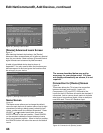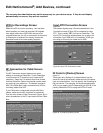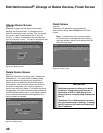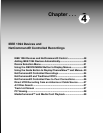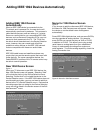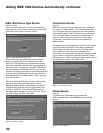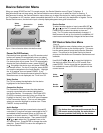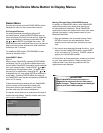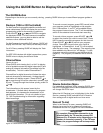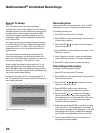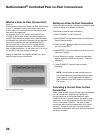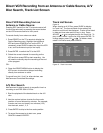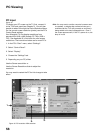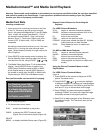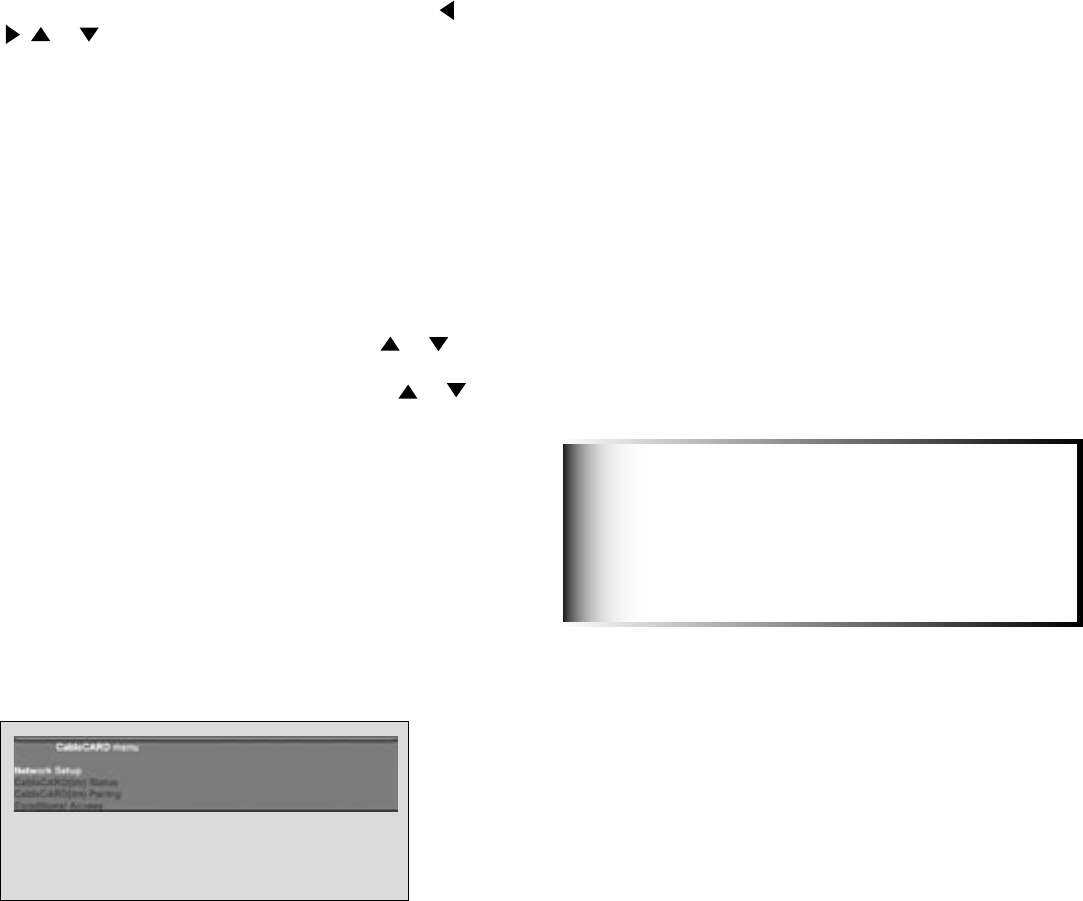
52
53
Figure 9. Possible Device Menu for CableCARD
Device Menu
Pressing the remote control’s DEVICE MENU button
displays the menu for the current device source.
IR Controlled Devices
For a NetCommand compatible traditional IR
controlled device, pressing DEVICE MENU once or
twice will display the menu for that device. While the
menu for the device is displayed, press ADJUST
, , or and ENTER to navigate the screen. For
some NetCommand traditional devices you will also be
able to use the number buttons and other additional
buttons on the TV remote.
For traditional DVD players, DEVICE MENU is also
known as the setup menu.
CableCARD™ Menu
Figure 9
When using a CableCARD, pressing DEVICE MENU
will display a list of up to 8 links to applications that
contain basic CableCARD information made available
from your cable provider. Press ADJUST or to
move through the application links. To select a link
(blue text) to an application, press ADJUST or
to highlight the link, then press ENTER to access the
linked page. Pressing DEVICE MENU will return to
the CableCARD menu screen and pressing HOME will
return to TV viewing.
If there are technical problems with the CableCARD,
an error screen will automatically display with
information that may be needed by your Cable
provider when you call them for assistance.
The screen shown below is an example of the type of
screen that may display. Specific screen menus are
sent by your cable provider.
Press HOME key to exit
Using the Device Menu Button to Display Menus
Moving Through Other CableCARD Screens
In addition to CableCARD menus, other CableCARD
application screens may display and require you
to make additional selections. While CableCARD
application screens are customized in each area, some
general rules apply in using these screens on your
Mitsubishi television.
1. Blue text denotes a link to another screen. Press
ENTER to move to the next application. When
screens do not have blue text, there are no more
links.
2. You cannot move backward through the links. If you
want to exit the CableCARD system, press HOME
to exit and return to TV viewing. CANCEL does not
apply to the CableCARD screens.
All information on these application screens is provided
by your local cable company. Please contact your
cable provider if you have any problems with the
application screen displays.
Most CableCARD screens are status or
diagnostic in nature and do not allow you to
make changes. These screens are meaningful
only to your local cable provider.
IMPORTANT