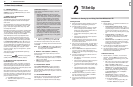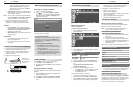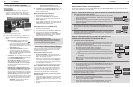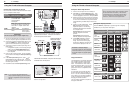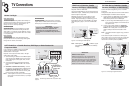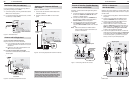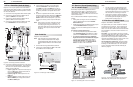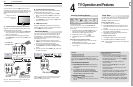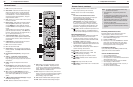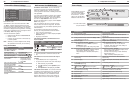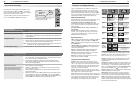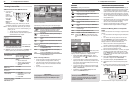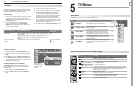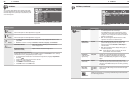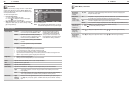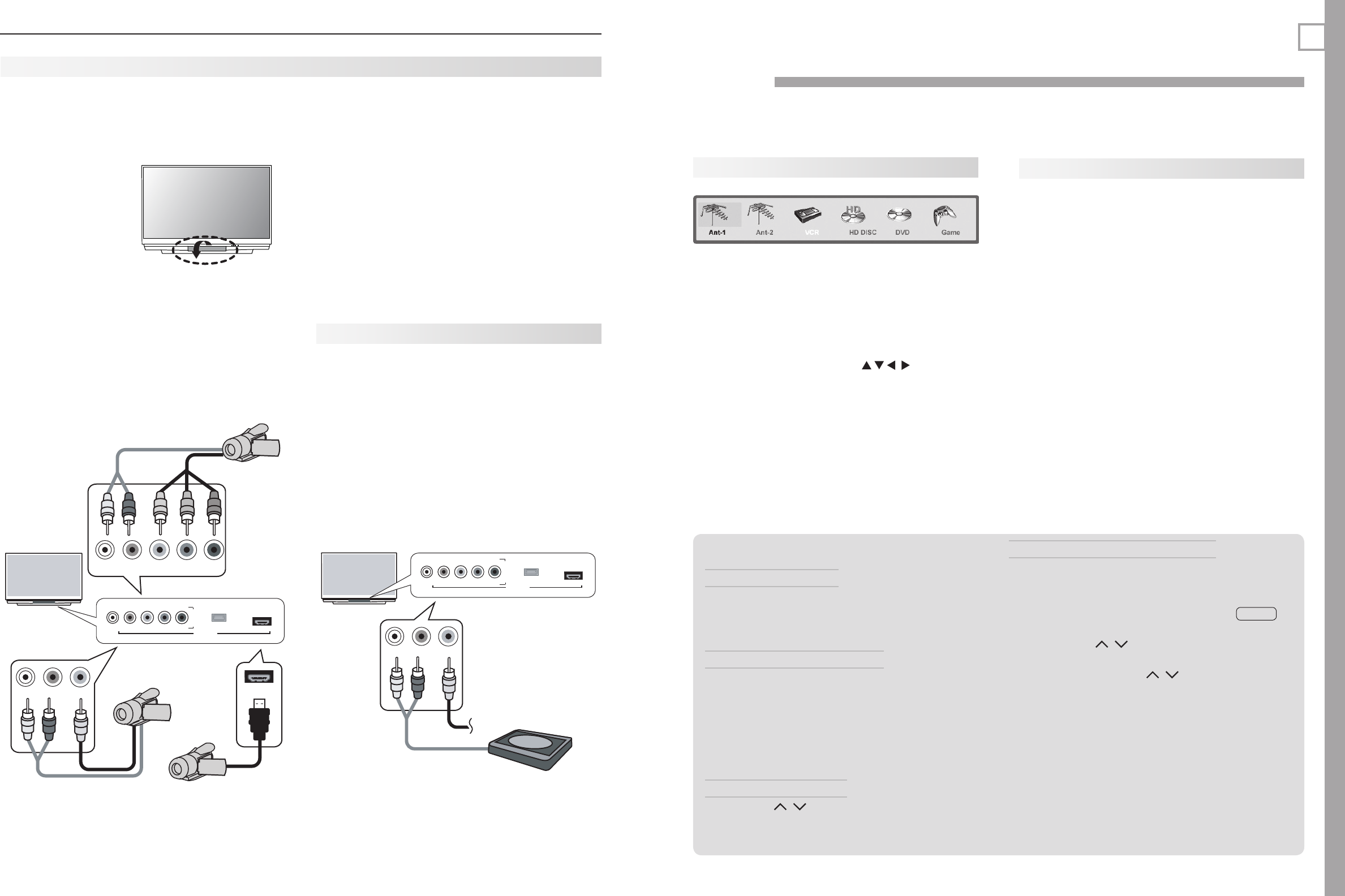
24 3. TV Connections
25
A: Y Pb Pr Component Video Connection
Required: Component video and analog stereo audio
cables supplied with the camcorder.
Connect component video cables from
1. VIDEO OUT
on the camcorder to the TV’s
Y Pb Pr
component
jacks on the front panel.
Connect left (white) and right (red) audio cables
2.
from
AUDIO OUT
on the camcorder to
AUDIO L
and
R
on the TV.
L-AUDIO-R
VIDEO/Y
Pb
Pr
USB
HDMI 4
DVI AUDIO
I
N
P
U
T
4
L-AUDIO-R
HDMI 4
DVI AUDIO
HDMI 4
VIDEO/Y
Pb
Pr
L-AUDIO-R
VIDEO/Y
Pb
Pr
L-AUDIO-R
VIDEO/Y
"$PNQPOFOU
WJEFPQMVTBVEJP
#$PNQPTJUFWJEFP
QMVTBVEJP
$)%.*BVEJPWJEFP
)%.*PGGFSFEPO
BOETFSJFTNPEFMT
57GSPOUQBOFM
57
4UFSFPBVEJPDBCMF
)%.*UP%7*DBCMF
Figure 13. INPUT 4 on the front of the TV offers up to 3
connection options for a camcorder.
B: Composite Video Connection
Required: Composite video and analog stereo audio
cables supplied with the camcorder.
Connect the composite video cable from
1. VIDEO
OUT
on the camcorder to
VIDEO/Y
on the front of
the TV.
Connect left (white) and right (red) audio cables
2.
from
AUDIO OUT
on the camcorder to
AUDIO L
and
R
on the front of the TV.
C: HDMI Connection
Required: HDMI cable supplied with the camcorder.
736 and 835 series models. Connect the camcorder to
the TV’s
HDMI
jack on the front panel.
Camcorder
Inputs on the front of the TV (
INPUT 4
) offer the most
convenient way to connect a camcorder, although you
can use jacks located on the back panel instead. Three
different connection options are described on this
page.
Use jacks on the TV
front panel to connect a
camcorder
Audio-Only Device
If you wish to connect an audio-only device to the TV,
such as an audio CD player or an MP3 player, follow
these instructions. The front panel offers the most
convenient jacks for this purpose, but you can use the
rear-panel jacks as well.
Insert an unused RCA-style connector into the
1.
VIDEO/Y
jack. The presence of this connector acti-
vates the TV’s auto input sensing feature.
Connect left (white) and right (red) audio cables
2.
from
AUDIO OUT
on the device to
AUDIO L
and
R
on
the TV.
Keep the connector in the
3. VIDEO/Y
jack while using
the audio-only device.
L-AUDIO-R
VIDEO/Y
Pb
Pr
USB
HDMI 4
DVI AUDIO
I
N
P
U
T
4
L-AUDIO-R
VIDEO/Y
L-AUDIO-R
VIDEO/Y
I
N
P
U
T
4
"VEJPPOMZEFWJDF
57GSPOUQBOFM
57
Figure 14. First insert an unused RCA-type connector
into the
VIDEO/Y
jack on the TV front or back panel
before connecting audio cables.
TV Operation and Features
4
Choosing a Viewing Source
Input Selection menu
Choose a viewing source from the Input Selection
menu. The current TV input appears as a full-color icon
in this menu.
Press
1.
INPUT
to display the Input Selection menu. If
there are only two inputs to the TV,
INPUT
switches
between them without displaying the menu.
Highlight an input icon using
2.
.
Press
3.
ENTER
to switch to the input and close the
menu.
More About the Input Selection Menu
• Toassignmeaningfulnamestotheicons,seethe
Inputs > Name menu, page 47.
• Torearrangetheicons,seetheInputs > Order
menu, page 47.
Sleep Timer
The Sleep Timer turns the TV off after the length of time
you set. To set the TV to turn on at a certain time, see
the Setup > Timer menu on page 45.
Setting the Sleep Timer
Press
1.
SLEEP
on the remote control.
Press
2.
SLEEP
additional times to increase the time in
30-minute increments up to the maximum of 120
minutes.
Press
3.
EXIT
or wait five seconds without pressing any
keys for the message to disappear.
Press
4.
SLEEP
to view the time remaining before the
sleep timer turns off the TV.
Cancelling the Sleep Timer
Press
1.
SLEEP
to display the on-screen message.
Press
2.
SLEEP
repeatedly until OFF is displayed.
Note: After five seconds of inactivity, the message box
will disappear.
TV Tips
Turning the TV On or Off
To turn the TV on or off, point the remote control at the
front of the TV and press the
POWER
button. Alterna-
tively, press the
POWER
button on the control panel of the
TV.
If You Turn Off the TV by Mistake
Press 1.
POWER
again within about 60 seconds (while
the lamp is still hot) to have the TV come back on
immediately.
If the 2.
LAMP
indicator starts blinking (about 60
seconds after you shut off power), wait a few
moments for the
LAMP
indicator to stop blinking
and press
POWER
to turn the TV on again.
Controlling Sound Volume
Press •
VOL
/ to adjust the sound level.
See also “Controlling A/V Receiver Sound Volume” on •
page 14.
Changing Channels (antenna sources)
To change channels:
Enter the channel number using the number keys •
on the remote control and press
ENTER
. For a two-
part digital channel, such as 3-1, press
3
—
CANCEL
1
to enter a dash (separator).
Press •
CH/PAGE
/ to change channels one
channel at a time.
Press and hold •
CH/PAGE
/ to move quickly
through channels.
Press •
QV
(QuickView) to switch back to the previ-
ously tuned channel.
Press •
GUIDE
to display ChannelView channel listings,
highlight a channel, and press
ENTER
to select.
Use the Fav (Favorites) feature to set up lists of •
favorite channels and tune to them with the
FAV
key.
See Setup > Edit > Fav 1–Fav 6 on page 43.
NOTE: Perform channel memorization to make finding
channels easier. See Setup > Scan, page 42.