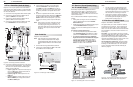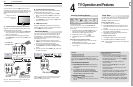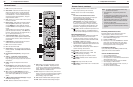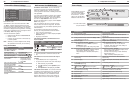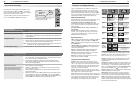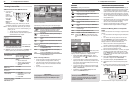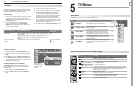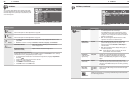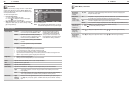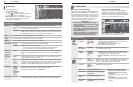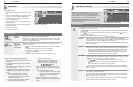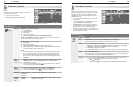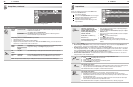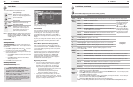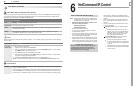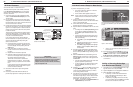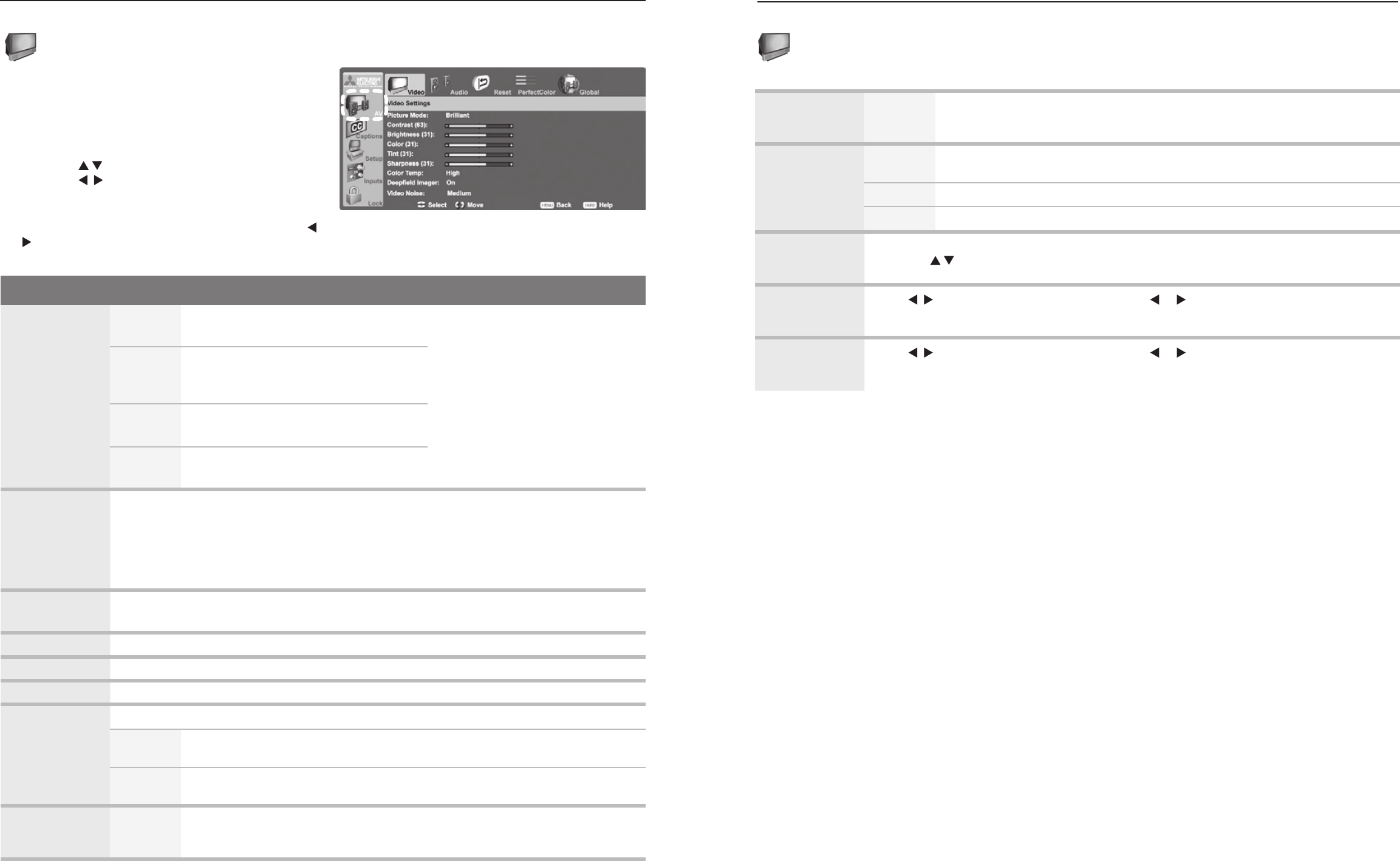
38 5. TV Menus
5. TV Menus 39
AV menu, Video options
Note: See “Computer Video Adjustments” on page 17
for additional adjustments for computer images.
Video Menu
Mitsubishi recommends you assign names to TV inputs
before
making video adjustments (use
the Inputs > Name menu)
.
Otherwise, adjustments will be reset to the defaults if you
name inputs afterwards.
To make video adjustments:
From the Video menu:•
Press 1. to highlight an option.
Press 2. to display the submenu and adjust.
Pre3.
ss
MENU
to return to the AV menu.
While watching TV:• Press the
VIDEO
key repeatedly to
display the video option you want to change. Press
to change settings.
Video Menu Options
Picture Mode Brilliant
For use under bright light; unavailable when
the current input is named
Game
or
PC
.
Set the Picture Mode first before
changing other video settings, as
some settings are stored indepen-
dently for each Picture Mode. Use
Picture Modes to get the best image
under different viewing conditions.
Game
Optimizes picture and video processing
for gaming consoles. Available only when
the name of the input is
Game or PC.
Bright For most daytime viewing and x.v.Color
sources
Natural For most nighttime viewing and x.v.Color
sources
Contrast Adjusts the white-to-black level•
Settings are stored independently for each Picture Mode.•
Low contrast shows a variety of shades in darker images•
In most home lighting situations, medium contrast looks best.•
High contrast shows darker images more uniformly black and makes colors appear more •
vibrant. High contrast is good for brightly lit environments.
Brightness Adjusts overall picture brightness•
Settings are stored independently for each Picture Mode.•
Color Adjusts overall color intensity from no color to fully saturated.
Tint Adjusts the red-to-green ratio.
Sharpness Adjusts picture detail and clarity.
Color Temp Adjusts the white balance. Settings are stored independently for each Picture Mode.
High Gives white images a cool cast. May provide the most realistic picture under
bright lighting.
Low Gives white images a warm cast. Natural/Color Temp at the low setting displays
video at approximately the 6500K industry standard for NTSC pictures.
Video Noise
High,
Medium,
Low, Off
Reduces minor noise (graininess) in the picture. Use Low with good-quality signals.
Use High with poor-quality signals. Use Off to leave the picture unaltered. Saved by
input.
SharpEdge
(835 series
models)
On, Off SharpEdge™ adds special edge enhancements to make the image appear
sharper. Saved by input.
Deep Field
Imager
(736 and 835
series models)
On DeepField™ Imager dynamically enhances black levels in portions of the screen
to provide strong contrast with detail over mixed screen content.
Off Contrast is adjusted uniformly across the entire screen.
Demo For comparison, displays a split picture to show On (right side) and Off (left side).
Vert Adjustment
(Stretch Plus
mode only)
Press the •
ENTER
key to enter adjustment mode (in Stretch Plus only).
Press • to move the picture up or down.
Horiz position
(Computer
image only)
Press
to display the adjustment slider. Press or to shift the image horizontally.
Vert position
(Computer
image only)
Press
to display the adjustment slider. Press or to shift the image vertically.
Video Menu, continued