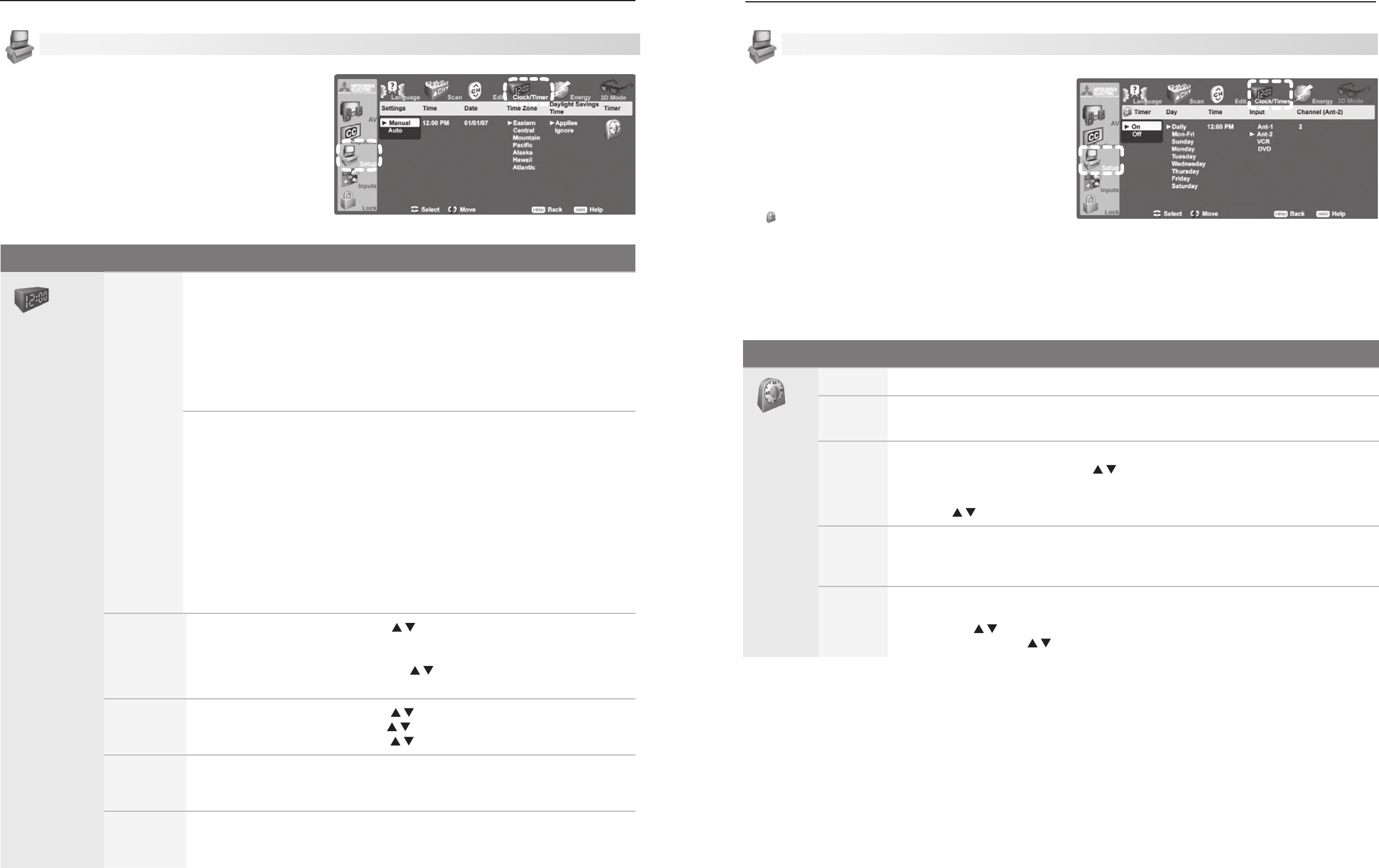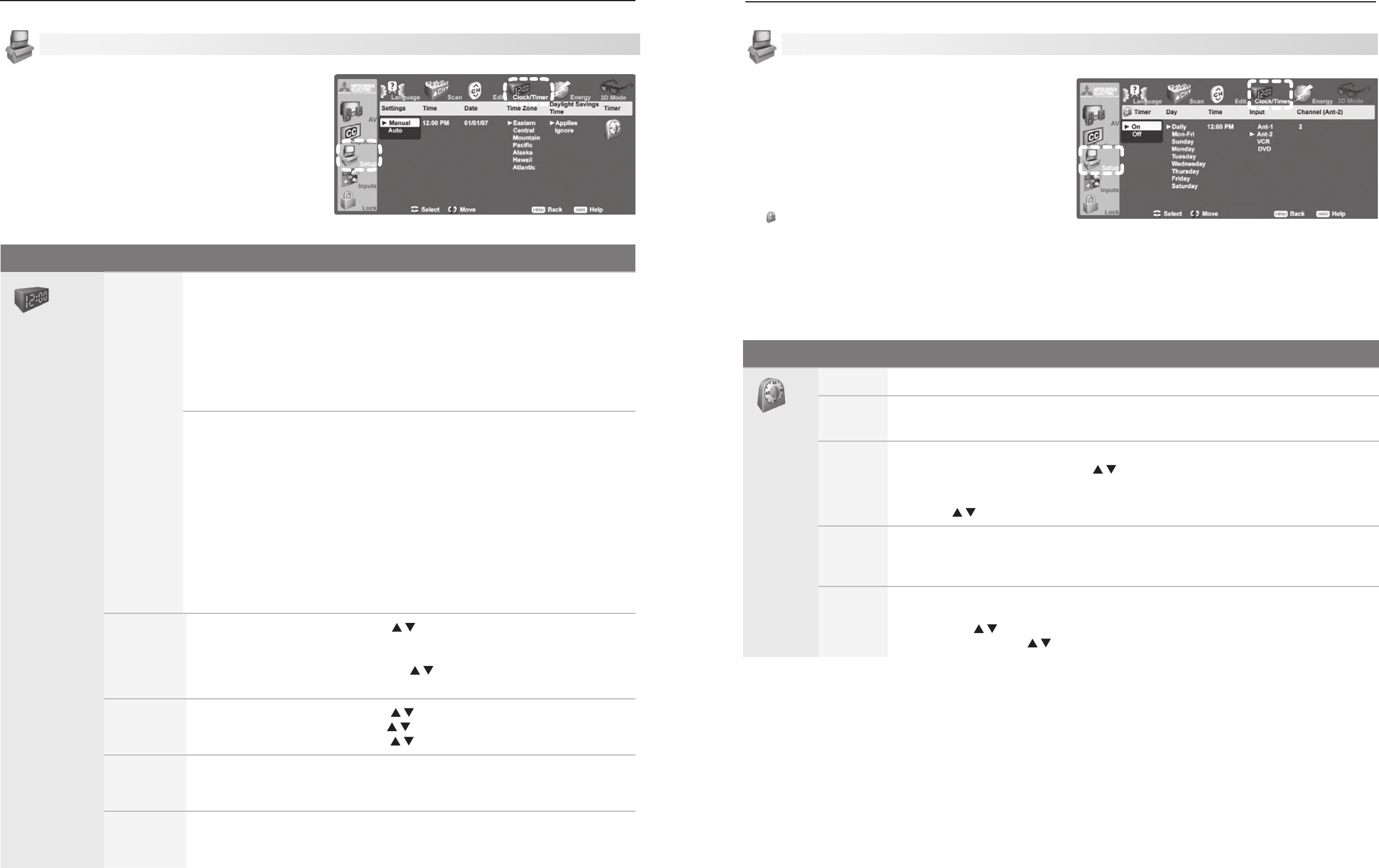
Setup Menu, continued
Clock
Use either the manual or auto method to set the clock.
Set the clock if you wish to:
• UsetheTV’sTimerfunction.
• MaintainaccurateChannelViewlistings.
Setup Menu Options
Clock
Settings Manual. To set the clock manually:
Select 1. Manual.
Set the time of day.2.
Set the date.3.
Select your time zone.4.
Select either 5. Applies or Ignore for Daylight Savings Time.
Note: If using Manual, each time the time change occurs, you must open this
menu and set the TV’s clock ahead or back.
Auto. To set the clock automatically:
Select 1. Auto.
Select your time zone.2.
Select either 3. Applies or Ignore for Daylight Savings Time.
After exiting the menus, tune the TV to an analog station on 4.
ANT 1
or
ANT 2
carrying XDS data, typically a PBS station.
Note:
With the • Auto setting, the TV’s clock adjusts automatically to daylight savings time.
The TV’s clock will be reset if you tune to a channel sending incorrect time •
data. To prevent unwanted clock resets, first use the Auto method to set
the clock from a channel sending the correct time, then change the method
to Manual.
Time
(Manual
option only)
With the hour highlighted, press 1.
repeatedly to change the hour and the
AM/PM indicator. Press and hold to change the hour display quickly.
Press 2.
ENTER
to set the hour.
With the minutes highlighted, press 3. to change the minutes. Press and
hold to change the minutes display quickly.
Date
(Manual
option only)
With the month highlighted, press 1. to select. Press
ENTER
to set.
With the day highlighted, press 2. to select. Press
ENTER
to set.
With the year highlighted, press 3. to select the current year.
Time Zone
Eastern, Central,
Mountain,
Pacific, etc.
Required for both the Manual and Auto methods.
Daylight
Savings
Time
Applies
Ignore
Required for both the Manual and Auto methods. Select
the option for your area.
Setup menu, Clock options
Setup Menu, continued
Timer
Use the Timer to set a time for the TV to turn on auto-
matically. Use this menu to set a day, time, input, and
channel for the Timer. If the TV is already on at the
requested time, the TV will automatically tune to the
designated channel.
• TheTVclockmustbesetbeforeyoucanusethe
Timer feature.
• ToopentheTimer menu, highlight the Timer icon
in the Setup menu and press
ENTER
.
• The
TIMER
indicator on the front of the TV flashes
slowly when the TV is off to indicate the TV Timer
has been set to turn on the TV automatically.
• WhentheTimerturnsontheTV,pressanykeyon
the remote control to keep it on. Otherwise, the TV
will turn off after five minutes.
Setup menu, Timer options
Setup Menu Options
Timer
Timer On, Off
Day Daily, Mon-Fri, (every) Sunday, (every) Monday, (every) Tuesday, etc.
Select the day or days of the week for the Timer to turn on the TV.
Time To set the time for the TV to come on:
With the hour highlighted, press 1.
repeatedly to change the hour and the AM/
PM indicator. Press and hold to change the hour display quickly.
Press 2.
ENTER
to highlight the minutes.
Press 3. t
o change the minutes. Press and hold to change the minutes display quickly.
Input Ant-1, Ant-2, DVD, VCR, etc.
Select the input you want displayed when the TV comes on. Choose from the defined
and enabled inputs that appear in the Input Selection menu.
Channel If the input is an antenna (
ANT 1
,
ANT 2
), enter a channel number in any of three ways:
Enter the number using the remote control’s number keys.•
Press • repeatedly
Press and hold • to scroll quickly through the available channel numbers.