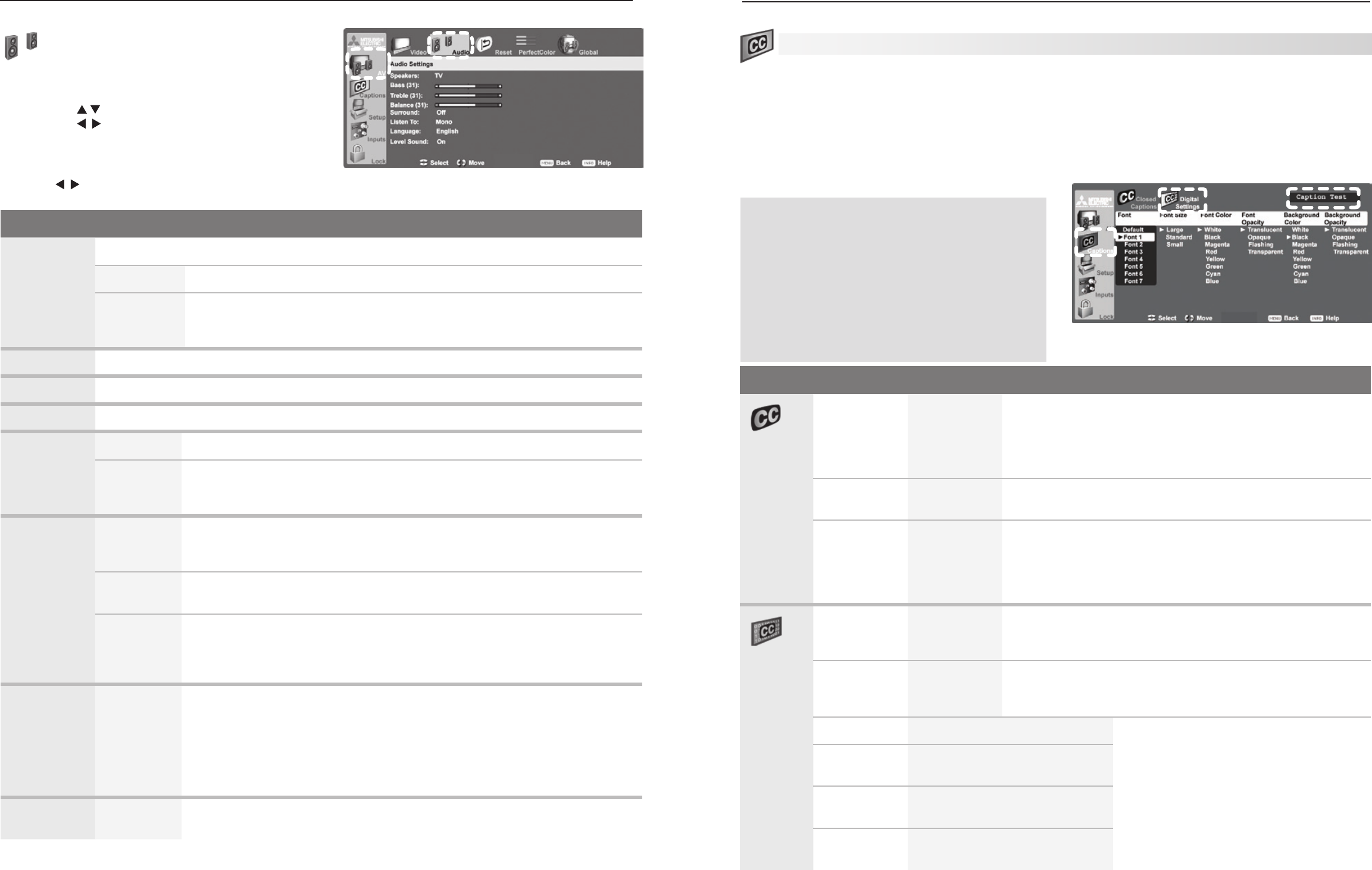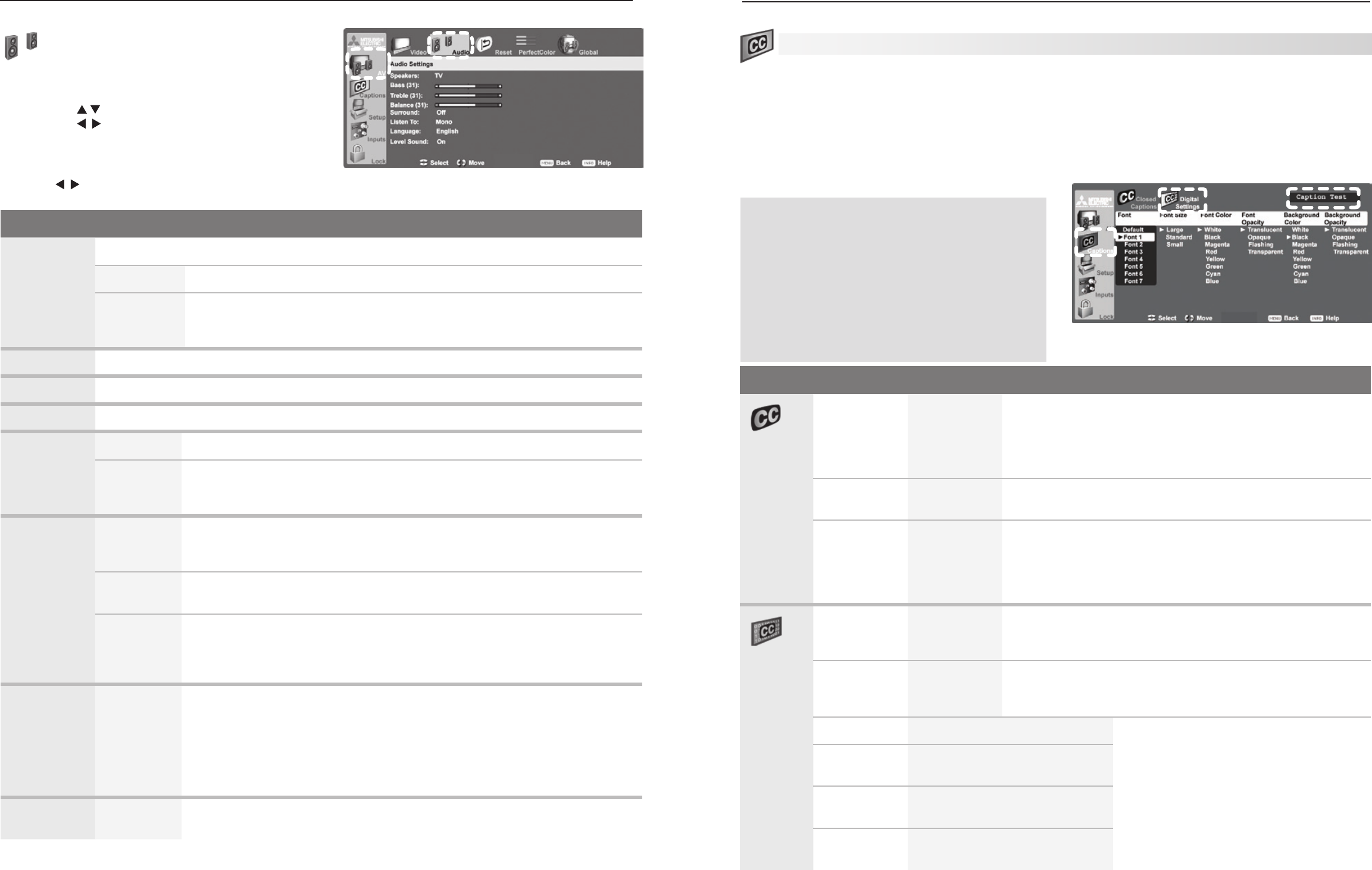
Audio Menu
To make audio adjustments:
From the Audio menu:•
Press 1. to highlight an option
Press 2. to display the submenu and adjust.
Press 3.
MENU
to return to the AV menu.
While watching TV:• Press the
AUDIO
key repeatedly
to display the audio option you want to change.
Press
to change settings.
AV menu, Audio options
Audio Menu Options
Speakers The Speakers option displays only if an A/V receiver connection has been detected.
TV Turns on the internal TV speakers.
AV Receiver
Turns off the TV speakers so you hear sound only from a connected A/V receiver.
Note: When you disconnect an analog A/V receiver, be sure to manually change
the Speakers setting to TV to hear sound from the TV speakers.
Bass Controls volume of low-pitched sound from the TV speakers.
Treble Controls volume of high-pitched sound from the TV speakers.
Balance Controls audio balance between the right and left TV speakers
Sound Mode Normal No special audio effects from the TV speakers (default)
Expand Modifies audio from the TV speakers.
• Formonaural(non-stereo)programs,createsasimulatedstereoeffect.
• Forstereoprograms,createsasimulatedsurround sound effect.
Listen To
Available for
analog chan-
nels from
ANT1/ANT2
only
Stereo Default setting. The TV plays stereo broadcasts in stereo and mono broadcasts in
mono. The word Stereo is displayed when you tune to a channel broadcasting in
stereo.
Mono Reduces background noise. Use when receiving a weak stereo audio signal. All
audio is played as mono with this setting.
SAP
(Second
Audio
Program)
Selects an additional monaural sound track not audible during normal TV viewing.
The SAP signal might be related to the program (such as a sound track in a foreign
language), or it might be unrelated (such as a weather report). If an SAP signal is
broadcast, the letters SAP are displayed when you tune to the channel
Language English
French
German
Italian
Portuguese
Spanish
Other
Selects the current language for a digital program from
ANT1
or
ANT2
. Each
digital program may include zero to seven language choices.
Available for digital channels from
ANT1/ANT2
only
Level Sound On, Off Reduces differences in sound volume between programming segments, such as
the difference between regular broadcast programs and commercial segments.
Captions Menu
Captions on Analog Channels
The TV can decode captions from
ANT 1
/
ANT 2
and the
VIDEO
composite and
S-VIDEO
jacks. Broadcast
ers can
send either standard closed captions or text service. Stan-
dard closed captions follow the dialogue of the program and
display in a small section of the screen. Text-service closed
captions often conta
in information such as weather or
news and cover a large portion of the screen.
IMPORTANT
• Analog text-service options display a large
black or gray box on the screen when no signal
is being broadcast.
• Thecontentofcaptionsisdeterminedbythe
broadcaster. If captions show strange charac-
ters, misspellings, or odd grammar, it is not a
malfunction of the TV.
•
Closed caption signals are not available through
HDMI or component jacks. See the menus for
these devices for closed-caption decoding.
Captions on Digital Channels
The TV can decode captions from ANT 1/ANT 2 only.
Broadcasters can send up to six different captioning
selections or can send analog captions that match those
sent by the analog station. A TV station may broadcast
only one or two types of captions or none at all
.
Digital Settings menu. Check the caption test area
(upper right) to see how custom settings look.
Captions Menu Options
Closed
Captions
Analog
Captions
On if Mute
CC 1–CC 4
Text 1–Text 4
Off
• OnifMute:Displays analog closed captions signal CC 1
when audio from the TV speakers is muted. When watching
TV, press
MUTE
to turn captions on/off.
• CC1–CC4:Standard closed-caption signals
• Text1–Text4:Text-service signals
Analog
Background
Gray, Black Selects either a gray or black text background to make analog
closed captions easier to read.
Digital
Captions
On if Mute
Caption 1–
Caption 6
Off
• OnifMute: Displays digital closed caption signal Caption 1
when audio from the TV speakers is muted. When watching
TV, press
MUTE
to turn closed captions on/off.
• Caption1–Caption6:Caption signals sent by the broad-
caster
Digital
Settings
Font
Default
Font 1–Font 7
Default changes settings to those selected by the captions pro-
vider, or, if none, to the TV’s own captions defaults. Use Fonts 1
through 7 to give captions a custom appearance.
Font Size
Large
Standard
Small
Large is the recommended size.
Font Color White, Black, Magenta, etc. Guidelines for setting digital captions:
• A white font on a black translucent
background makes an easy-to-read
combination.
• Usecontrastingcolorsforcaptionsand
background.
• Checkreadabilityofcaptionsusingthe
sample text in the upper right corner of
the menu.
Font Opacity Translucent, Opaque, Flashing,
Transparent
Background
Color
White, Black, Magenta, etc.
Background
Opacity
Translucent, Opaque, Flashing,
Transparent